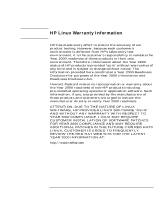vii
Completing the Installation of a Drive
...................................................
46
Installing Accessory Boards
..............................................................................
47
Installing the Board
......................................................................................
47
Installing a Processor
.........................................................................................
50
Installing Drivers and Utilities
...........................................................................
53
Chapter 3
Troubleshooting Your HP Visualize Linux Workstation
...................
55
Solving Problems
...............................................................................................
56
HPBIOS Summary Screen
...........................................................................
56
HP MaxiLife
................................................................................................
56
If Your Workstation Does Not Start Properly
...................................................
57
Display is Blank and There Are No Error Messages
...................................
57
If you are Unable to Change any Values in Setup
.......................................
59
If a POST Error Message is Displayed
........................................................
59
If You Cannot Turn Off Your Workstation
.......................................................
62
If Your Workstation Has a Hardware Problem
..................................................
63
Display Does Not Work Properly
................................................................
63
If Your Keyboard Does Not Work
...............................................................
64
If Your Mouse Does Not Work
...................................................................
64
If Your Printer Does Not Work
...................................................................
64
If the Flexible Disk Drive Does Not Work
..................................................
66
If the Hard Disk Drive Does not Work
........................................................
66
If the CD-ROM Drive Has a Problem
.........................................................
66
The CD-ROM Drive Does not Work
.....................................................
67
No Sound from the CD-ROM Drive
......................................................
68
The CD-ROM Drive is Idle
...................................................................
68
The CD-ROM Drive Does not Open
.....................................................
69
If an Accessory Board Does not Work
........................................................
70
Using HP MaxiLife to Diagnose Problems
.......................................................
71
Other Features
..............................................................................................
72
Recovering Your HP Visualize Linux Workstation’s Operating System
..........
75
Chapter 4
Technical Information
.........................................................................
77
Features
..............................................................................................................
78
System Specifications
........................................................................................
80
Power Consumption Information
.................................................................
80
Maximum Loads Available for Accessory Slots
...................................
80
IRQs, DMAs, and I/O Addresses
.................................................................
80