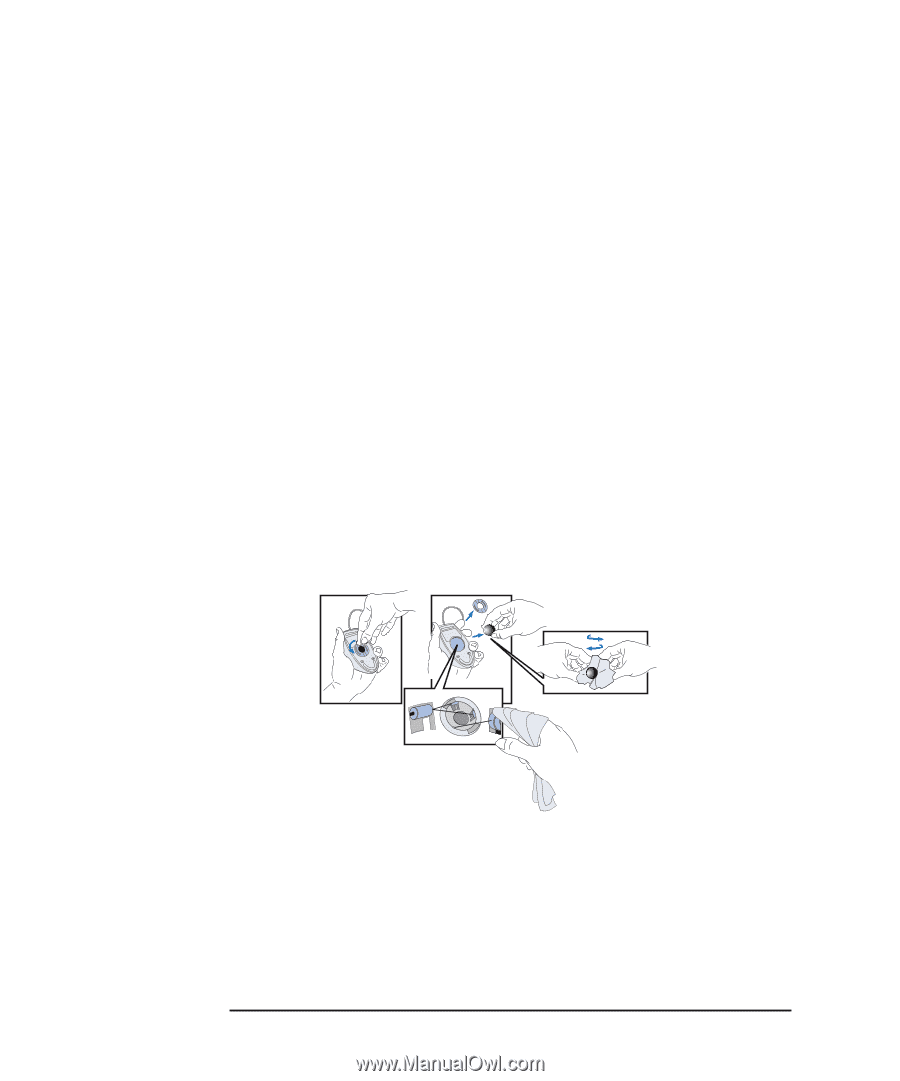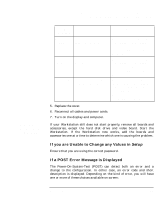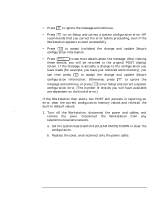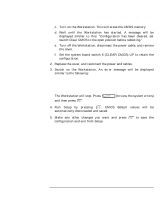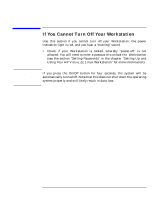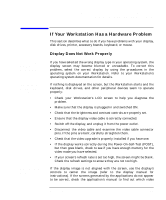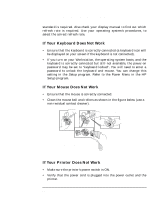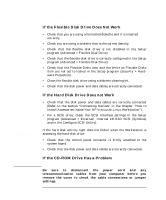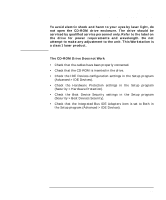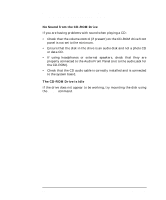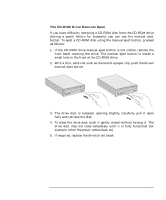HP PL Class450/500/550/600/650/700/750 HP Visualize Linux Workstation - User's - Page 80
If Your Keyboard Does Not Work, If Your Workstation Has a Hardware Problem
 |
View all HP PL Class450/500/550/600/650/700/750 manuals
Add to My Manuals
Save this manual to your list of manuals |
Page 80 highlights
Troubleshooting Your HP Visualize Linux Workstation If Your Workstation Has a Hardware Problem standard is required. Also check your display manual to find out which refresh rate is required. Use your operating system's procedures, to select the correct refresh rate. If Your Keyboard Does Not Work • Ensure that the keyboard is correctly connected (a keyboard icon will be displayed on your screen if the keyboard is not connected). • If you turn on your Workstation, the operating system boots, and the keyboard is correctly connected but still not available, the power-on password may be set to "keyboard locked". You will need to enter a password to unlock the keyboard and mouse. You can change this setting in the Setup program. Refer to the Power Menu in the HP Setup program. If Your Mouse Does Not Work • Ensure that the mouse is correctly connected. • Clean the mouse ball and rollers as shown in the figure below (use a non-residual contact cleaner). Cleaning the mouse ball Cleaning the mouse rollers If Your Printer Does Not Work • Make sure the printer's power switch is ON. • Verify that the power cord is plugged into the power outlet and the printer. 64 Chapter 3