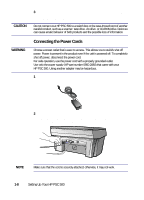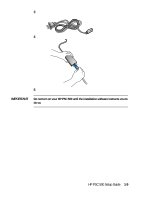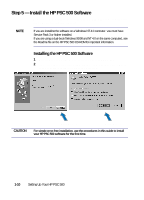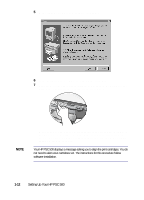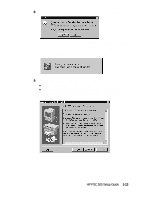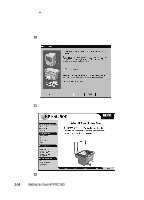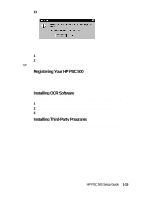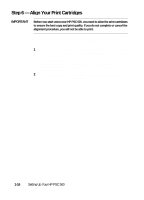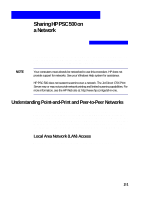HP PSC 500 HP PSC 500 - (English) Setup Guide - Page 18
In the Software License Agreement window, click - power system
 |
View all HP PSC 500 manuals
Add to My Manuals
Save this manual to your list of manuals |
Page 18 highlights
5 When the Welcome window appears, click Next. 6 In the Software License Agreement window, click Yes. 7 After the message appears that instructs you to turn on the unit, press the white power button on the left side of the front panel. NOTE When your HP PSC 500 is on, text appears in the front-panel display. If you do not see a message, check the power cord connections from the back of the unit to the power-supply adapter and from the power-supply adapter to the power outlet. Your HP PSC 500 displays a message asking you to align the print cartridges. You do not need to align your cartridges yet. The instructions for this procedure follow software installation. 1-12 Setting Up Your HP PSC 500
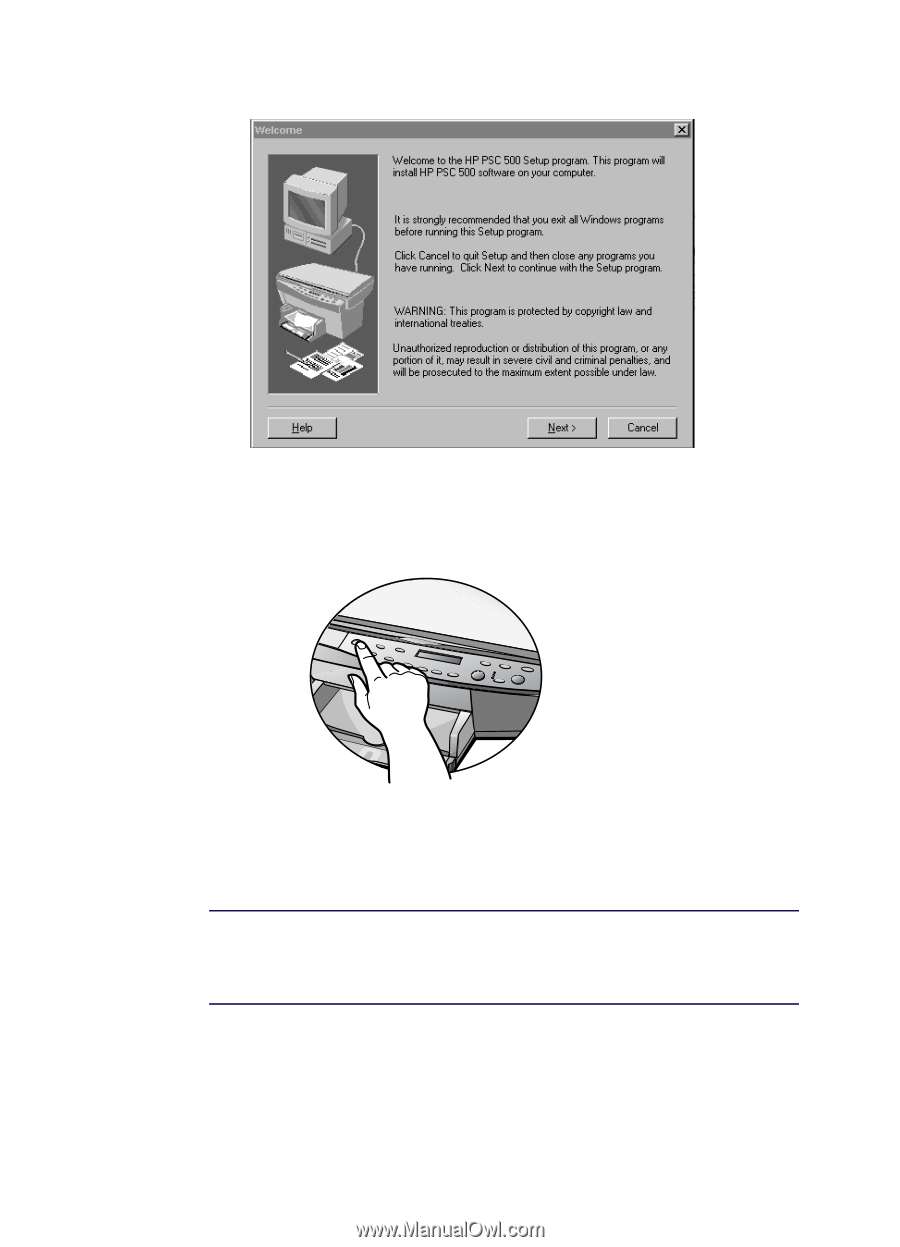
1-12
Setting Up Your HP PSC 500
5
When the Welcome window appears, click
Next
.
6
In the Software License Agreement window, click
Yes
.
7
After the message appears that instructs you to turn on the unit, press the
white power button on the left side of the front panel.
When your HP PSC 500 is on, text appears in the front-panel display. If
you do not see a message, check the power cord connections from the
back of the unit to the power-supply adapter and from the power-supply
adapter to the power outlet.
NOTE
Your HP PSC 500 displays a message asking you to align the print cartridges. You do
not need to align your cartridges yet. The instructions for this procedure follow
software installation.