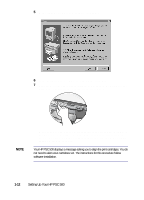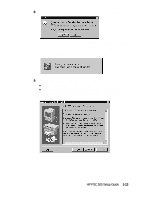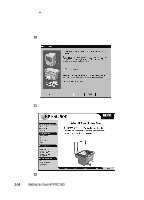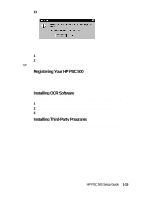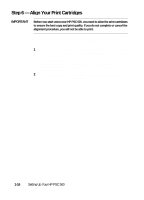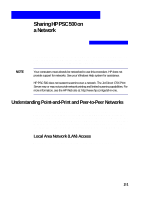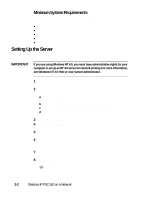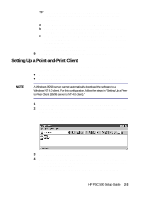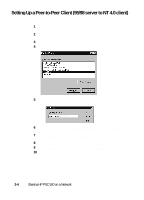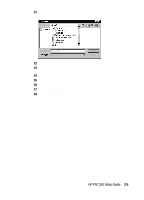HP PSC 500 HP PSC 500 - (English) Setup Guide - Page 22
Step 6 - Align Your Print Cartridges
 |
View all HP PSC 500 manuals
Add to My Manuals
Save this manual to your list of manuals |
Page 22 highlights
Step 6 - Align Your Print Cartridges IMPORTANT Before you start using your HP PSC 500, you need to align the print cartridges to ensure the best copy and print quality. If you do not complete or cancel the alignment procedure, you will not be able to print. When you turn on your HP PSC 500 for the first time, you will see the message "Initializing," followed by the message "Press Resume to Align Cartridges" on the front-panel display. 1 If "Press Resume to Align Cartridges" appears on the front-panel display of your HP PSC 500, press the Select/Resume button on the front panel of the unit. The HP PSC 500 prints a page with three sets of paired lines. A set of numbered, horizontal lines appear at the top of the page, and two sets of vertical lines, each with a unique letter, appear in the middle and at the bottom of the page. 2 Following the instructions on the page, use the front-panel buttons to select three sets of lines (A#, B#, C#). For example, in the first set of lines, your HP PSC 500 defaults to A6. If A4 looks the best, press the minus key twice to change the selection to A4. Congratulations! You have finished setting up your HP PSC 500. Now you are ready to start using it. 1-16 Setting Up Your HP PSC 500