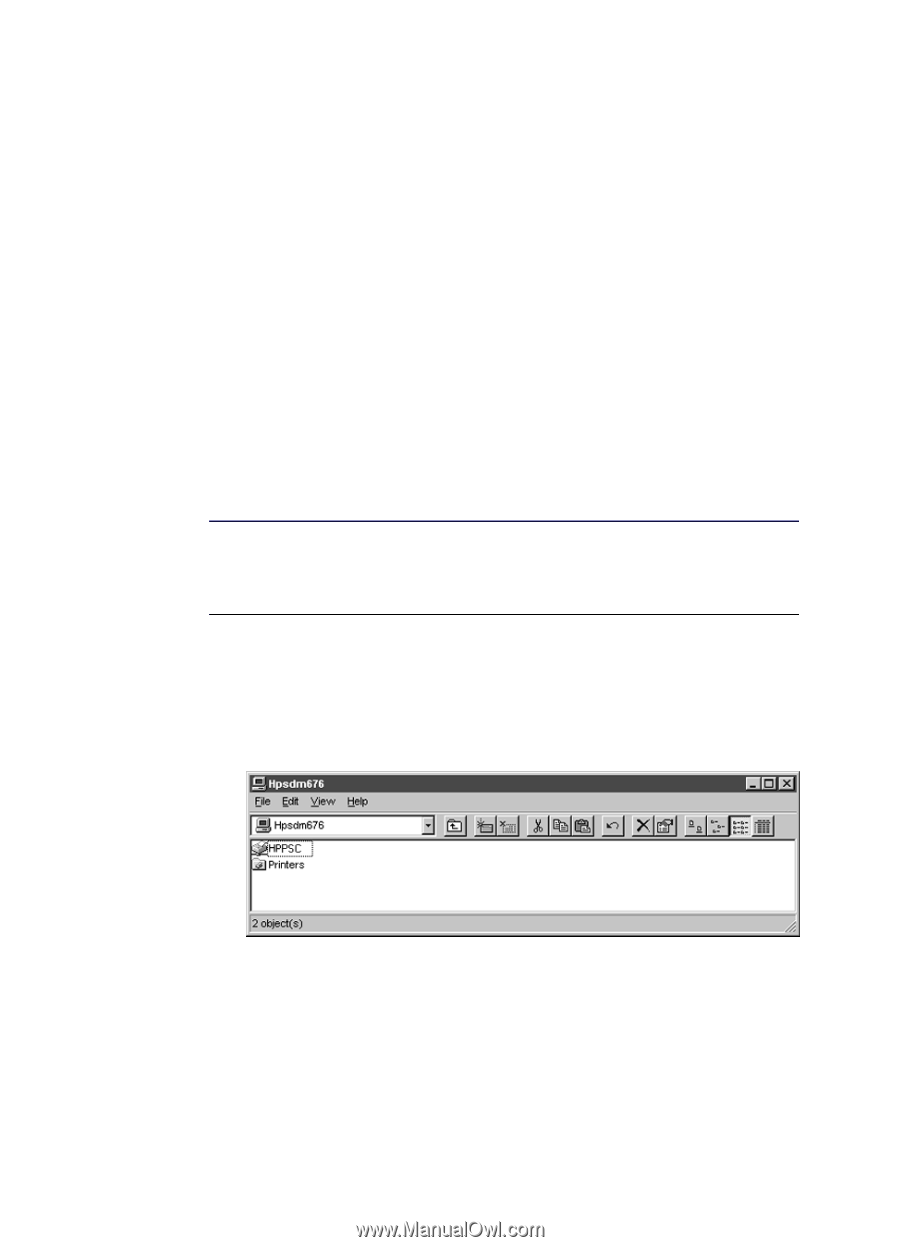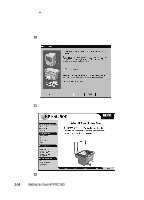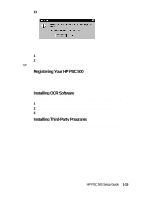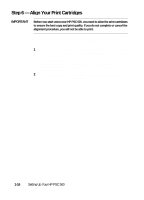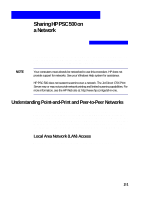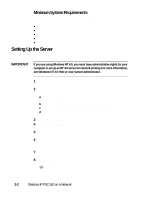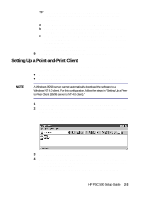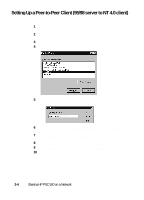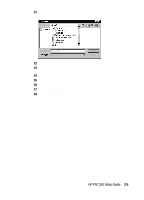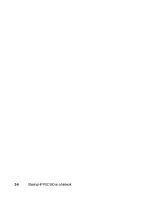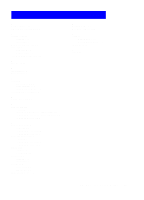HP PSC 500 HP PSC 500 - (English) Setup Guide - Page 25
Setting Up a Point-and-Print Client - driver
 |
View all HP PSC 500 manuals
Add to My Manuals
Save this manual to your list of manuals |
Page 25 highlights
TIP If you are setting up a Windows NT 4.0 server that supports Windows 95/98 clients, complete the following steps before continuing. a Click Alternate drivers, and then click Windows 95. b After the message instructing you to insert the floppy disk appears, click OK and insert the HP PSC Series CD-ROM. c In the Printer Drivers for Windows 95 dialog box, click Browse, open the AddPrinter folder, open the w9x folder, and double-click the hpo9508.inf file. This allows the Windows NT 4.0 server to download the correct driver to a Windows 95/98 client. 9 Click OK to close the dialog box and store your changes. Setting Up a Point-and-Print Client Follow these steps to install the printing software on each client for either of the following configurations: X Windows 95/98 server with only Windows 95/98 clients. X Windows NT 4.0 server with Windows 95/98 and/or NT 4.0 clients. NOTE A Windows 95/98 server cannot automatically download the software to a Windows NT 4.0 client. For this configuration, follow the steps in "Setting Up a Peerto-Peer Client (95/98 server to NT 4.0 client)." 1 On the Windows desktop, double-click Network Neighborhood. 2 Find the name of the server that the HP PSC is directly connected to, and double-click its icon. The server window appears showing shared devices, including the share name of the HP PSC. 3 Double-click the HP PSC's share name. 4 After the setup message "Before you can use the printer..." appears, click Yes and then wait several moments while the client computer establishes a connection to the HP PSC. After connecting to the shared HP PSC, the HP PSC 500 window appears. HP PSC 500 Setup Guide 2-3