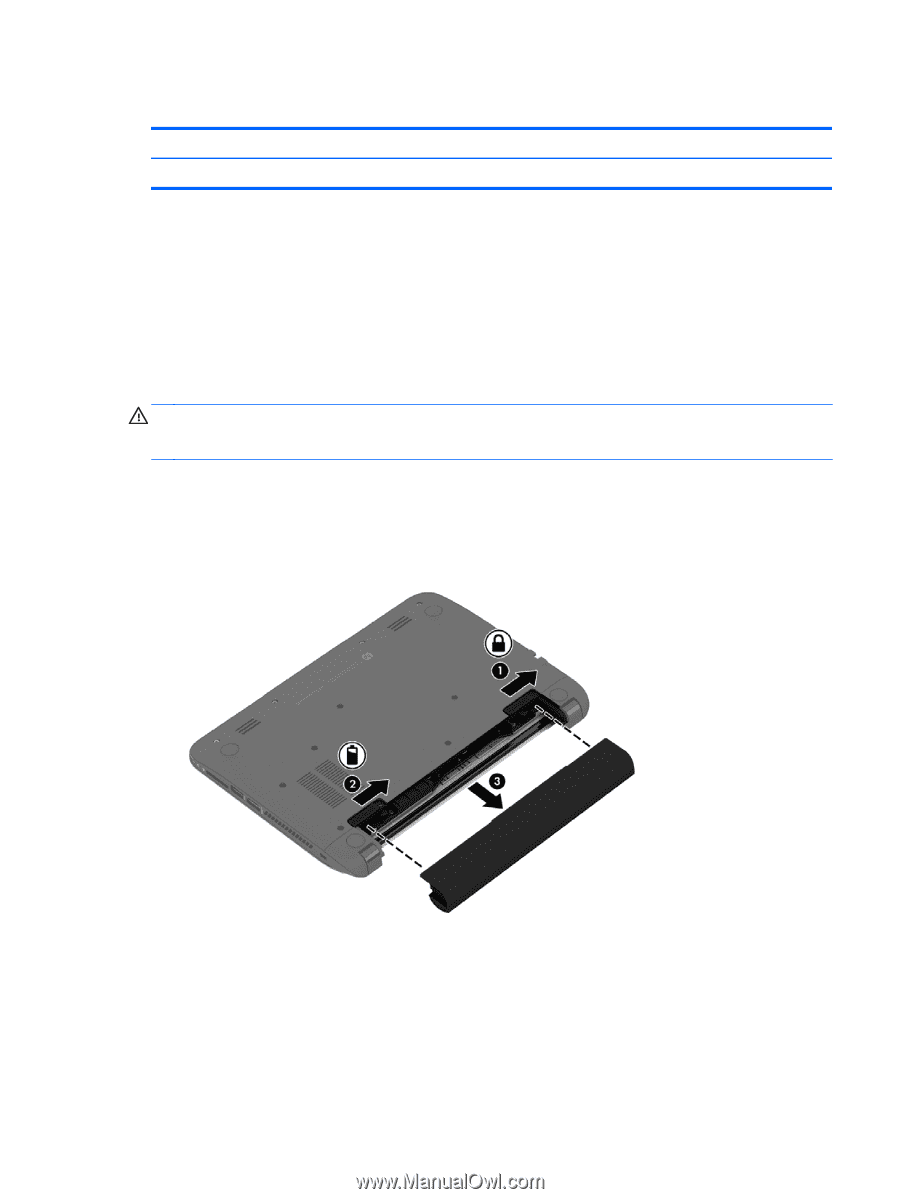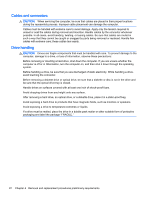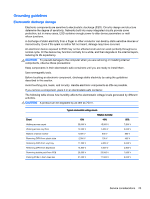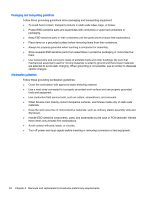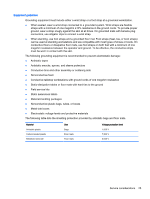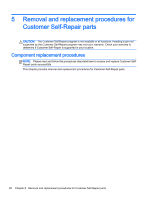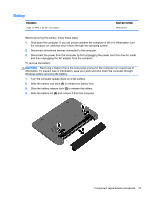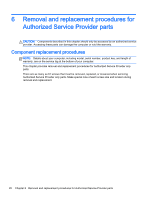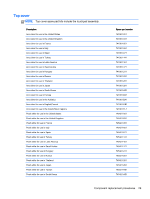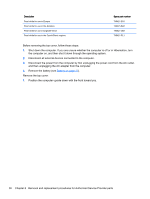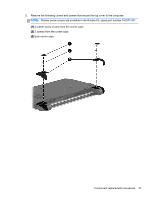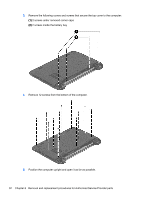HP Pavilion 10 TouchSmart 10z-e000 HP Pavilion10 TouchSmart Notebook PC Mainte - Page 37
Battery, to release the battery lock.
 |
View all HP Pavilion 10 TouchSmart 10z-e000 manuals
Add to My Manuals
Save this manual to your list of manuals |
Page 37 highlights
Battery Description 3-cell, 27 WHr, 2.55 Ah Li-ion battery Spare part number 740722-001 Before removing the battery, follow these steps: 1. Shut down the computer. If you are unsure whether the computer is off or in Hibernation, turn the computer on, and then shut it down through the operating system. 2. Disconnect all external devices connected to the computer. 3. Disconnect the power from the computer by first unplugging the power cord from the AC outlet, and then unplugging the AC adapter from the computer. To remove the battery: CAUTION: Removing a battery that is the sole power source for the computer can cause loss of information. To prevent loss of information, save your work and shut down the computer through Windows before removing the battery. 1. Turn the computer upside down on a flat surface. 2. Slide the battery lock latch (1) to release the battery lock. 3. Slide the battery release latch (2) to release the battery. 4. Slide the battery out (3) and remove it from the computer. Component replacement procedures 27