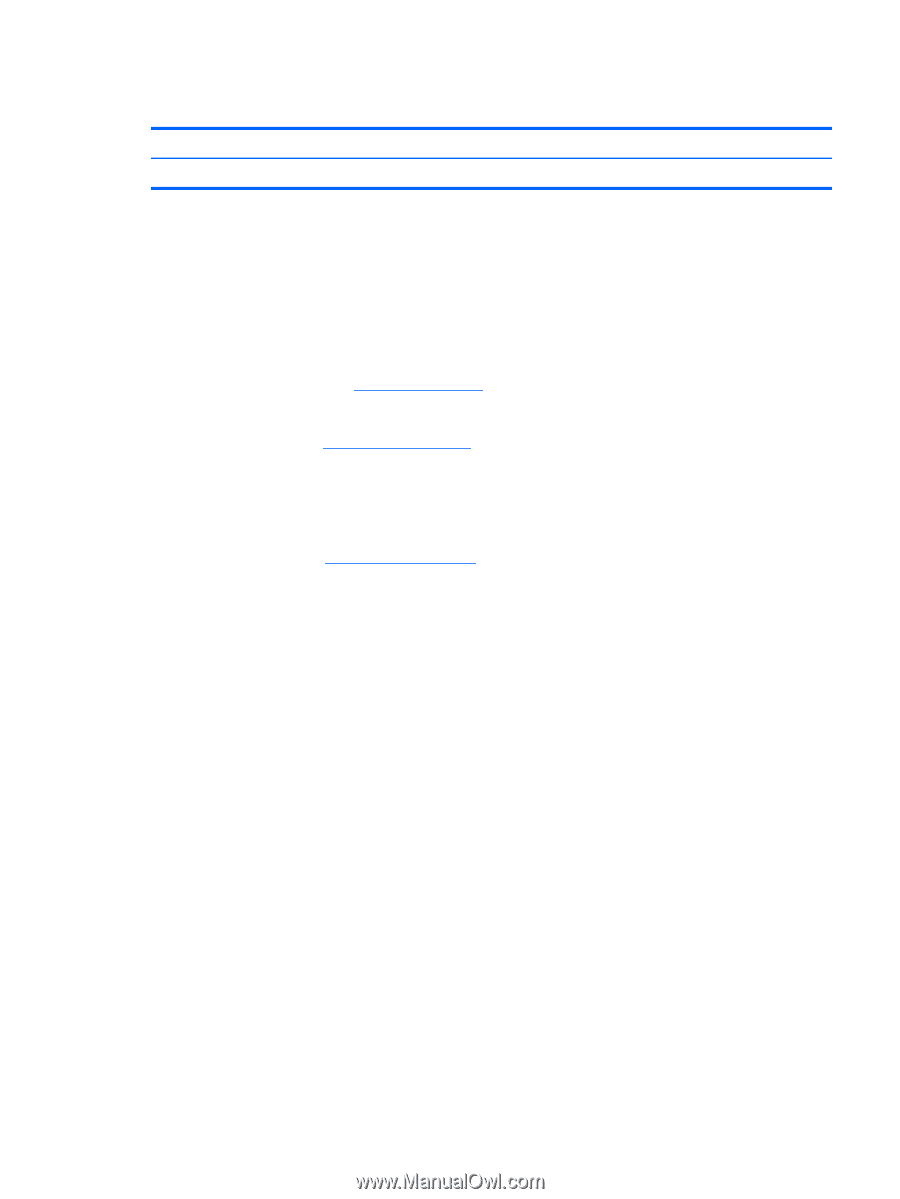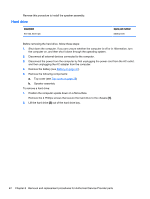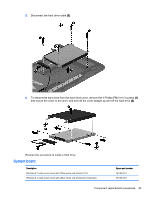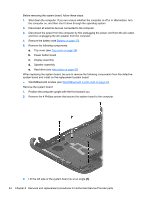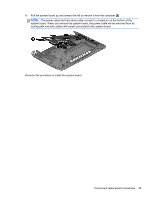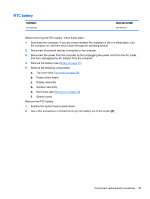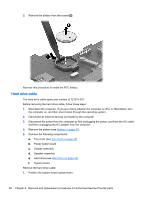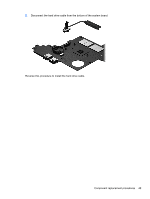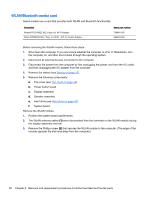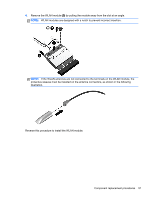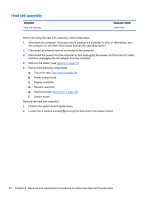HP Pavilion 10 TouchSmart 10z-e000 HP Pavilion10 TouchSmart Notebook PC Mainte - Page 57
RTC battery, Top cover see
 |
View all HP Pavilion 10 TouchSmart 10z-e000 manuals
Add to My Manuals
Save this manual to your list of manuals |
Page 57 highlights
RTC battery Description RTC battery Spare part number 741976-001 Before removing the RTC battery, follow these steps: 1. Shut down the computer. If you are unsure whether the computer is off or in Hibernation, turn the computer on, and then shut it down through the operating system. 2. Disconnect all external devices connected to the computer. 3. Disconnect the power from the computer by first unplugging the power cord from the AC outlet, and then unplugging the AC adapter from the computer. 4. Remove the battery (see Battery on page 27). 5. Remove the following components: a. Top cover (see Top cover on page 29) b. Power button board c. Display assembly d. Speaker assembly e. Hard drive (see Hard drive on page 42) f. System board Remove the RTC battery: 1. Position the system board upside-down. 2. Use a thin screwdriver or similar tool to pry the battery out of the socket (1). Component replacement procedures 47