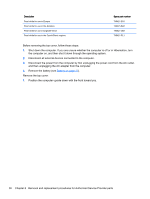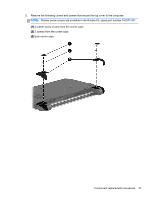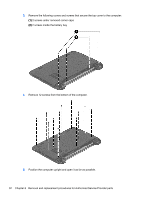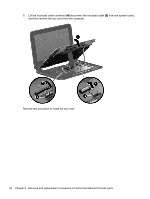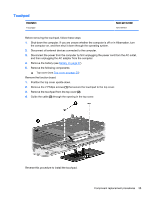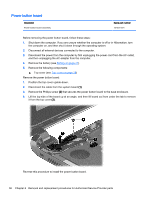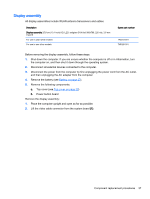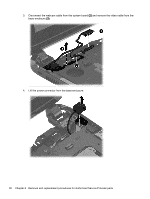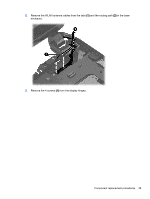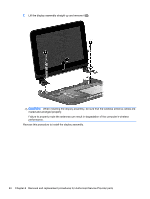HP Pavilion 10 TouchSmart 10z-e000 HP Pavilion10 TouchSmart Notebook PC Mainte - Page 45
Touchpad, Remove the 2 Phillips screws
 |
View all HP Pavilion 10 TouchSmart 10z-e000 manuals
Add to My Manuals
Save this manual to your list of manuals |
Page 45 highlights
Touchpad Description Touchpad Spare part number 721518-001 Before removing the touchpad, follow these steps: 1. Shut down the computer. If you are unsure whether the computer is off or in Hibernation, turn the computer on, and then shut it down through the operating system. 2. Disconnect all external devices connected to the computer. 3. Disconnect the power from the computer by first unplugging the power cord from the AC outlet, and then unplugging the AC adapter from the computer. 4. Remove the battery (see Battery on page 27). 5. Remove the following components: ▲ Top cover (see Top cover on page 29) Remove the function board: 1. Position the top cover upside-down. 2. Remove the 2 Phillips screws (1) that secure the touchpad to the top cover. 3. Remove the touchpad from the top cover (2). 4. Guide the cable (3) through the opening in the top cover. Reverse this procedure to install the touchpad. Component replacement procedures 35