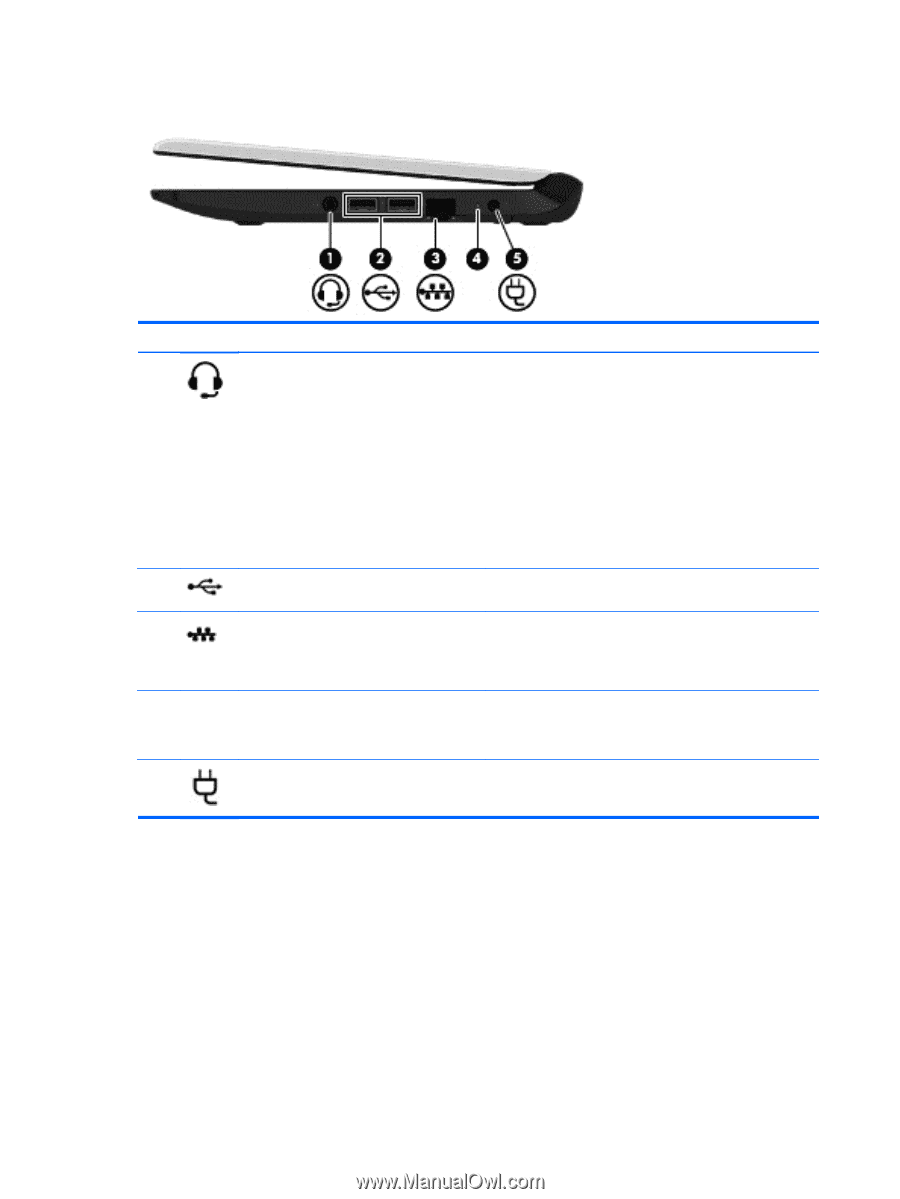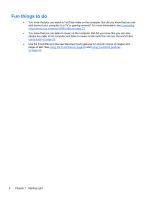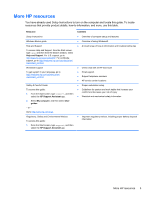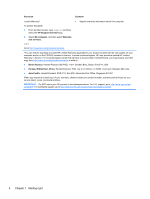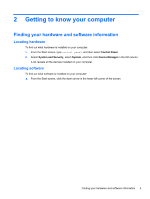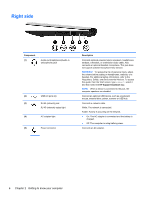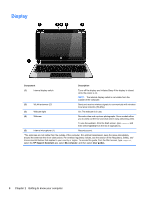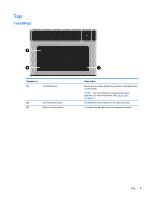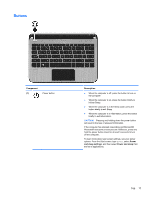HP Pavilion 10 TouchSmart 10z-e000 User Guide - Page 14
Right side
 |
View all HP Pavilion 10 TouchSmart 10z-e000 manuals
Add to My Manuals
Save this manual to your list of manuals |
Page 14 highlights
Right side Component (1) Audio-out (headphone)/Audio-in (microphone) jack (2) USB 2.0 ports (2) (3) RJ-45 (network) jack RJ-45 (network) status light (4) AC adapter light (5) Power connector Description Connects optional powered stereo speakers, headphones, earbuds, a headset, or a television audio cable. Also connects an optional headset microphone. This jack does not support optional microphone-only devices. WARNING! To reduce the risk of personal injury, adjust the volume before putting on headphones, earbuds, or a headset. For additional safety information, refer to the Regulatory, Safety, and Environmental Notices. To access this guide, from the Start screen, type support, select it and then select the HP Support Assistant app. NOTE: When a device is connected to the jack, the computer speakers are disabled. Connect an optional USB device, such as a keyboard, mouse, external drive, printer, scanner or USB hub. Connects a network cable. White: The network is connected. Amber: Activity is occurring on the network. ● On: The AC adapter is connected and the battery is charged. ● Off: The computer is using battery power. Connects an AC adapter. 6 Chapter 2 Getting to know your computer