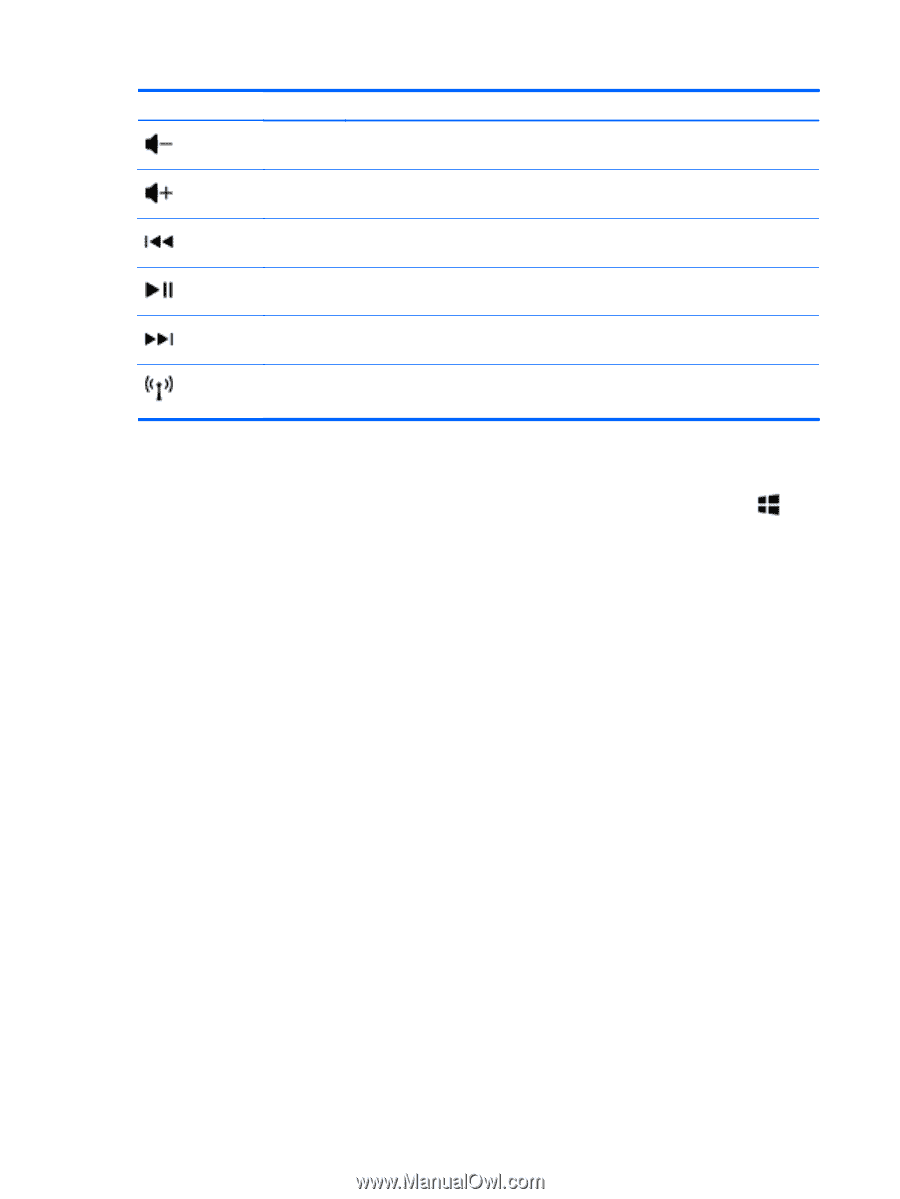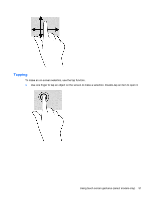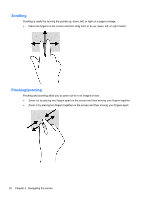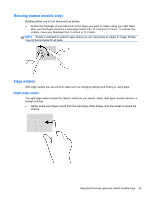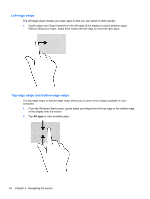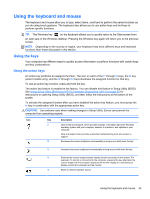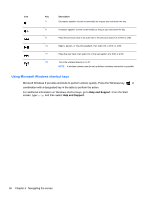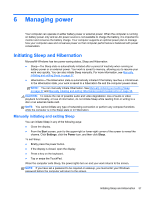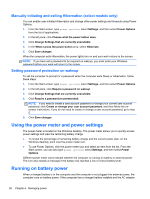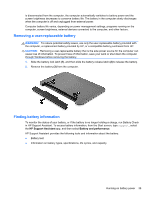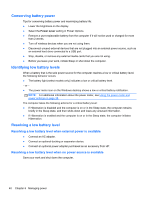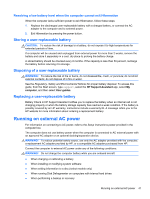HP Pavilion 10 TouchSmart 10z-e000 User Guide - Page 44
Using Microsoft Windows shortcut keys, From the Start
 |
View all HP Pavilion 10 TouchSmart 10z-e000 manuals
Add to My Manuals
Save this manual to your list of manuals |
Page 44 highlights
Icon Key Description f7 Decreases speaker volume incrementally as long as you hold down the key. f8 Increases speaker volume incrementally as long as you hold down the key. f9 Plays the previous track of an audio CD or the previous section of a DVD or a BD. f10 Begins, pauses, or resumes playback of an audio CD, a DVD, or a BD. f11 Plays the next track of an audio CD or the next section of a DVD or a BD. f12 Turns the wireless feature on or off. NOTE: A wireless network must be set up before a wireless connection is possible. Using Microsoft Windows shortcut keys Microsoft Windows 8 provides shortcuts to perform actions quickly. Press the Windows key in combination with a designated key in the table to perform the action. For additional information on Windows shortcut keys, go to Help and Support. From the Start screen, type help, and then select Help and Support. 36 Chapter 5 Navigating the screen