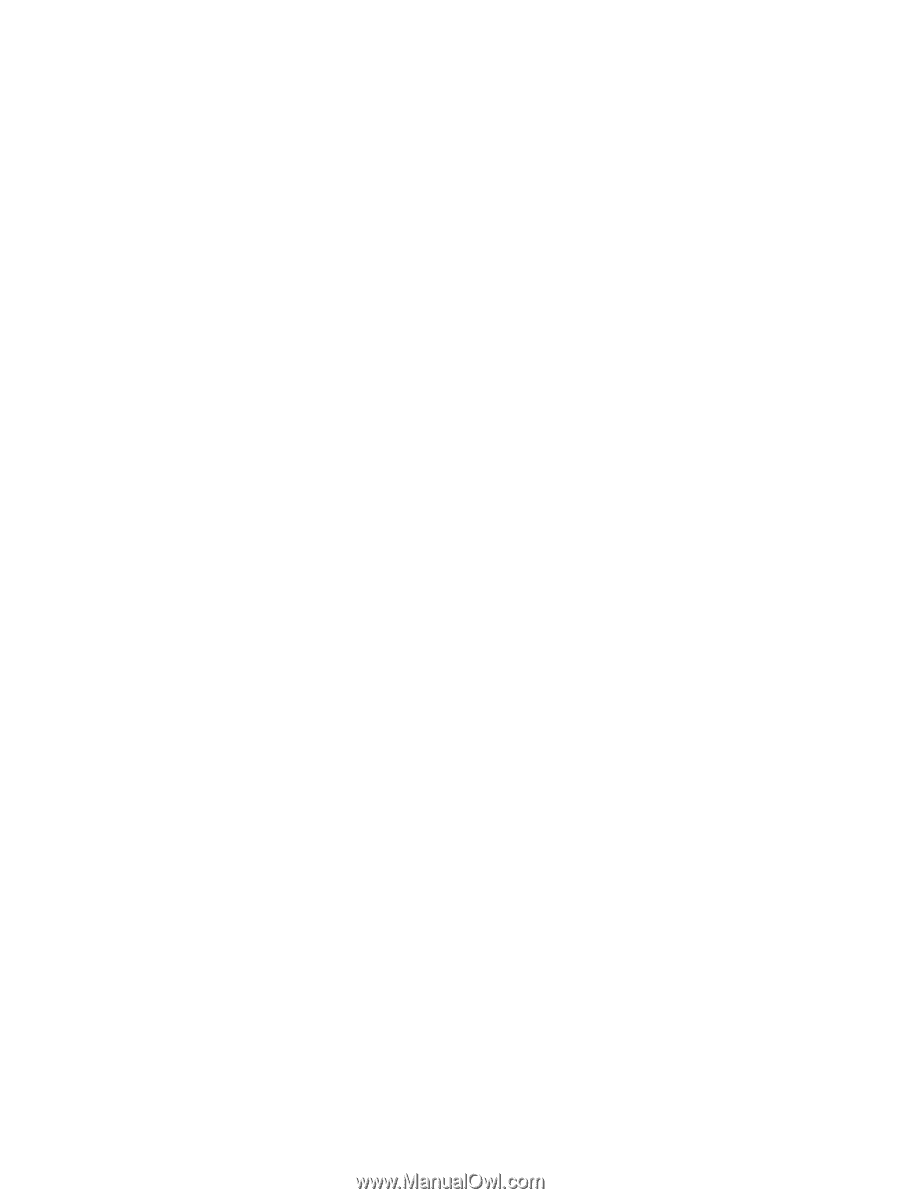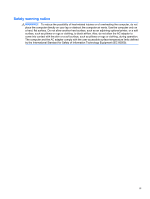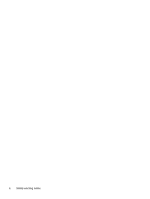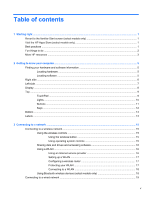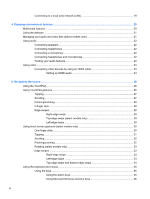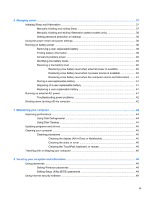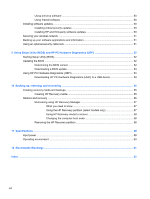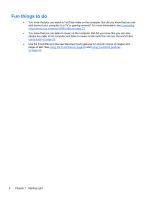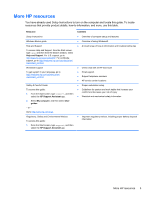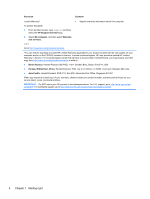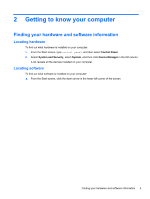Using antivirus software
.....................................................................................................
50
Using firewall software
.......................................................................................................
50
Installing software updates
.................................................................................................................
50
Installing critical security updates
......................................................................................
50
Installing HP and third-party software updates
..................................................................
50
Securing your wireless network
..........................................................................................................
51
Backing up your software applications and information
.....................................................................
51
Using an optional security cable lock
.................................................................................................
51
9
Using Setup Utility (BIOS) and HP PC Hardware Diagnostics (UEFI)
......................................................
52
Starting Setup Utility (BIOS)
...............................................................................................................
52
Updating the BIOS
.............................................................................................................................
52
Determining the BIOS version
...........................................................................................
52
Downloading a BIOS update
.............................................................................................
53
Using HP PC Hardware Diagnostics (UEFI)
......................................................................................
53
Downloading HP PC Hardware Diagnostics (UEFI) to a USB device
...............................
54
10
Backing up, restoring, and recovering
.....................................................................................................
55
Creating recovery media and backups
...............................................................................................
55
Creating HP Recovery media
............................................................................................
55
Restore and recovery
.........................................................................................................................
56
Recovering using HP Recovery Manager
..........................................................................
57
What you need to know
.....................................................................................
57
Using the HP Recovery partition (select models only)
......................................
57
Using HP Recovery media to recover
...............................................................
58
Changing the computer boot order
...................................................................
58
Removing the HP Recovery partition
.................................................................................
58
11
Specifications
..............................................................................................................................................
59
Input power
.........................................................................................................................................
59
Operating environment
.......................................................................................................................
60
12
Electrostatic Discharge
..............................................................................................................................
61
Index
...................................................................................................................................................................
62
viii