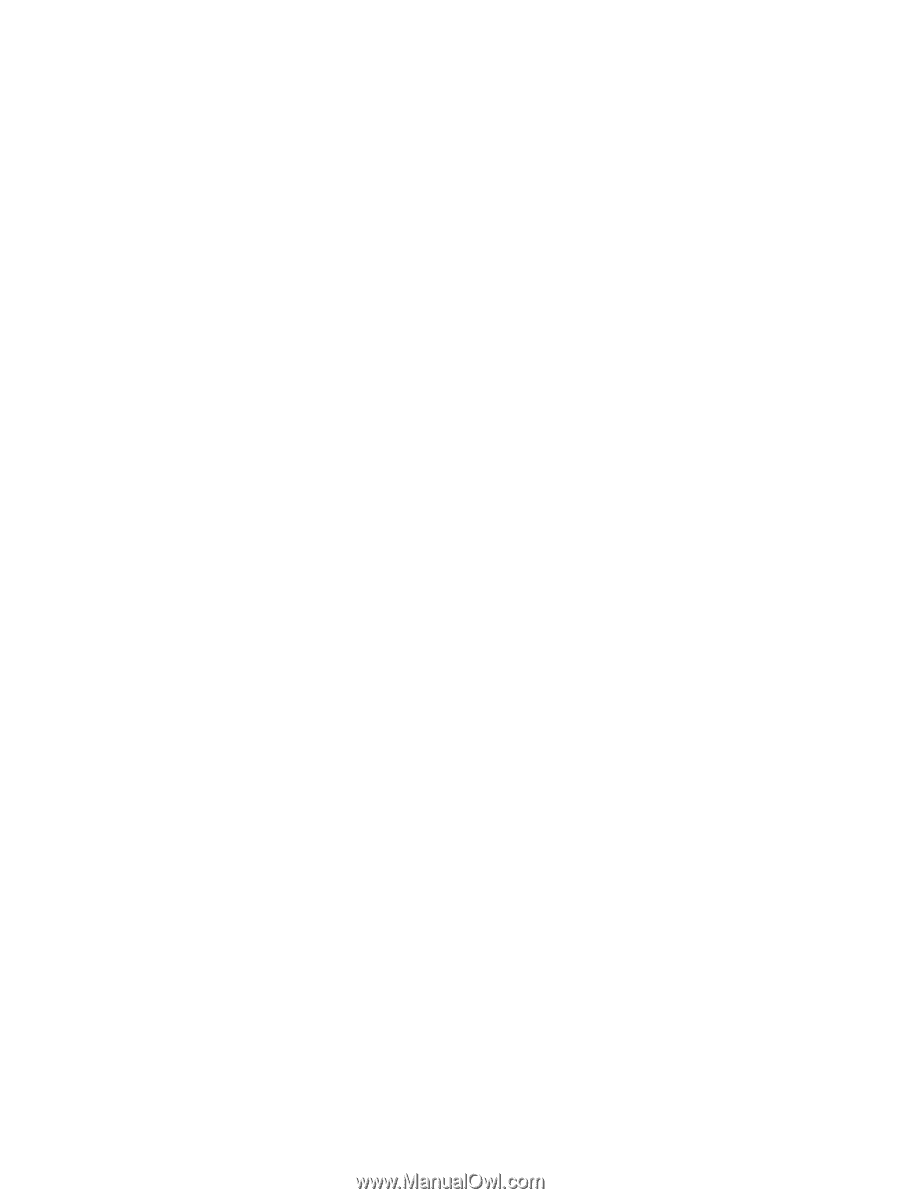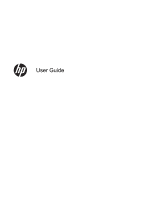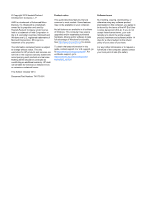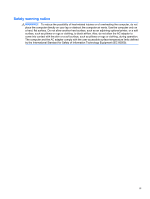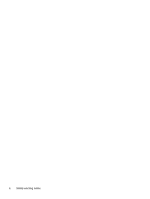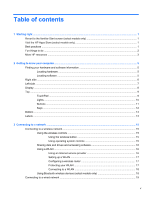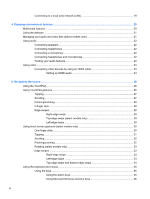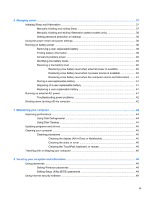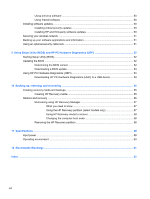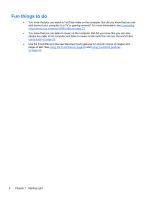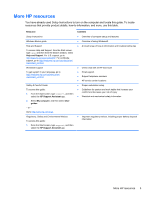Connecting to a local area network (LAN)
.........................................................................
19
4
Enjoying entertainment features
.................................................................................................................
20
Multimedia features
............................................................................................................................
20
Using the webcam
..............................................................................................................................
21
Managing your audio and video files (select models only)
.................................................................
21
Using audio
........................................................................................................................................
22
Connecting speakers
.........................................................................................................
22
Connecting headphones
....................................................................................................
22
Connecting a microphone
..................................................................................................
22
Connecting headphones and microphones
.......................................................................
22
Testing your audio features
...............................................................................................
22
Using video
.........................................................................................................................................
23
Connecting video devices by using an HDMI cable
...........................................................
23
Setting up HDMI audio
......................................................................................
24
5
Navigating the screen
...................................................................................................................................
26
Using the TouchPad
...........................................................................................................................
26
Using TouchPad gestures
..................................................................................................................
26
Tapping
..............................................................................................................................
27
Scrolling
.............................................................................................................................
27
Pinching/zooming
..............................................................................................................
28
2-finger click
.......................................................................................................................
28
Edge swipes
......................................................................................................................
29
Right-edge swipe
..............................................................................................
29
Top-edge swipe (select models only)
................................................................
29
Left-edge swipe
.................................................................................................
30
Using touch screen gestures (select models only)
.............................................................................
30
One-finger slide
.................................................................................................................
30
Tapping
..............................................................................................................................
31
Scrolling
.............................................................................................................................
32
Pinching/zooming
..............................................................................................................
32
Rotating (select models only)
............................................................................................
33
Edge swipes
......................................................................................................................
33
Right-edge swipe
..............................................................................................
33
Left-edge swipe
.................................................................................................
34
Top-edge swipe and bottom-edge swipe
..........................................................
34
Using the keyboard and mouse
..........................................................................................................
35
Using the keys
...................................................................................................................
35
Using the action keys
........................................................................................
35
Using Microsoft Windows shortcut keys
............................................................
36
vi