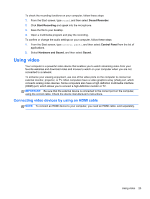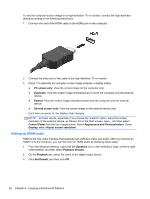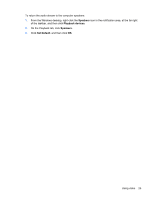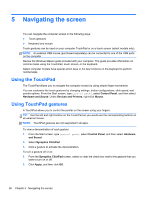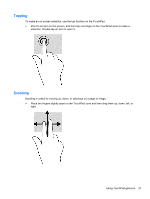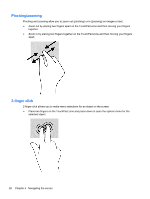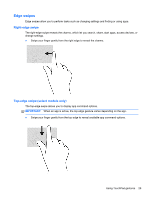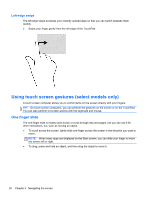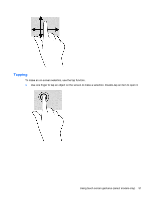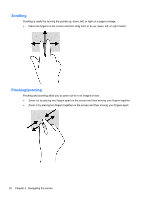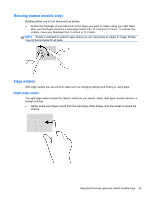HP Pavilion 10 TouchSmart 10z-e000 User Guide - Page 36
Pinching/zooming, 2-finger click
 |
View all HP Pavilion 10 TouchSmart 10z-e000 manuals
Add to My Manuals
Save this manual to your list of manuals |
Page 36 highlights
Pinching/zooming Pinching and zooming allow you to zoom out (pinching) or in (zooming) on images or text. ● Zoom out by placing two fingers apart on the TouchPad zone and then moving your fingers together. ● Zoom in by placing two fingers together on the TouchPad zone and then moving your fingers apart. 2-finger click 2-finger click allows you to make menu selections for an object on the screen. ● Place two fingers on the TouchPad zone and press down to open the options menu for the selected object. 28 Chapter 5 Navigating the screen
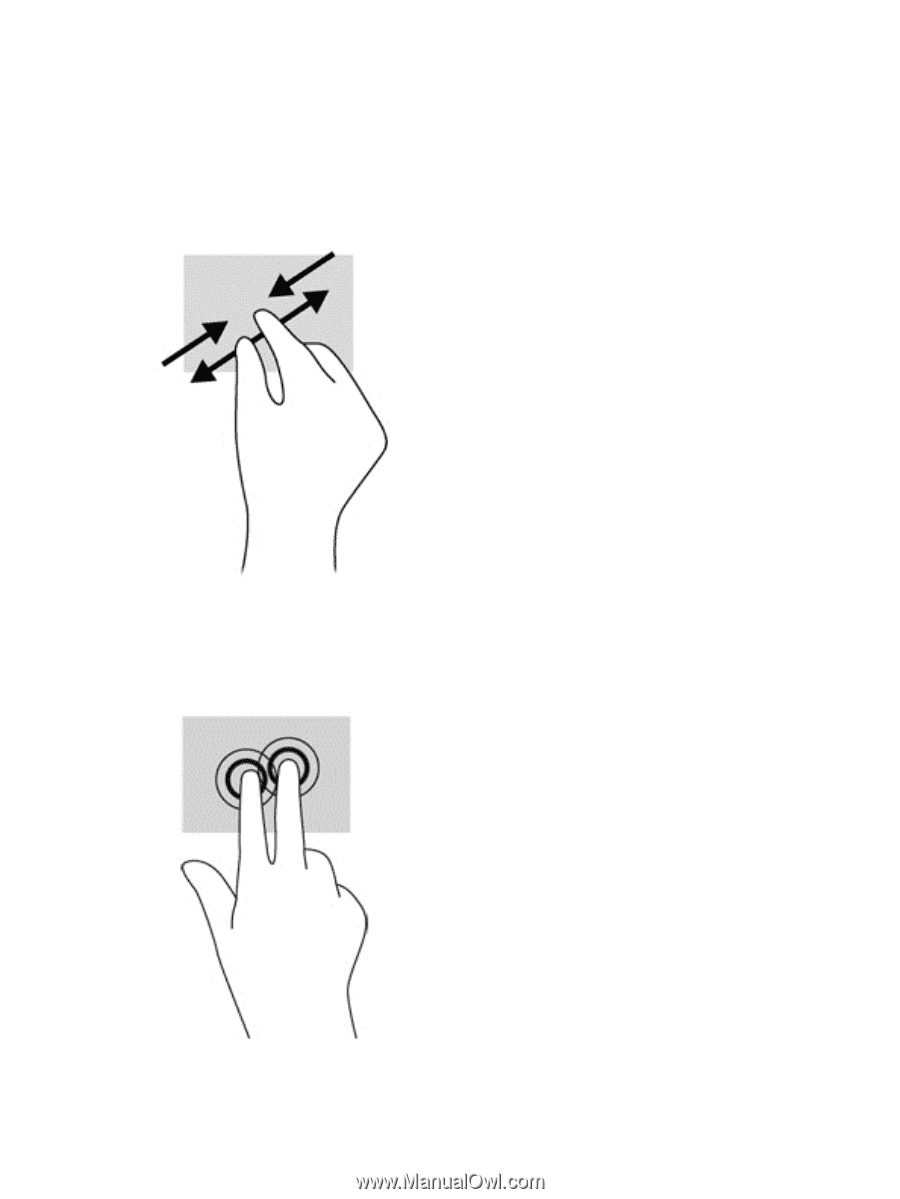
Pinching/zooming
Pinching and zooming allow you to zoom out (pinching) or in (zooming) on images or text.
●
Zoom out by placing two fingers apart on the TouchPad zone and then moving your fingers
together.
●
Zoom in by placing two fingers together on the TouchPad zone and then moving your fingers
apart.
2-finger click
2-finger click allows you to make menu selections for an object on the screen.
●
Place two fingers on the TouchPad zone and press down to open the options menu for the
selected object.
28
Chapter 5
Navigating the screen