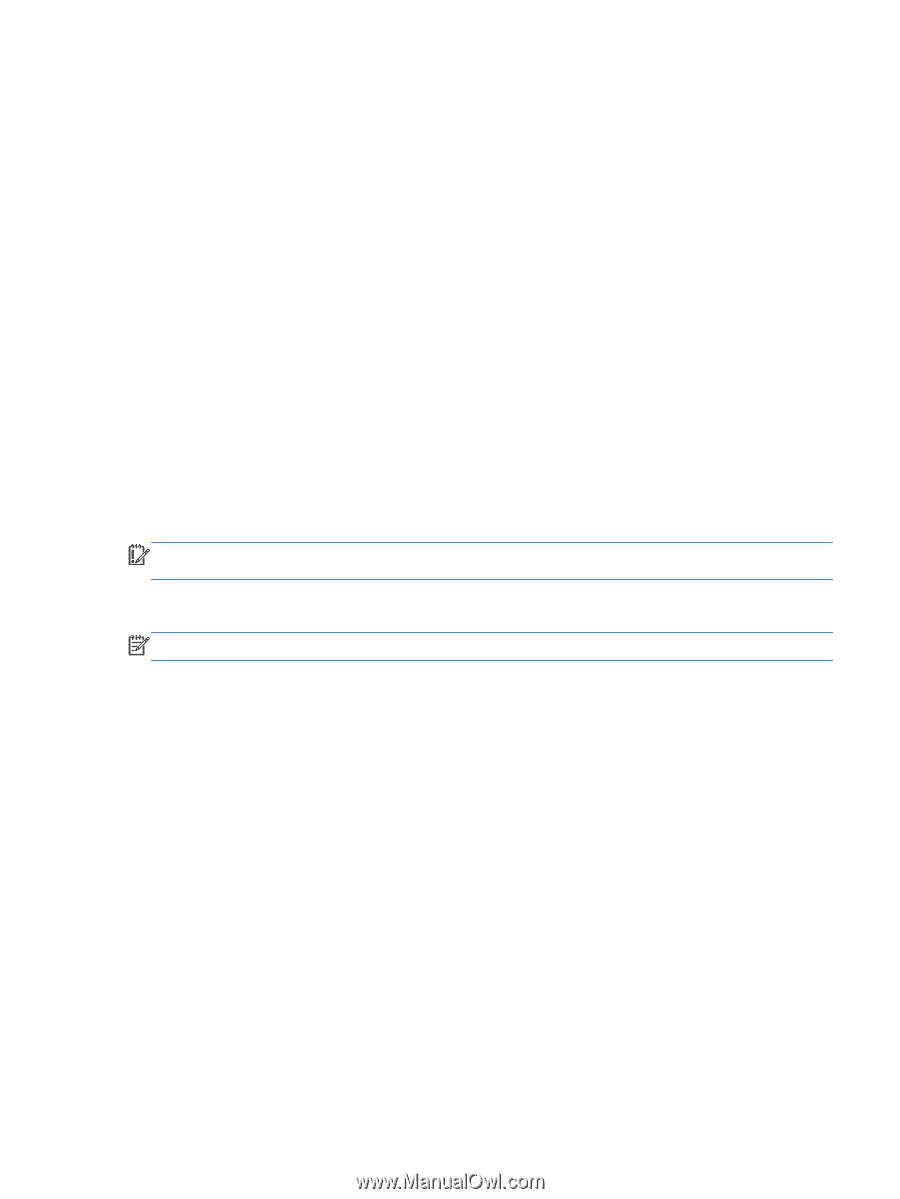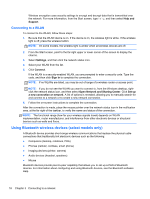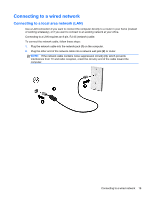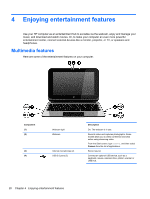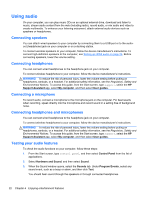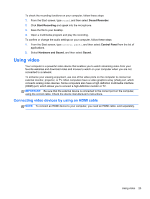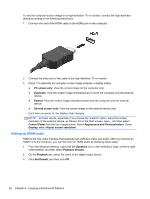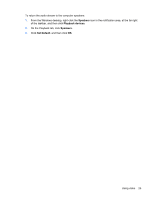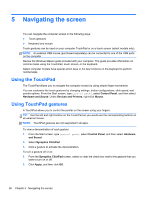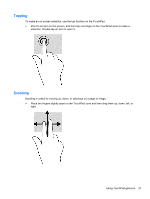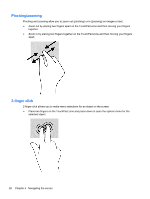HP Pavilion 10 TouchSmart 10z-e000 User Guide - Page 31
Using video, Connecting video devices by using an HDMI cable
 |
View all HP Pavilion 10 TouchSmart 10z-e000 manuals
Add to My Manuals
Save this manual to your list of manuals |
Page 31 highlights
To check the recording functions on your computer, follow these steps: 1. From the Start screen, type sound, and then select Sound Recorder. 2. Click Start Recording and speak into the microphone. 3. Save the file to your desktop. 4. Open a multimedia program and play the recording. To confirm or change the audio settings on your computer, follow these steps: 1. From the Start screen, type control panel, and then select Control Panel from the list of applications. 2. Select Hardware and Sound, and then select Sound. Using video Your computer is a powerful video device that enables you to watch streaming video from your favorite websites and download video and movies to watch on your computer when you are not connected to a network. To enhance your viewing enjoyment, use one of the video ports on the computer to connect an external monitor, projector, or TV. Most computers have a video graphics array (VGA) port, which connects analog video devices. Some computers also have a high-definition multimedia interface (HDMI) port, which allows you to connect a high-definition monitor or TV. IMPORTANT: Be sure that the external device is connected to the correct port on the computer, using the correct cable. Check the device manufacturer's instructions. Connecting video devices by using an HDMI cable NOTE: To connect an HDMI device to your computer, you need an HDMI cable, sold separately. Using video 23