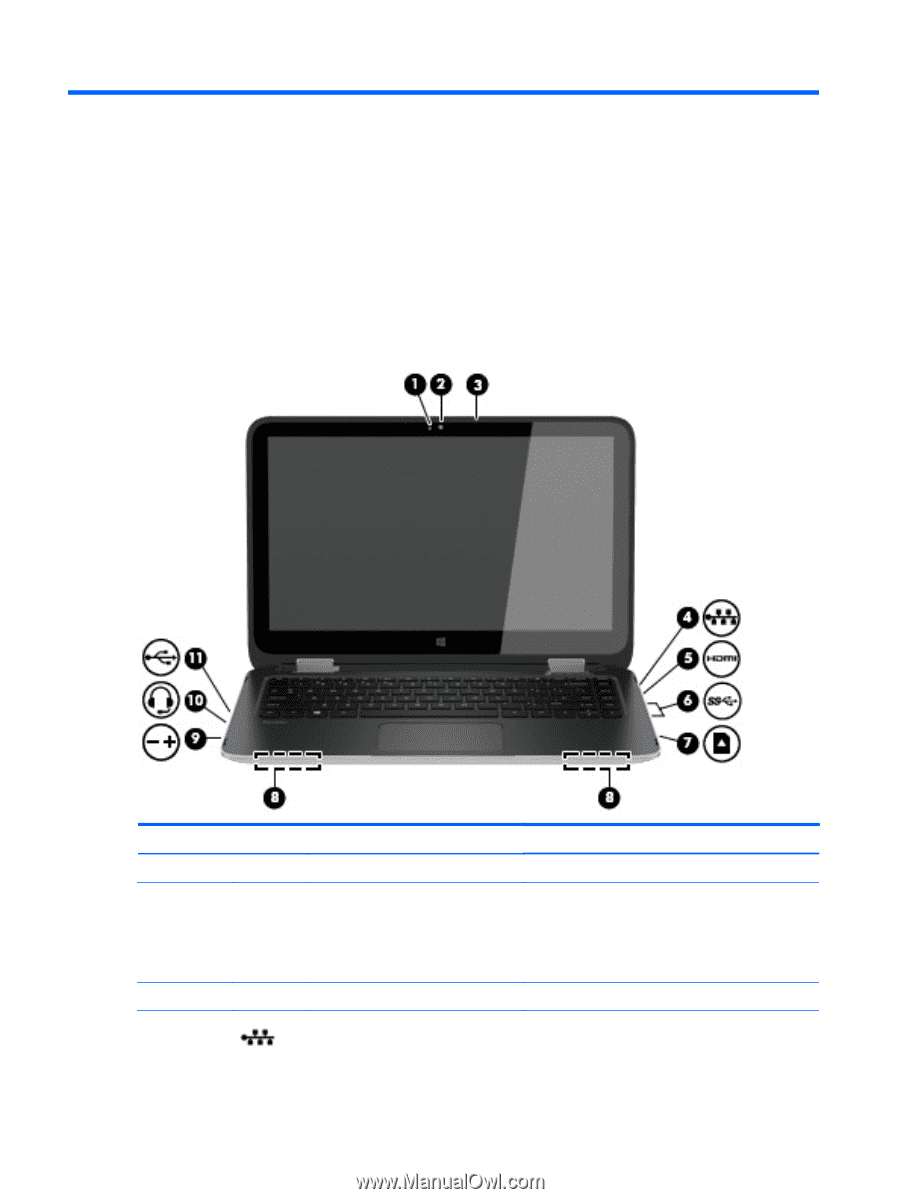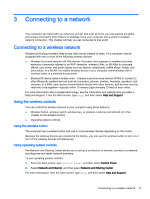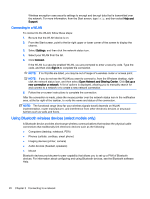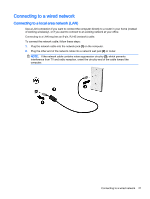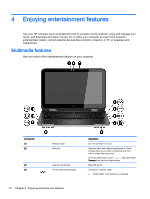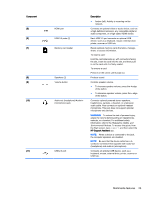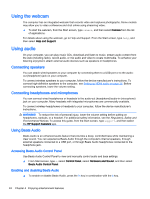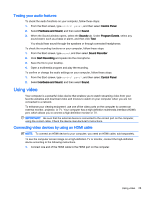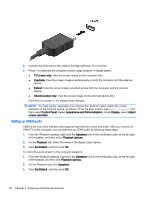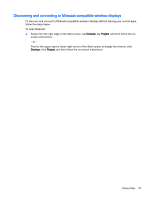HP Pavilion 13-a010dx User Guide - Page 30
Enjoying entertainment features, Multimedia features
 |
View all HP Pavilion 13-a010dx manuals
Add to My Manuals
Save this manual to your list of manuals |
Page 30 highlights
4 Enjoying entertainment features Use your HP computer as an entertainment hub to socialize via the webcam, enjoy and manage your music, and download and watch movies. Or, to make your computer an even more powerful entertainment center, connect external devices like a monitor, projector, or TV, or speakers and headphones. Multimedia features Here are some of the entertainment features on your computer. Component (1) (2) (3) (4) Webcam light Webcam Internal microphone RJ-45 (network) jack/lights Description On: The webcam is in use. Records video and captures photographs. Some models allow you to video conference and chat online using streaming video. From the Start screen, type camera, and then select Camera from the list of applications. Records sound. Connects a network cable. ● White (right): The network is connected. 22 Chapter 4 Enjoying entertainment features