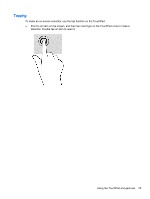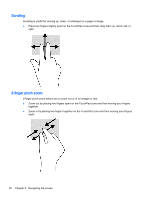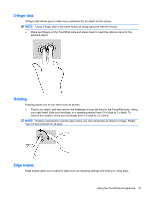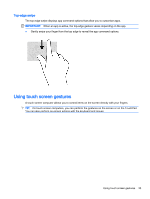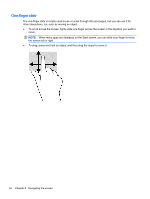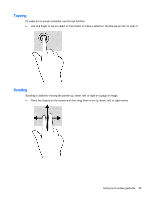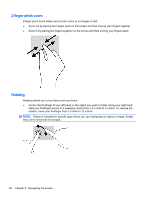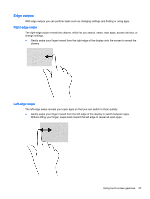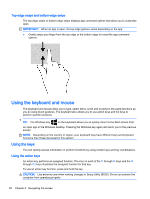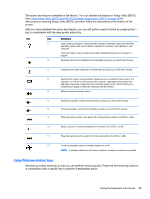HP Pavilion 13-a010dx User Guide - Page 42
One-finger slide, the screen left or right.
 |
View all HP Pavilion 13-a010dx manuals
Add to My Manuals
Save this manual to your list of manuals |
Page 42 highlights
One-finger slide The one-finger slide is mostly used to pan or scroll through lists and pages, but you can use it for other interactions, too, such as moving an object. ● To scroll across the screen, lightly slide one finger across the screen in the direction you want to move. NOTE: When many apps are displayed on the Start screen, you can slide your finger to move the screen left or right. ● To drag, press and hold an object, and then drag the object to move it. 34 Chapter 5 Navigating the screen
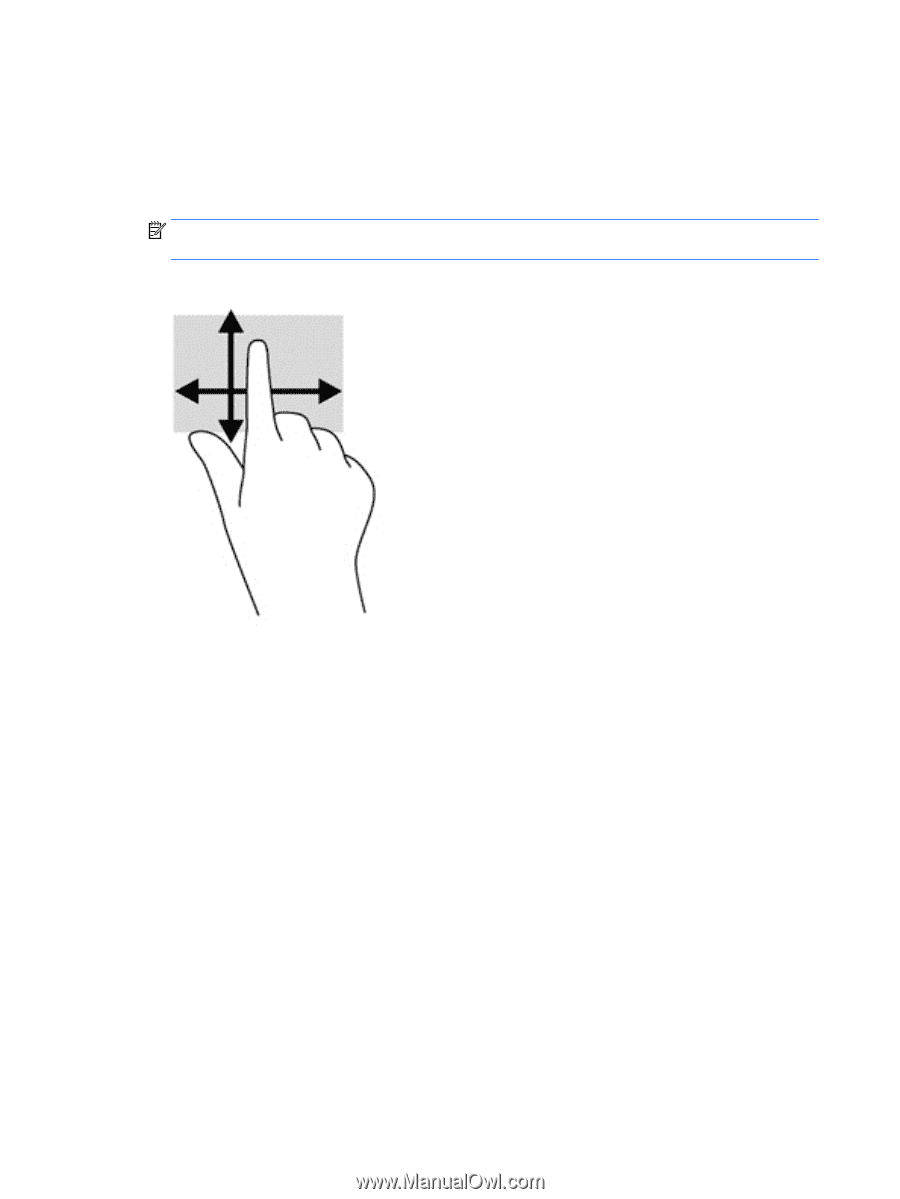
One-finger slide
The one-finger slide is mostly used to pan or scroll through lists and pages, but you can use it for
other interactions, too, such as moving an object.
●
To scroll across the screen, lightly slide one finger across the screen in the direction you want to
move.
NOTE:
When many apps are displayed on the Start screen, you can slide your finger to move
the screen left or right.
●
To drag, press and hold an object, and then drag the object to move it.
34
Chapter 5
Navigating the screen