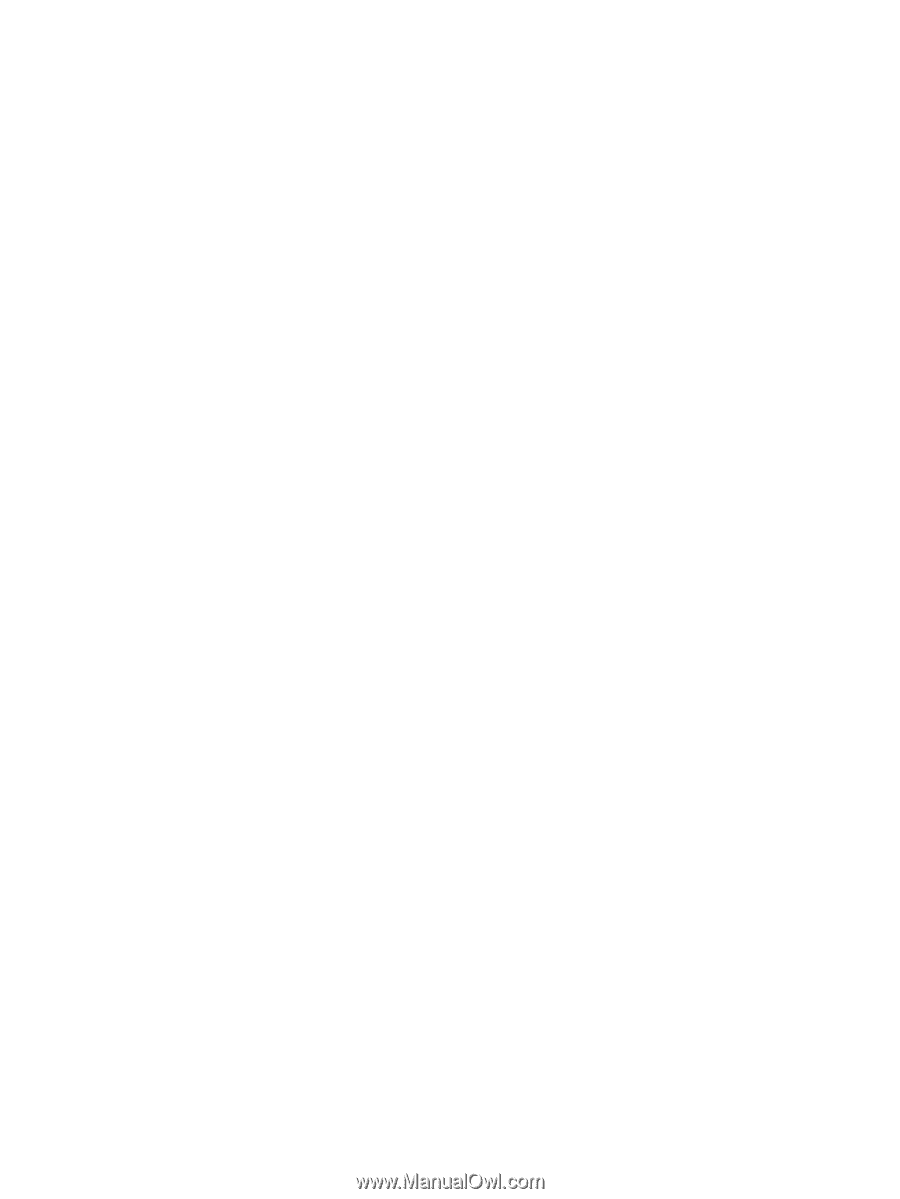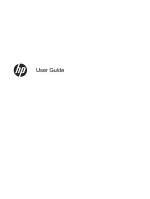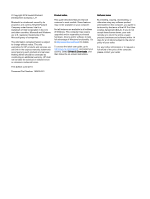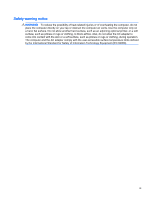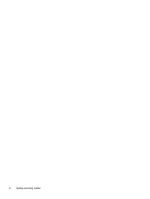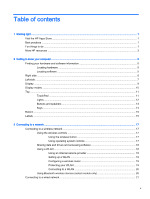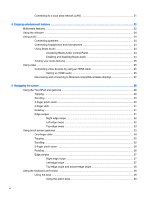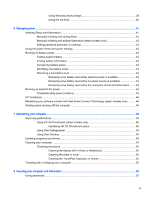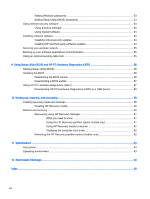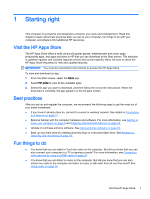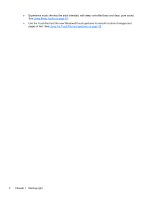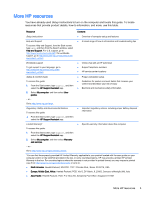Connecting to a local area network (LAN)
.........................................................................
21
4
Enjoying entertainment features
.....................................................................................................................
22
Multimedia features
............................................................................................................................
22
Using the webcam
..............................................................................................................................
24
Using audio
........................................................................................................................................
24
Connecting speakers
.........................................................................................................
24
Connecting headphones and microphones
.......................................................................
24
Using Beats Audio
.............................................................................................................
24
Accessing Beats Audio Control Panel
...............................................................
24
Enabling and disabling Beats Audio
..................................................................
24
Testing your audio features
...............................................................................................
25
Using video
.........................................................................................................................................
25
Connecting video devices by using an HDMI cable
...........................................................
25
Setting up HDMI audio
......................................................................................
26
Discovering and connecting to Miracast-compatible wireless displays
.............................
27
5
Navigating the screen
.....................................................................................................................................
28
Using the TouchPad and gestures
.....................................................................................................
28
Tapping
..............................................................................................................................
29
Scrolling
.............................................................................................................................
30
2-finger pinch zoom
...........................................................................................................
30
2-finger click
.......................................................................................................................
31
Rotating
.............................................................................................................................
31
Edge swipes
......................................................................................................................
31
Right-edge swipe
..............................................................................................
32
Left-edge swipe
.................................................................................................
32
Top-edge swipe
.................................................................................................
33
Using touch screen gestures
..............................................................................................................
33
One-finger slide
.................................................................................................................
34
Tapping
..............................................................................................................................
35
Scrolling
.............................................................................................................................
35
2-finger pinch zoom
...........................................................................................................
36
Rotating
.............................................................................................................................
36
Edge swipes
......................................................................................................................
37
Right-edge swipe
..............................................................................................
37
Left-edge swipe
.................................................................................................
37
Top-edge swipe and bottom-edge swipe
..........................................................
38
Using the keyboard and mouse
..........................................................................................................
38
Using the keys
...................................................................................................................
38
Using the action keys
........................................................................................
38
vi