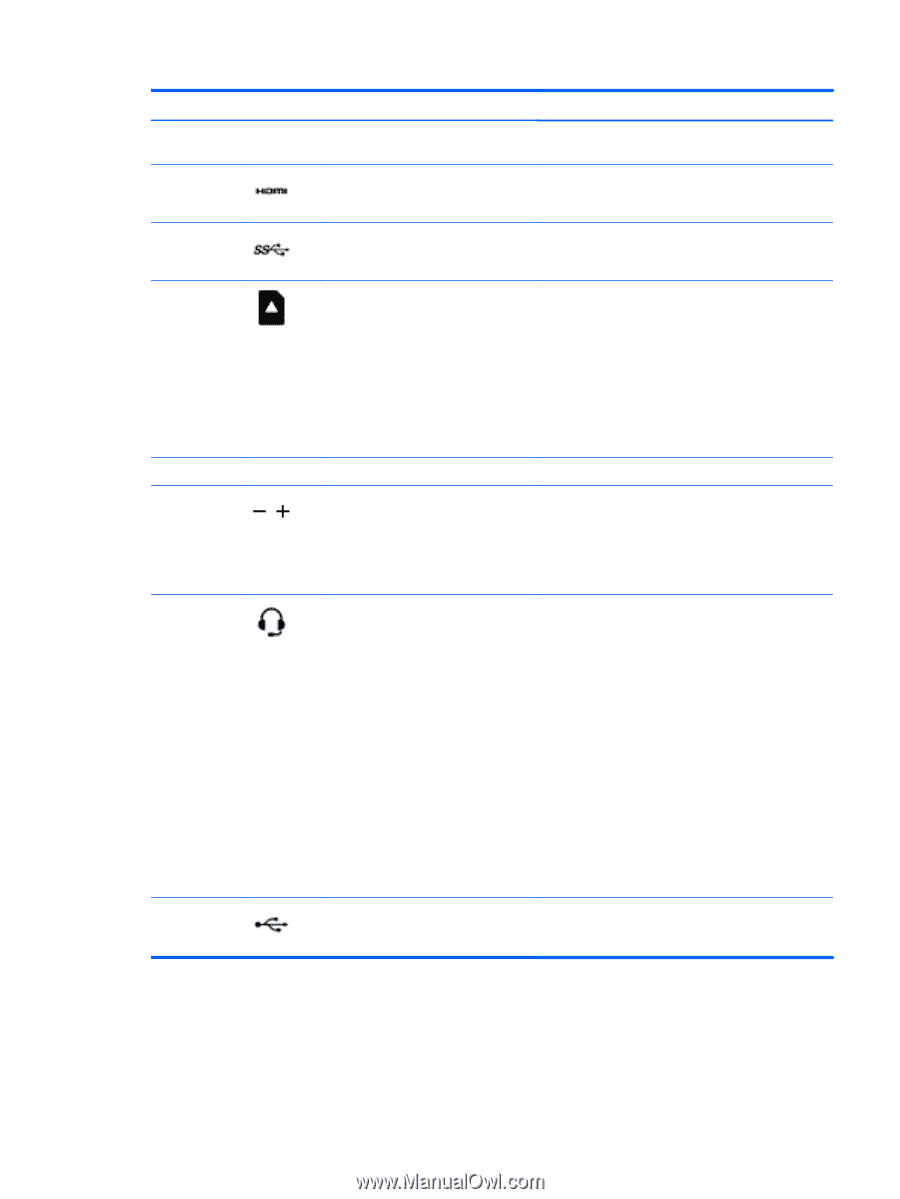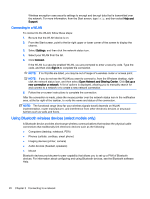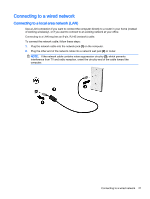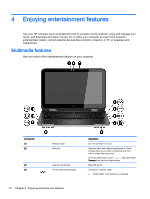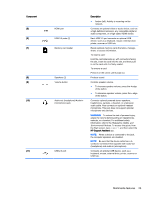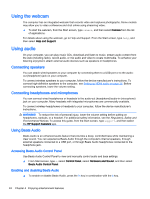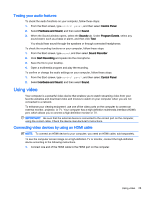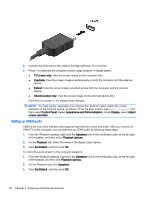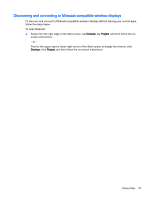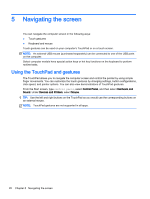HP Pavilion 13-a010dx User Guide - Page 31
Regulatory, Safety, and, Environmental Notices, Component, Description, HP Support Assistant
 |
View all HP Pavilion 13-a010dx manuals
Add to My Manuals
Save this manual to your list of manuals |
Page 31 highlights
Component (5) (6) (7) (8) (9) (10) (11) HDMI port USB 3.0 ports (2) Memory card reader Speakers (2) Volume button Audio-out (headphone)/Audio-in (microphone) jack USB 2.0 port Description ● Amber (left): Activity is occurring on the network. Connects an optional video or audio device, such as a high-definition television, any compatible digital or audio component, or a high-speed HDMI device. Each USB 3.0 port connects an optional USB device, such as a keyboard, mouse, external drive, printer, scanner or USB hub. Reads optional memory cards that store, manage, share, or access information. To insert a card: Hold the card label-side up, with connectors facing the slot, insert the card into the slot, and then push in on the card until it is firmly seated. To remove a card: Press in on the card it until it pops out. Produce sound. Controls speaker volume. ● To increase speaker volume, press the + edge of the button. ● To decrease speaker volume, press the - edge of the button. Connects optional powered stereo speakers, headphones, earbuds, a headset, or a television audio cable. Also connects an optional headset microphone. This jack does not support optional microphone-only devices. WARNING! To reduce the risk of personal injury, adjust the volume before putting on headphones, earbuds, or a headset. For additional safety information, refer to the Regulatory, Safety, and Environmental Notices. To access this guide, from the Start screen, type support, and then select the HP Support Assistant app. NOTE: When a device is connected to the jack, the computer speakers are disabled. NOTE: Be sure that the device cable has a 4conductor connector that supports both audio-out (headphone) and audio-in (microphone). Connects an optional USB device, such as a keyboard, mouse, external drive, printer, scanner or USB hub. Multimedia features 23