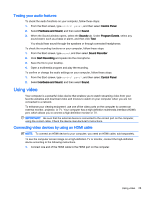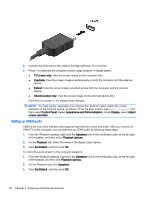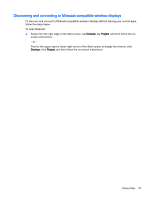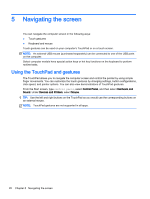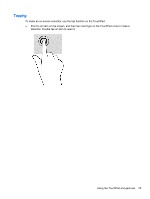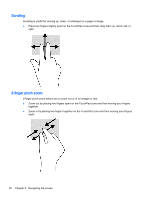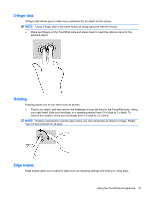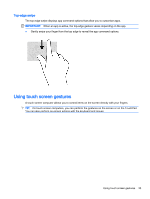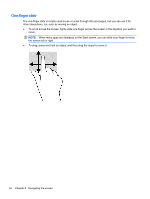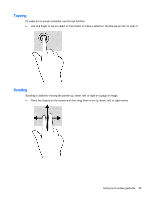HP Pavilion 13-a010dx User Guide - Page 38
Scrolling, 2-finger pinch zoom
 |
View all HP Pavilion 13-a010dx manuals
Add to My Manuals
Save this manual to your list of manuals |
Page 38 highlights
Scrolling Scrolling is useful for moving up, down, or sideways on a page or image. ● Place two fingers slightly apart on the TouchPad zone and then drag them up, down, left, or right. 2-finger pinch zoom 2-finger pinch zoom allows you to zoom out or in on images or text. ● Zoom out by placing two fingers apart on the TouchPad zone and then moving your fingers together. ● Zoom in by placing two fingers together on the TouchPad zone and then moving your fingers apart. 30 Chapter 5 Navigating the screen
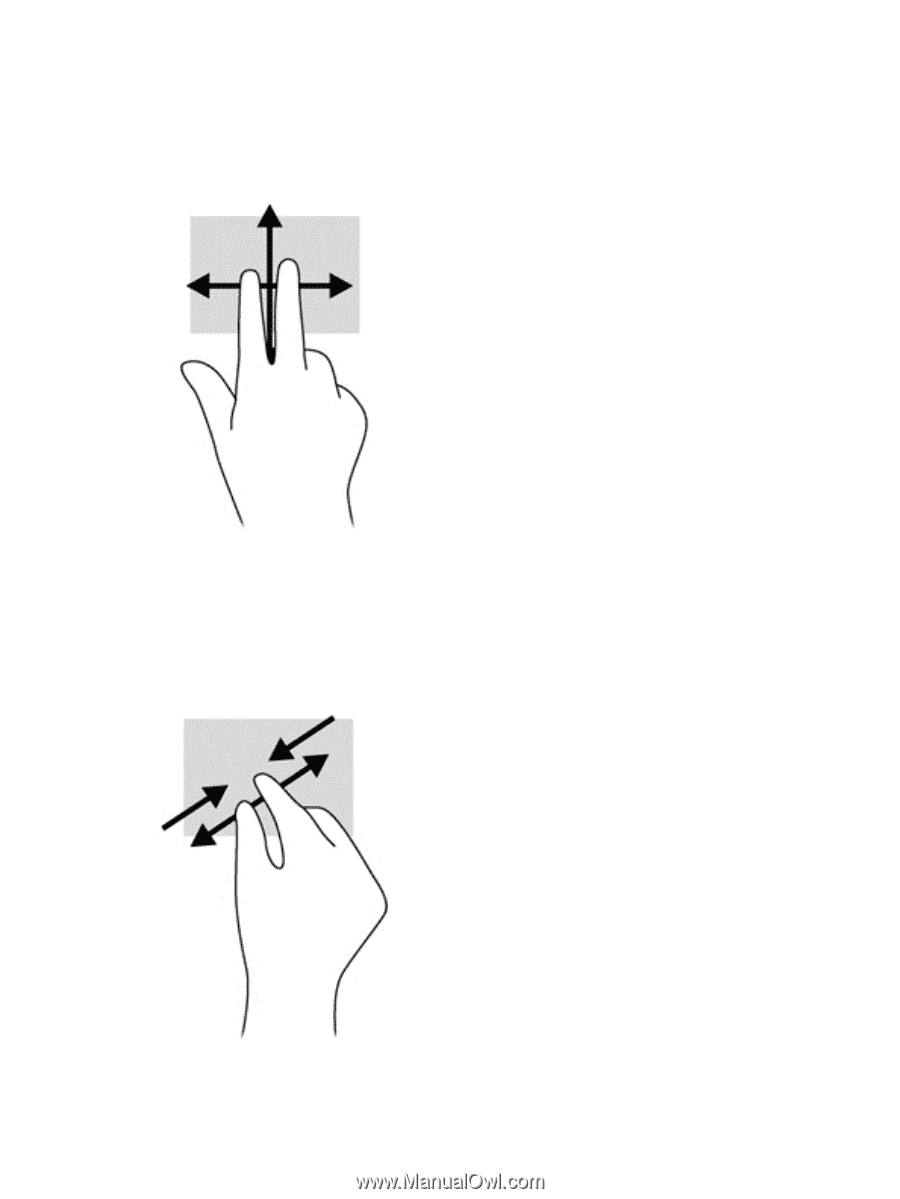
Scrolling
Scrolling is useful for moving up, down, or sideways on a page or image.
●
Place two fingers slightly apart on the TouchPad zone and then drag them up, down, left, or
right.
2-finger pinch zoom
2-finger pinch zoom allows you to zoom out or in on images or text.
●
Zoom out by placing two fingers apart on the TouchPad zone and then moving your fingers
together.
●
Zoom in by placing two fingers together on the TouchPad zone and then moving your fingers
apart.
30
Chapter 5
Navigating the screen