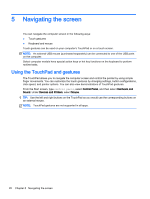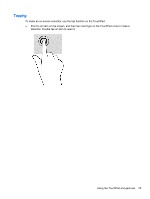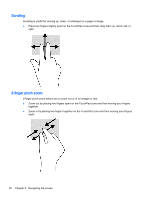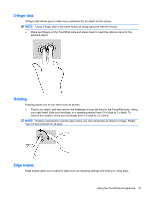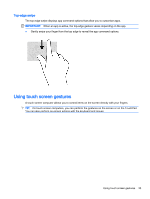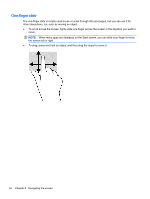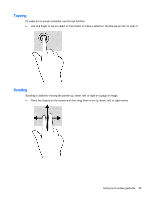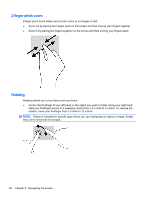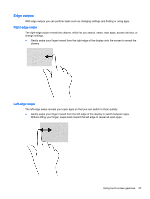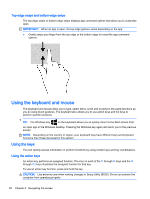HP Pavilion 13-a010dx User Guide - Page 41
Top-edge swipe, Using touch screen gestures
 |
View all HP Pavilion 13-a010dx manuals
Add to My Manuals
Save this manual to your list of manuals |
Page 41 highlights
Top-edge swipe The top-edge swipe displays app command options that allow you to customize apps. IMPORTANT: When an app is active, the top-edge gesture varies depending on the app. ● Gently swipe your finger from the top edge to reveal the app command options. Using touch screen gestures A touch screen computer allows you to control items on the screen directly with your fingers. TIP: On touch screen computers, you can perform the gestures on the screen or on the TouchPad. You can also perform on-screen actions with the keyboard and mouse. Using touch screen gestures 33
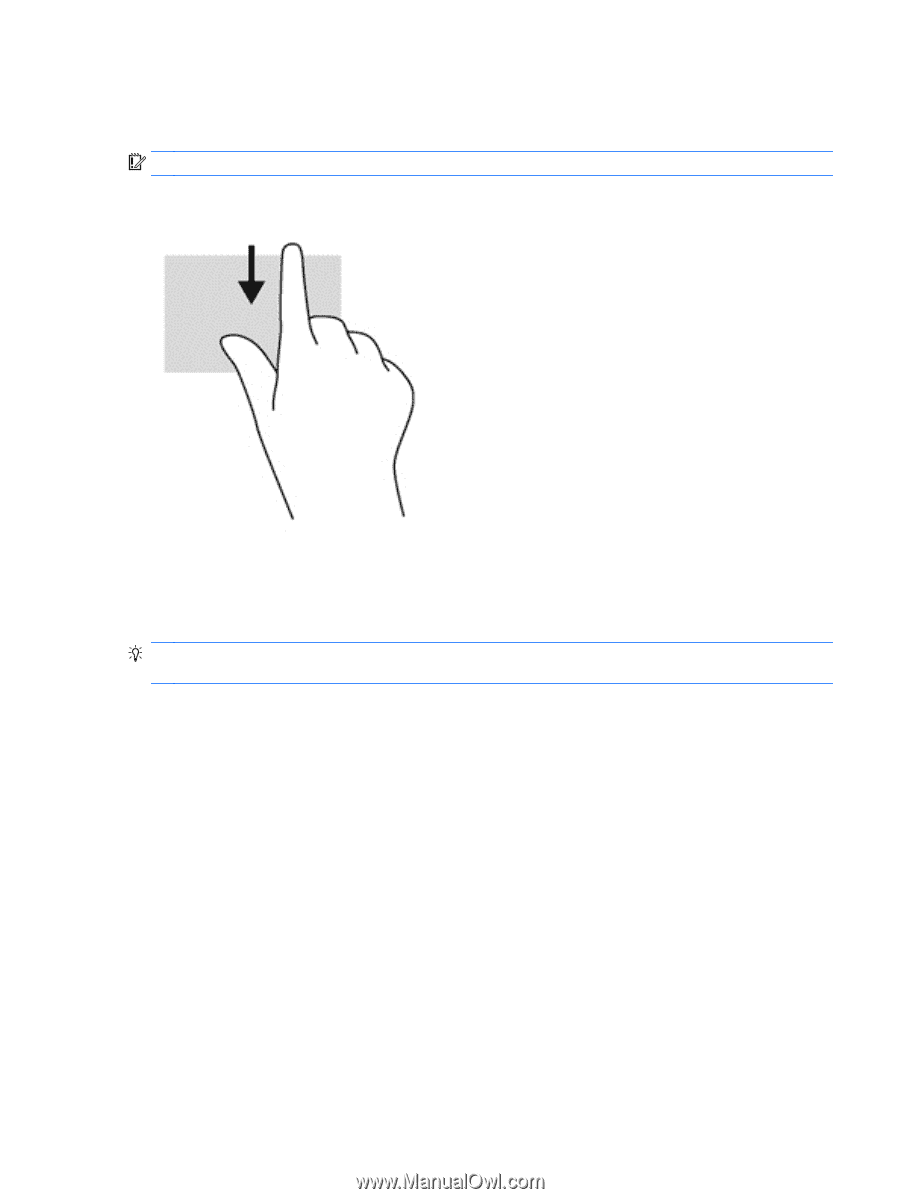
Top-edge swipe
The top-edge swipe displays app command options that allow you to customize apps.
IMPORTANT:
When an app is active, the top-edge gesture varies depending on the app.
●
Gently swipe your finger from the top edge to reveal the app command options.
Using touch screen gestures
A touch screen computer allows you to control items on the screen directly with your fingers.
TIP:
On touch screen computers, you can perform the gestures on the screen or on the TouchPad.
You can also perform on-screen actions with the keyboard and mouse.
Using touch screen gestures
33