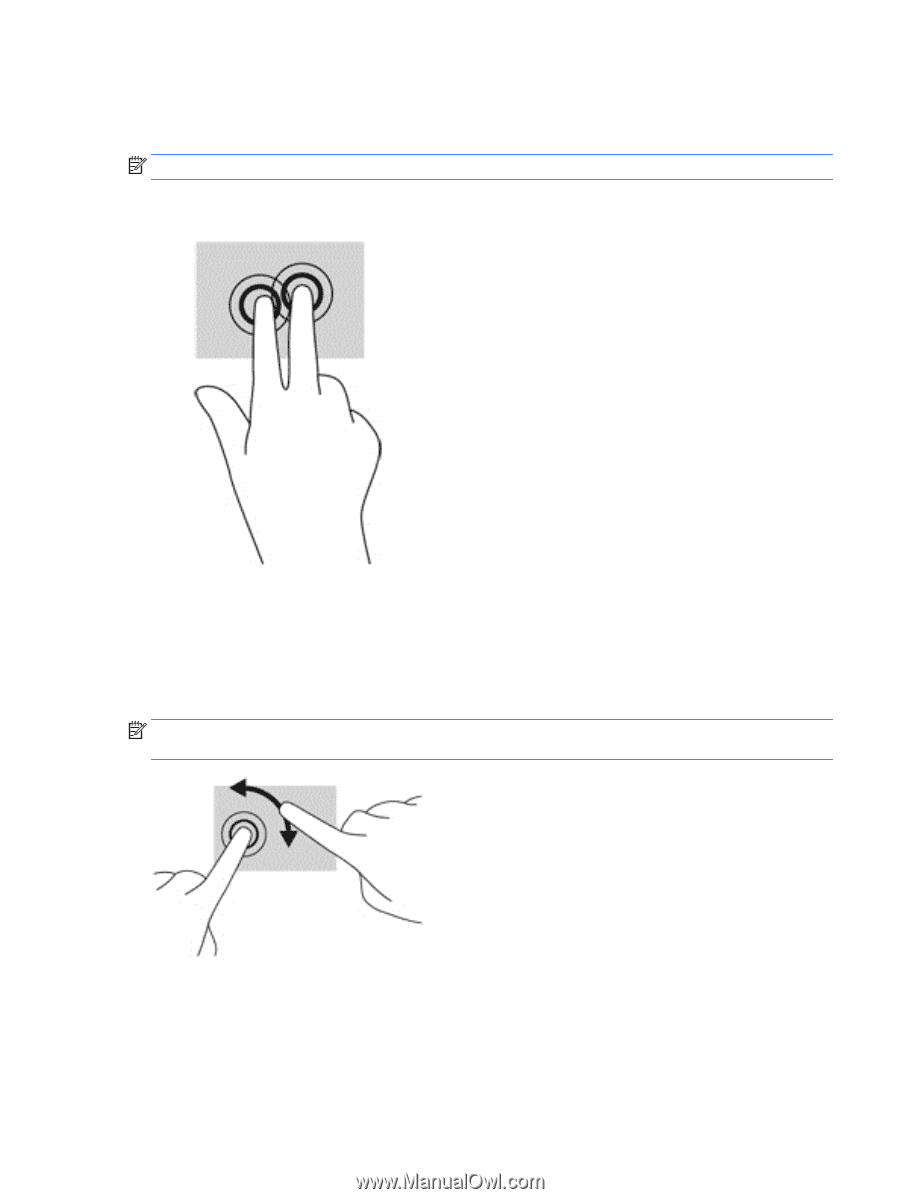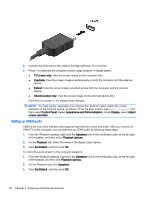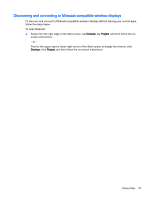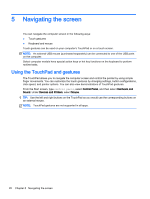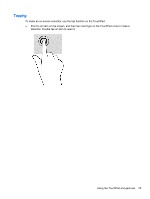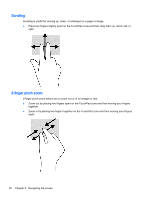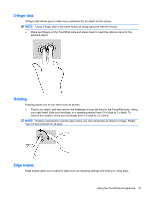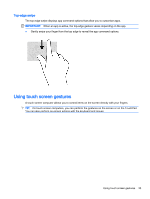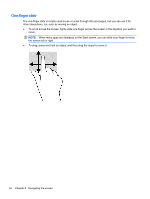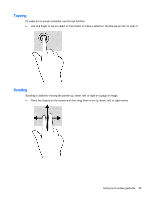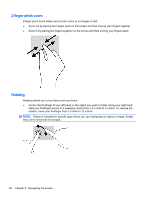HP Pavilion 13-a010dx User Guide - Page 39
-finger click, Rotating, Edge swipes, reverse the rotation
 |
View all HP Pavilion 13-a010dx manuals
Add to My Manuals
Save this manual to your list of manuals |
Page 39 highlights
2-finger click 2-finger click allows you to make menu selections for an object on the screen. NOTE: Using 2-finger click is the same action as using right-click with the mouse. ● Place two fingers on the TouchPad zone and press down to open the options menu for the selected object. Rotating Rotating allows you to turn items such as photos. ● Point to an object, and then anchor the forefinger of your left hand in the TouchPad zone. Using your right hand, slide your forefinger in a sweeping motion from 12 o'clock to 3 o'clock. To reverse the rotation, move your forefinger from 3 o'clock to 12 o'clock. NOTE: Rotate is intended for specific apps where you can manipulate an object or image. Rotate may not be functional for all apps. Edge swipes Edge swipes allow you to perform tasks such as changing settings and finding or using apps. Using the TouchPad and gestures 31