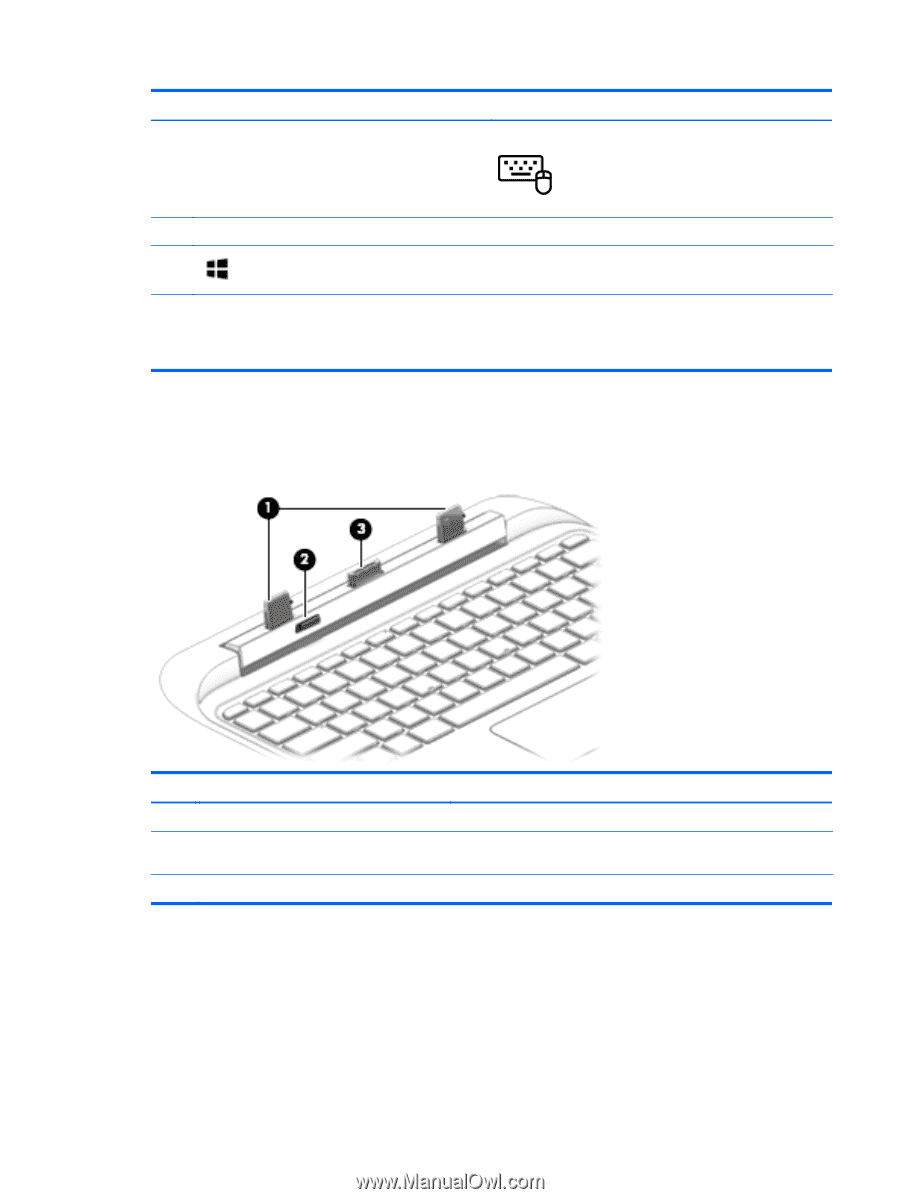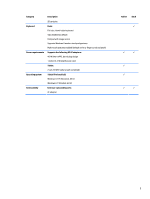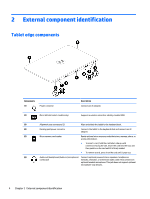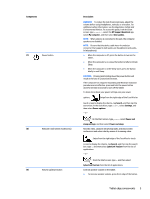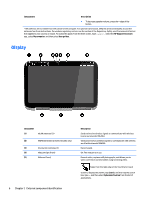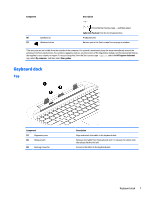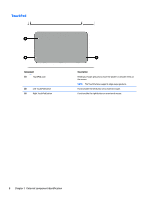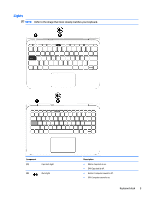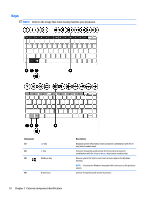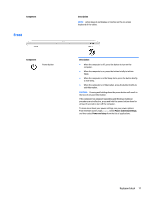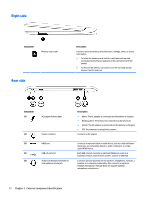HP Pavilion 13-r000 HP Pavilion x2 Detachable Notebook PC HP Split x2 Detachab - Page 17
Keyboard dock, Top
 |
View all HP Pavilion 13-r000 manuals
Add to My Manuals
Save this manual to your list of manuals |
Page 17 highlights
Component (6) Speakers (2) (7) Windows button Description - or - From the Start screen, type c, and then select CyberLink YouCam from the list of applications. Produce sound. Returns you to the Start screen from any app or window. *The antennas are not visible from the outside of the computer. For optimal transmission, keep the areas immediately around the antennas free from obstructions. For wireless regulatory notices, see the section of the Regulatory, Safety, and Environmental Notices that applies to your country or region. To access this guide, from the Start screen, type support, select the HP Support Assistant app, select My computer, and then select User guides. Keyboard dock Top Component (1) Alignment posts (2) Release latch (3) Docking connector Description Align and attach the tablet to the keyboard dock. Releases the tablet from the keyboard dock. To release the tablet, slide the release latch to the left. Connects the tablet to the keyboard dock. Keyboard dock 7