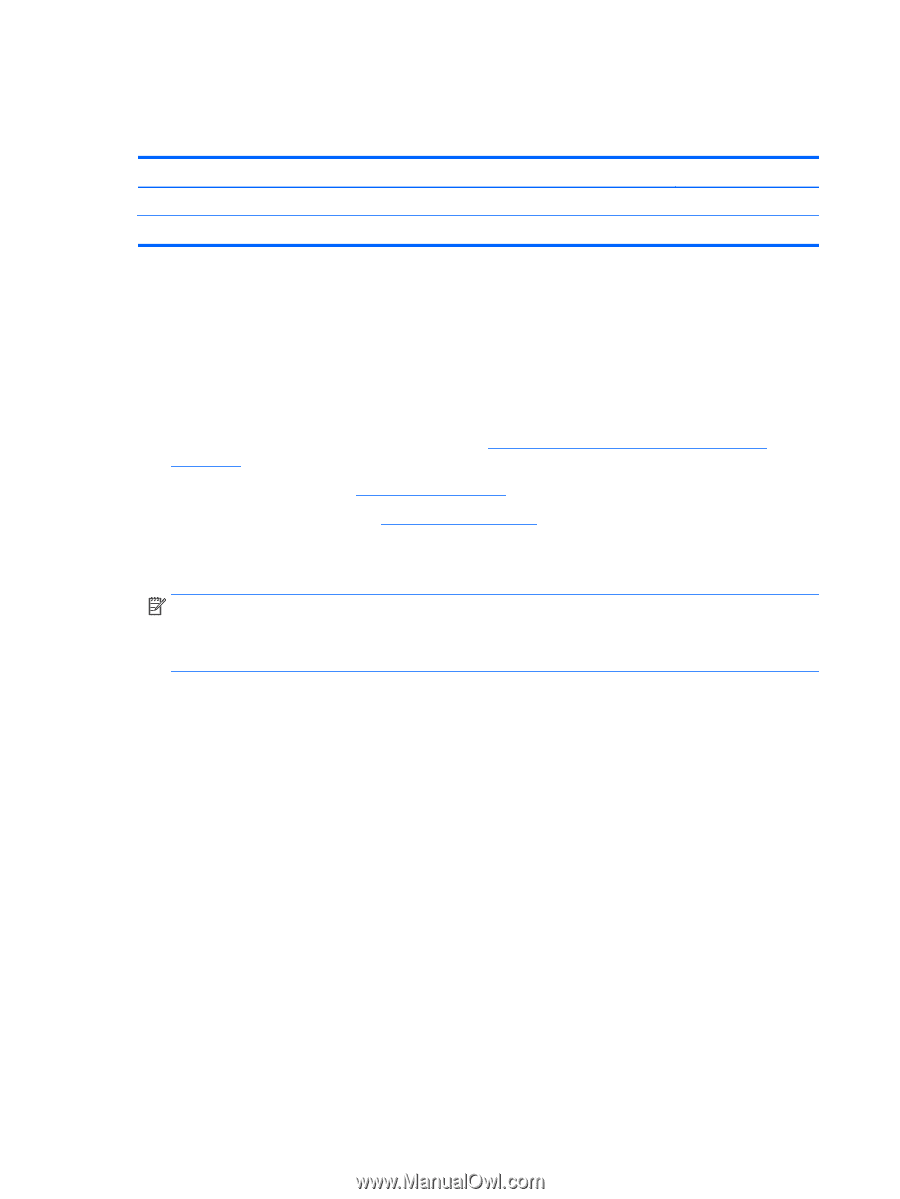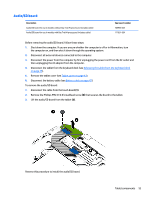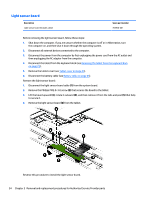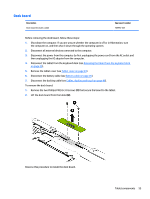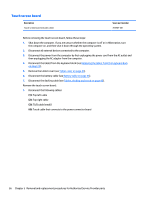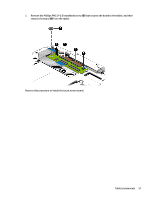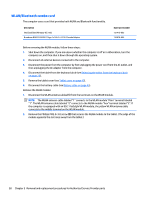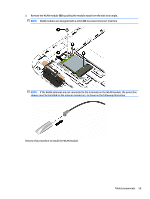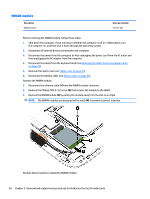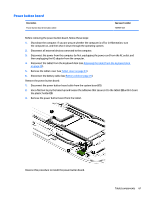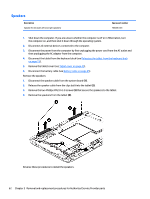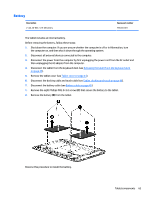HP Pavilion 13-r000 HP Pavilion x2 Detachable Notebook PC HP Split x2 Detachab - Page 68
WLAN/Bluetooth combo card, Remove the Phillips PM2.5×3.0 screw
 |
View all HP Pavilion 13-r000 manuals
Add to My Manuals
Save this manual to your list of manuals |
Page 68 highlights
WLAN/Bluetooth combo card The computer uses a card that provides both WLAN and Bluetooth functionality. Description Intel Dual Band Wireless-AC 3160 Broadcom BCM43142 802.11bgn 1x1 Wi-Fi + BT 4.0 Combo Adapter Spare part number 751416-005 753078-005 Before removing the WLAN module, follow these steps: 1. Shut down the computer. If you are unsure whether the computer is off or in Hibernation, turn the computer on, and then shut it down through the operating system. 2. Disconnect all external devices connected to the computer. 3. Disconnect the power from the computer by first unplugging the power cord from the AC outlet, and then unplugging the AC adapter from the computer. 4. Disconnect the tablet from the keyboard dock (see Releasing the tablet from the keyboard dock on page 25). 5. Remove the tablet cover (see Tablet cover on page 43). 6. Disconnect the battery cable (see Battery cable on page 45). Remove the WLAN module: 1. Disconnect the WLAN antenna cables (1) from the terminals on the WLAN module. NOTE: The WLAN antenna cable labeled "1" connects to the WLAN module "Main" terminal labeled "1". The WLAN antenna cable labeled "2" connects to the WLAN module "Aux" terminal labeled "2". If the computer is equipped with an 802.11a/b/g/n WLAN module, the yellow WLAN antenna cable connects to the middle terminal on the WLAN module. 2. Remove the Phillips PM2.5×3.0 screw (2) that secures the WLAN module to the tablet. (The edge of the module opposite the slot rises away from the tablet.) 58 Chapter 5 Removal and replacement procedures for Authorized Service Provider parts