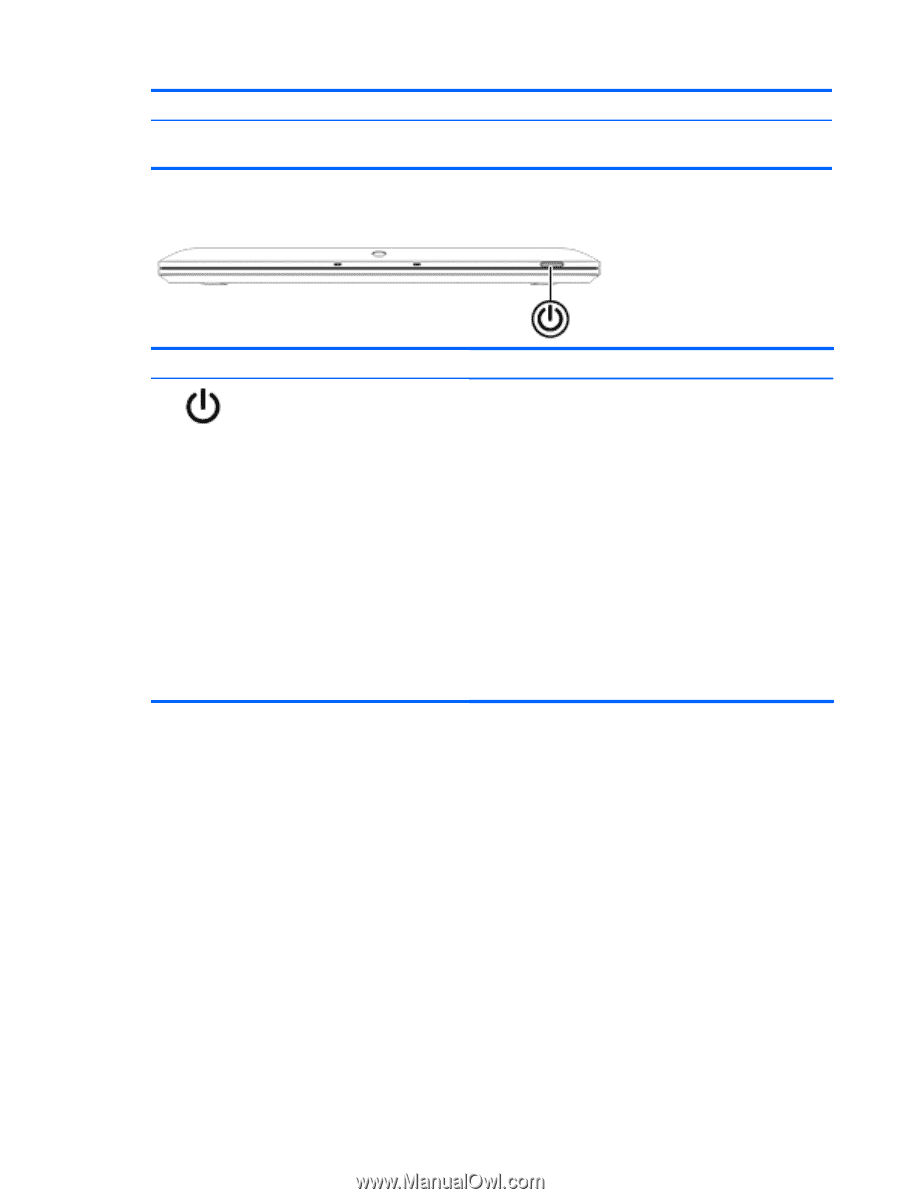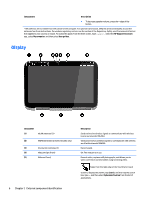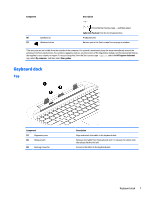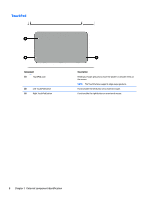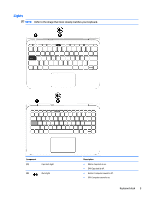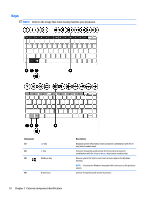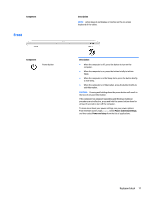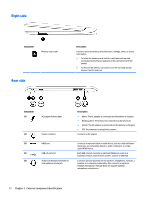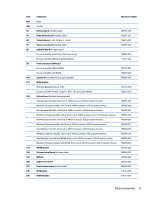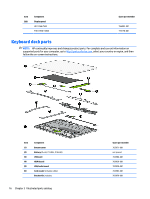HP Pavilion 13-r000 HP Pavilion x2 Detachable Notebook PC HP Split x2 Detachab - Page 21
Front, Keyboard dock
 |
View all HP Pavilion 13-r000 manuals
Add to My Manuals
Save this manual to your list of manuals |
Page 21 highlights
Component Front Component Power button Description NOTE: Action keys do not display or function on the on-screen keyboard of the tablet. Description ● When the computer is off, press the button to turn on the computer. ● When the computer is on, press the button briefly to initiate Sleep. ● When the computer is in the Sleep state, press the button briefly to exit Sleep. ● When the computer is in Hibernation, press the button briefly to exit Hibernation. CAUTION: Pressing and holding down the power button will result in the loss of unsaved information. If the computer has stopped responding and Windows shutdown procedures are ineffective, press and hold the power button down for at least 5 seconds to turn off the computer. To learn more about your power settings, see your power options. From the Start screen, type power, select Power and sleep settings, and then select Power and sleep from the list of applications. Keyboard dock 11