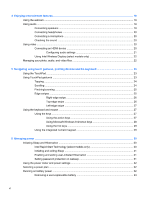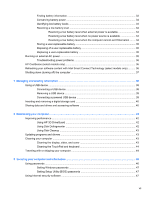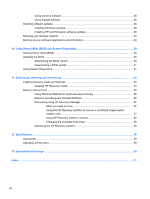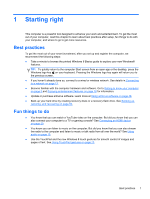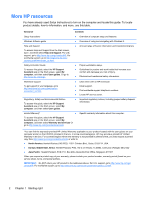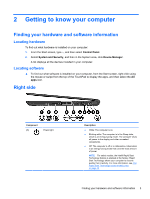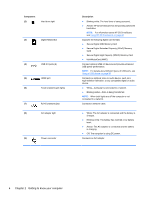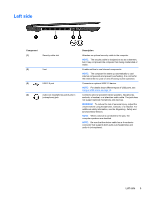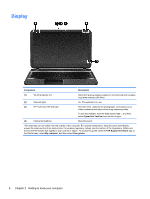HP Pavilion 15-b100 User Guide - Windows 8 - Page 11
Getting to know your computer, Finding your hardware and software information, Locating hardware
 |
View all HP Pavilion 15-b100 manuals
Add to My Manuals
Save this manual to your list of manuals |
Page 11 highlights
2 Getting to know your computer Finding your hardware and software information Locating hardware To find out what hardware is installed on your computer: 1. From the Start screen, type c, and then select Control Panel. 2. Select System and Security, and then in the System area, click Device Manager. A list displays all the devices installed in your computer. Locating software ▲ To find out what software is installed on your computer, from the Start screen, right-click using the mouse or swipe from the top of the TouchPad to display the apps, and then select the All apps icon. Right side Component (1) Power light Description ● White: The computer is on. ● Blinking white: The computer is in the Sleep state, which is an energy-saving mode. The computer shuts off power to the display and other unneeded components. ● Off: The computer is off or in Hibernation. Hibernation is an energy-saving mode that uses the least amount of power. NOTE: For select models, the Intel® Rapid Start Technology feature is enabled at the factory. Rapid Start Technology allows your computer to resume quickly from inactivity. For more information, see Intel Rapid Start Technology (select models only) on page 30 Finding your hardware and software information 3