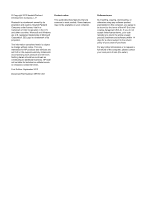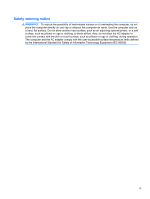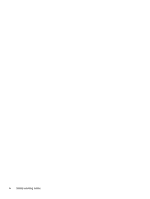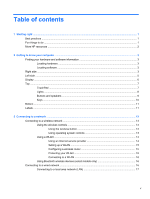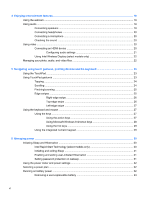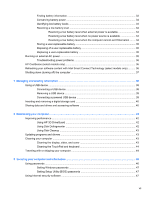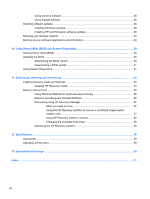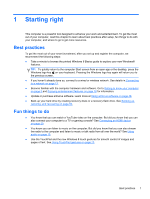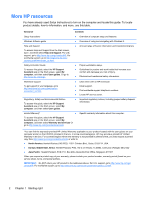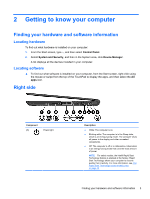4
Enjoying entertainment features
.................................................................................................................
18
Using the webcam
..............................................................................................................................
19
Using audio
........................................................................................................................................
19
Connecting speakers
.........................................................................................................
19
Connecting headphones
....................................................................................................
20
Connecting a microphone
..................................................................................................
20
Checking the sound
...........................................................................................................
20
Using video
.........................................................................................................................................
20
Connecting an HDMI device
..............................................................................................
20
Configuring audio settings
.................................................................................
21
Using Intel Wireless Display (select models only)
.............................................................
22
Managing your photo, audio, and video files
......................................................................................
22
5
Navigating using touch gestures, pointing devices and the keyboard
...................................................
23
Using the TouchPad
...........................................................................................................................
23
Using TouchPad gestures
..................................................................................................................
23
Tapping
..............................................................................................................................
24
Scrolling
.............................................................................................................................
24
Pinching/zooming
..............................................................................................................
25
Edge swipes
......................................................................................................................
25
Right-edge swipe
..............................................................................................
26
Top-edge swipe
.................................................................................................
26
Left-edge swipe
.................................................................................................
27
Using the keyboard and mouse
..........................................................................................................
27
Using the keys
...................................................................................................................
27
Using the action keys
........................................................................................
27
Using Microsoft Windows 8 shortcut keys
.........................................................
28
Using the hot keys
.............................................................................................
29
Using the integrated numeric keypad
................................................................................
29
6
Managing power
............................................................................................................................................
30
Initiating Sleep and Hibernation
.........................................................................................................
30
Intel Rapid Start Technology (select models only)
............................................................
30
Initiating and exiting Sleep
.................................................................................................
31
Enabling and exiting user-initiated Hibernation
.................................................................
31
Setting password protection on wakeup
............................................................................
31
Using the power meter and power settings
........................................................................................
32
Selecting a power plan
.......................................................................................................................
32
Running on battery power
..................................................................................................................
32
Removing a user-replaceable battery
................................................................................
33
vi