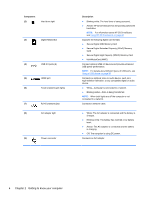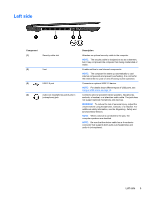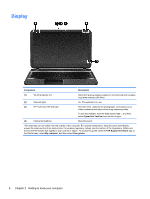HP Pavilion 15-b100 User Guide - Windows 8 - Page 17
Buttons and speakers, Component, Description, Settings, Power options
 |
View all HP Pavilion 15-b100 manuals
Add to My Manuals
Save this manual to your list of manuals |
Page 17 highlights
Buttons and speakers Component (1) Power button (2) Speakers (2) Description ● When the computer is off, press the button to turn on the computer. ● When the computer is on, press the button briefly to initiate Sleep (disabled by default). ● When the computer is in the Sleep state, press the button briefly to exit Sleep. ● When the computer is in Hibernation, press the button briefly to exit Hibernation. CAUTION: Pressing and holding the power button will result in the loss of unsaved information. If the computer has stopped responding and Microsoft® Windows® shutdown procedures are ineffective, press and hold the power button for at least 5 seconds to turn off the computer. NOTE: For select models, the Intel® Rapid Start Technology feature is enabled at the factory. Rapid Start Technology allows your computer to resume quickly from inactivity. For more information, see Intel Rapid Start Technology (select models only) on page 30 To learn more about your power settings: 1. From the Start screen, type power. 2. Select Settings, and then select Power options, or see Managing power on page 30. Produce sound. Top 9