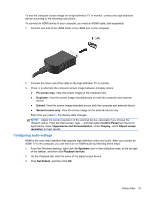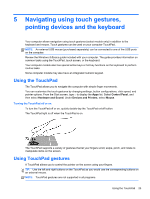HP Pavilion 15-b100 User Guide - Windows 8 - Page 30
Using Intel Wireless Display (select models only), Managing your photo, audio, and video files
 |
View all HP Pavilion 15-b100 manuals
Add to My Manuals
Save this manual to your list of manuals |
Page 30 highlights
To return the audio stream to the computer speakers: 1. From the Windows desktop, right-click the Speakers icon in the notification area, at the far right of the taskbar, and then click Playback devices. 2. On the Playback tab, click Speakers and Headphones. 3. Click Set Default, and then click OK. Using Intel Wireless Display (select models only) Intel® Wireless Display allows you to transmit your computer content wirelessly to your receive/ display device, such as HDTV, monitor, projector, game console, Blu-ray player, or DVR, by using an optional wireless adapter (purchased separately). For details about using the wireless adapter, see the manufacturer's instructions. To open Intel Wireless Display, from the Start screen, type w, and then select Intel WiDi. NOTE: Before using the wireless display feature, be sure that your wireless device is turned on. Managing your photo, audio, and video files CyberLink PowerDVD (select models only) helps you manage and edit your photo, audio, and video collections. ▲ To open CyberLink Power DVD from the computer Start screen, type c, and then select CyberLink PowerDVD from the list of applications. For more information about using CyberLink PowerDVD, see the PowerDVD software Help. 22 Chapter 4 Enjoying entertainment features