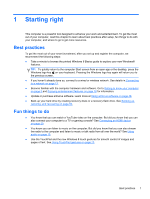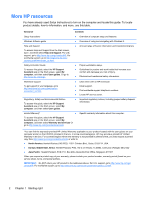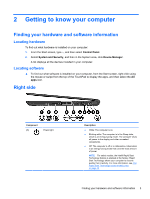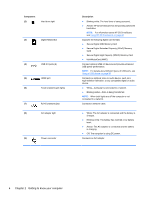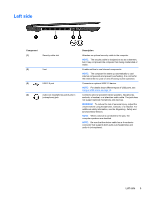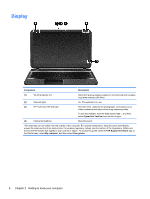HP Pavilion 15-b100 User Guide - Windows 8 - Page 14
Display
 |
View all HP Pavilion 15-b100 manuals
Add to My Manuals
Save this manual to your list of manuals |
Page 14 highlights
Display Component Description (1) WLAN antennas (2)* Send and receive wireless signals to communicate with wireless local area networks (WLANs). (2) Webcam light On: The webcam is in use. (3) HP TrueVision HD Webcam Records video, captures still photographs, and allows you to video conference and chat online using streaming video. To use the webcam, from the Start screen type c, and then select CyberLink YouCam from the list of apps. (4) Internal microphone Records sound. *The antennas are not visible from the outside of the computer. For optimal transmission, keep the areas immediately around the antennas free from obstructions. For wireless regulatory notices, see the section of the Regulatory, Safety and Environmental Notices that applies to your country or region. To access this guide, select the HP Support Assistant app on the Start screen, select My computer, and then select User guides. 6 Chapter 2 Getting to know your computer