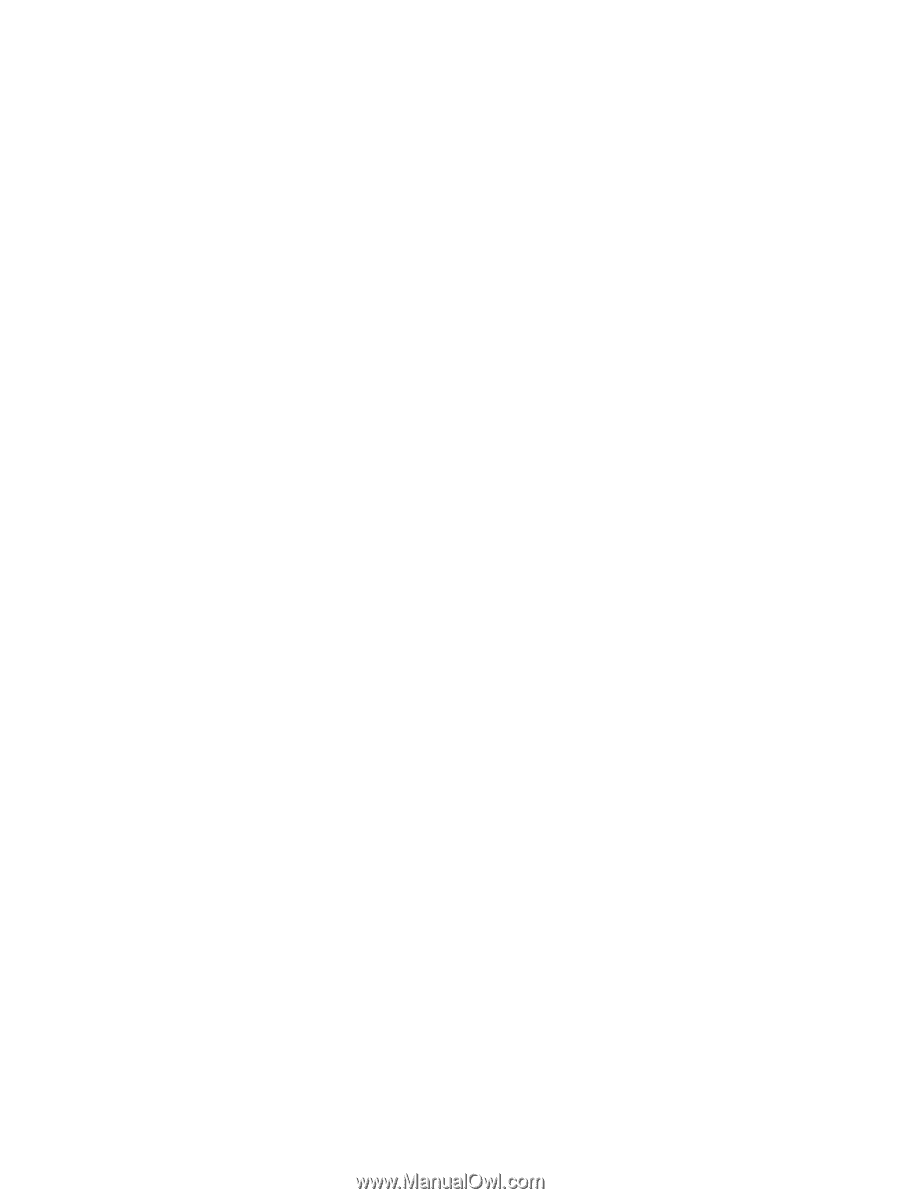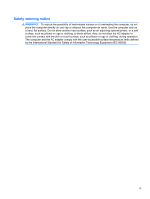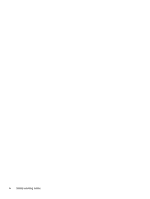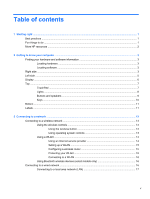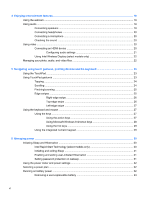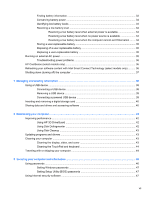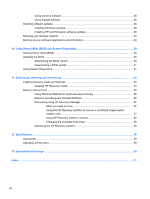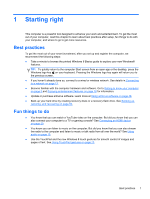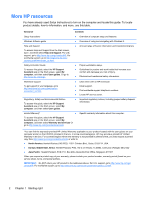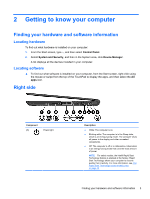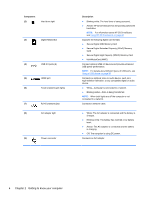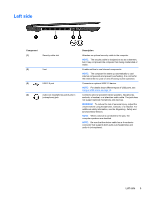Using antivirus software
.....................................................................................................
48
Using firewall software
.......................................................................................................
48
Installing software updates
.................................................................................................................
48
Installing Windows updates
...............................................................................................
48
Installing HP and third-party software updates
..................................................................
48
Securing your wireless network
..........................................................................................................
49
Backing up your software applications and information
.....................................................................
49
10
Using Setup Utility (BIOS) and System Diagnostics
...............................................................................
50
Starting Setup Utility (BIOS)
...............................................................................................................
50
Updating the BIOS
.............................................................................................................................
50
Determining the BIOS version
...........................................................................................
50
Downloading a BIOS update
.............................................................................................
51
Using System Diagnostics
..................................................................................................................
51
11
Backing up, restoring, and recovering
.....................................................................................................
53
Creating recovery media and backups
...............................................................................................
53
Creating HP Recovery media
............................................................................................
54
Restore and recovery
.........................................................................................................................
55
Using Windows Refresh for quick and easy recovery
.......................................................
56
Remove everything and reinstall Windows
........................................................................
56
Recovering using HP Recovery Manager
..........................................................................
57
What you need to know
.....................................................................................
57
Using the HP Recovery partition to recover a minimized image (select
models only)
......................................................................................................
57
Using HP Recovery media to recover
...............................................................
58
Changing the computer boot order
...................................................................
58
Removing the HP Recovery partition
.................................................................................
58
12
Specifications
..............................................................................................................................................
59
Input power
.........................................................................................................................................
59
Operating environment
.......................................................................................................................
59
13
Electrostatic Discharge
..............................................................................................................................
60
Index
...................................................................................................................................................................
61
viii