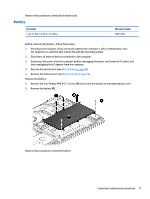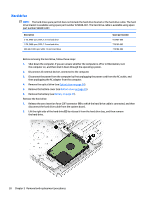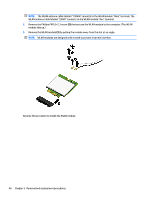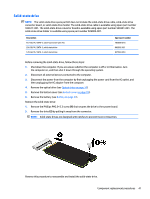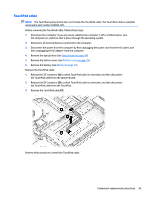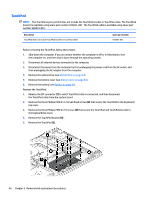HP Pavilion 15-cd000 Maintenance and Service Guide - Page 49
Solid-state drive, Remove the solid-state drive
 |
View all HP Pavilion 15-cd000 manuals
Add to My Manuals
Save this manual to your list of manuals |
Page 49 highlights
Solid-state drive NOTE: The solid-state drive spare part kit does not include the solid-state drive cable, solid-state drive converter board, or solid-state drive holder. The solid-state drive cable is available using spare part number 933617-001. The solid-state drive converter board is available using spare part number 926901-001. The solid-state drive holder is available using spare part number 926902-001. Description 512-GB, M.2 SATA-3, solid-state drive with TLC 256-GB, M.2 SATA-3, solid-state drive 128-GB, M.2 SATA-3, solid-state drive Spare part number 763008-018 865902-021 827560-053 Before removing the solid-state drive, follow these steps: 1. Shut down the computer. If you are unsure whether the computer is off or in Hibernation, turn the computer on, and then shut it down through the operating system. 2. Disconnect all external devices connected to the computer. 3. Disconnect the power from the computer by first unplugging the power cord from the AC outlet, and then unplugging the AC adapter from the computer. 4. Remove the optical drive (see Optical drive on page 34). 5. Remove the bottom cover (see Bottom cover on page 35). 6. Remove the battery (see Battery on page 37). Remove the solid-state drive: 1. Remove the Phillips PM2.0×2.3 screw (1) that secures the drive to the system board. 2. Remove the drive (2) by pulling it away from the connector. NOTE: Solid-state drives are designed with notches to prevent incorrect insertion. Reverse this procedure to reassemble and install the solid-state drive. Component replacement procedures 41