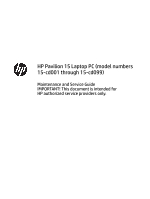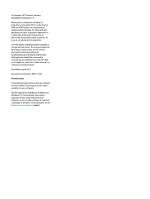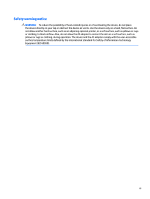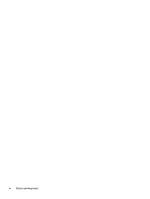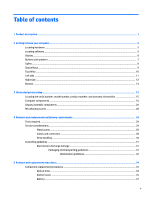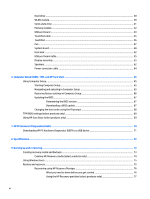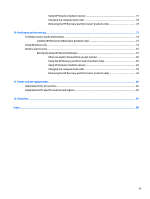Hard drive
..........................................................................................................................................
38
WLAN module
....................................................................................................................................
39
Solid-state drive
................................................................................................................................
41
Memory module
................................................................................................................................
42
USB port board
..................................................................................................................................
43
TouchPad cable
..................................................................................................................................
45
TouchPad
...........................................................................................................................................
46
Fan
.....................................................................................................................................................
47
System board
....................................................................................................................................
48
Heat sink
............................................................................................................................................
52
USB port board cable
.........................................................................................................................
55
Display assembly
...............................................................................................................................
55
Speakers
............................................................................................................................................
62
Power connector cable
......................................................................................................................
64
6
Computer Setup (BIOS), TPM, and HP Sure Start
.............................................................................................
65
Using Computer Setup
.........................................................................................................................................
65
Starting Computer Setup
..................................................................................................................
65
Navigating and selecting in Computer Setup
...................................................................................
65
Restoring factory settings in Computer Setup
.................................................................................
66
Updating the BIOS
.............................................................................................................................
67
Determining the BIOS version
.........................................................................................
67
Downloading a BIOS update
...........................................................................................
67
Changing the boot order using the f9 prompt
..................................................................................
68
TPM BIOS settings (select products only)
...........................................................................................................
69
Using HP Sure Start (select products only)
.........................................................................................................
69
7
HP PC Hardware Diagnostics (UEFI)
...............................................................................................................
70
Downloading HP PC Hardware Diagnostics (UEFI) to a USB device
....................................................................
71
8
Specifications
..............................................................................................................................................
72
9
Backing up and recovering
............................................................................................................................
73
Creating recovery media and backups
................................................................................................................
73
Creating HP Recovery media (select products only)
.........................................................................
74
Using Windows tools
...........................................................................................................................................
75
Restore and recovery
...........................................................................................................................................
75
Recovering using HP Recovery Manager
...........................................................................................
76
What you need to know before you get started
.............................................................
76
Using the HP Recovery partition (select products only)
.................................................
77
vi