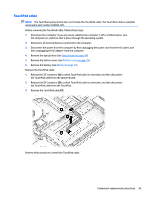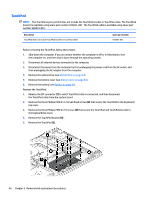HP Pavilion 15-cd000 Maintenance and Service Guide - Page 55
Fan, Remove the fan
 |
View all HP Pavilion 15-cd000 manuals
Add to My Manuals
Save this manual to your list of manuals |
Page 55 highlights
Fan Reverse this procedure to install the TouchPad. Description Fan (includes cable) Spare part number 926845-001 Before removing the fan, follow these steps: 1. Shut down the computer. If you are unsure whether the computer is off or in Hibernation, turn the computer on, and then shut it down through the operating system. 2. Disconnect all external devices connected to the computer. 3. Disconnect the power from the computer by first unplugging the power cord from the AC outlet, and then unplugging the AC adapter from the computer. 4. Remove the optical drive (see Optical drive on page 34). 5. Remove the bottom cover (see Bottom cover on page 35). 6. Remove the battery (see Battery on page 37). Remove the fan: 1. Disconnect the fan cable (1) from the system board. 2. Remove the three Phillips PM2.0×5.7 screws (2) that secure the fan to the keyboard/top cover. 3. Remove the fan (3). Reverse this procedure to install the fan. Component replacement procedures 47