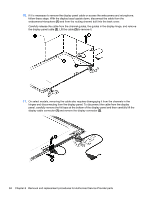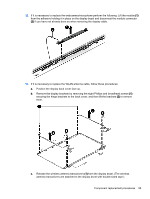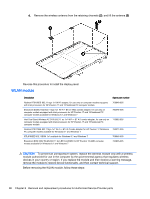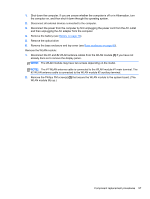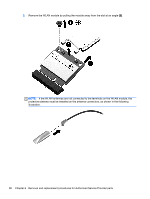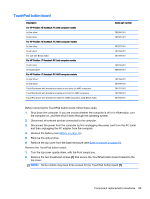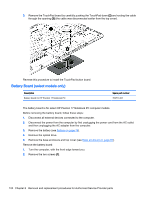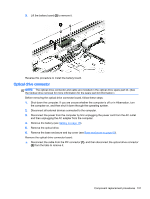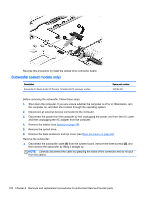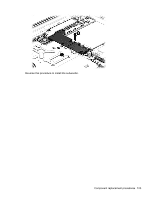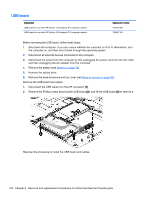HP Pavilion 17-f000 Maintenance and Service Guide - Page 109
TouchPad button board
 |
View all HP Pavilion 17-f000 manuals
Add to My Manuals
Save this manual to your list of manuals |
Page 109 highlights
TouchPad button board Description For HP Pavilion 15 Notebook PC Intel computer models In Ano silver In ash silver For HP Pavilion 15 Notebook PC AMD computer models In Ano silver In ash silver For use with Beats Audio For HP Pavilion 17 Notebook PC Intel computer models In ash silver In natural silver For HP Pavilion 17 Notebook PC AMD computer models In Ano Silver In Ash Silver TouchPad board with bracket and cable in ano silver for AMD computers TouchPad board with bracket and cable ano silver for AMD computers TouchPad board with bracket and cable for AMD computers using Beats Audio Spare part number 762506-001 762525-001 781767-001 781768-001 781769-001 765792-001 767059-001 781764-001 781765-001 781767-001 781768-001 781769-001 Before removing the TouchPad button board, follow these steps: 1. Shut down the computer. If you are unsure whether the computer is off or in Hibernation, turn the computer on, and then shut it down through the operating system. 2. Disconnect all external devices connected to the computer. 3. Disconnect the power from the computer by first unplugging the power cord from the AC outlet and then unplugging the AC adapter from the computer. 4. Remove the battery (see Battery on page 76). 5. Remove the optical drive. 6. Remove the top cover from the base enclosure (see Base enclosure on page 80). Remove the TouchPad button board: 1. Turn the top cover upside down, with the front toward you. 2. Remove the two broadhead screws (1) that secure the TouchPad button board bracket to the top cover. NOTE: Some models may have three screws for the TouchPad button board (1). Component replacement procedures 99