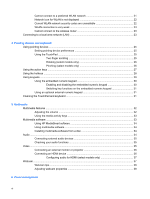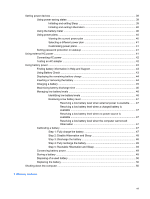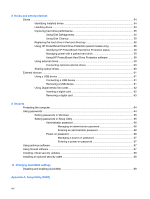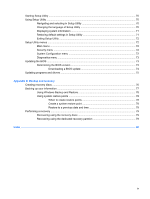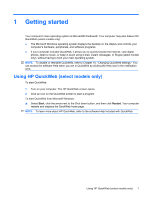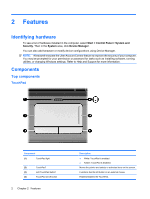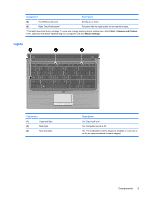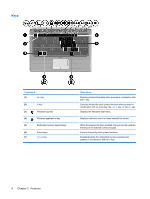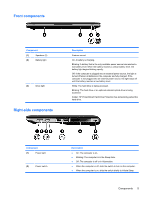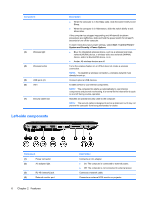HP Pavilion dm3-1000 HP Pavilion dm3 Entertainment PC User Guide - Windows 7 - Page 11
Getting started, Using HP QuickWeb (select models only)
 |
View all HP Pavilion dm3-1000 manuals
Add to My Manuals
Save this manual to your list of manuals |
Page 11 highlights
1 Getting started Your computer's main operating system is Microsoft® Windows®. Your computer may also feature HP QuickWeb (select models only). ● The Microsoft Windows operating system displays the desktop on the display and controls your computer's hardware, peripherals, and software programs. ● If your computer includes QuickWeb, it allows you to quickly browse the Internet, view digital photos, listen to music, or keep in touch using e-mail, instant messages, or Skype (select models only), without having to boot your main operating system. NOTE: To disable or reenable QuickWeb, refer to Chapter 10, "Changing QuickWeb settings." You can access the software Help when you are in QuickWeb by clicking the Help icon in the notification area. Using HP QuickWeb (select models only) To start QuickWeb: 1. Turn on your computer. The HP QuickWeb screen opens. 2. Click an icon on the QuickWeb screen to start a program. To start QuickWeb from Microsoft Windows: ▲ Select Start, click the arrow next to the Shut down button, and then click Restart. Your computer restarts and displays the QuickWeb home page. NOTE: To learn more about HP QuickWeb, refer to the software Help included with QuickWeb. Using HP QuickWeb (select models only) 1