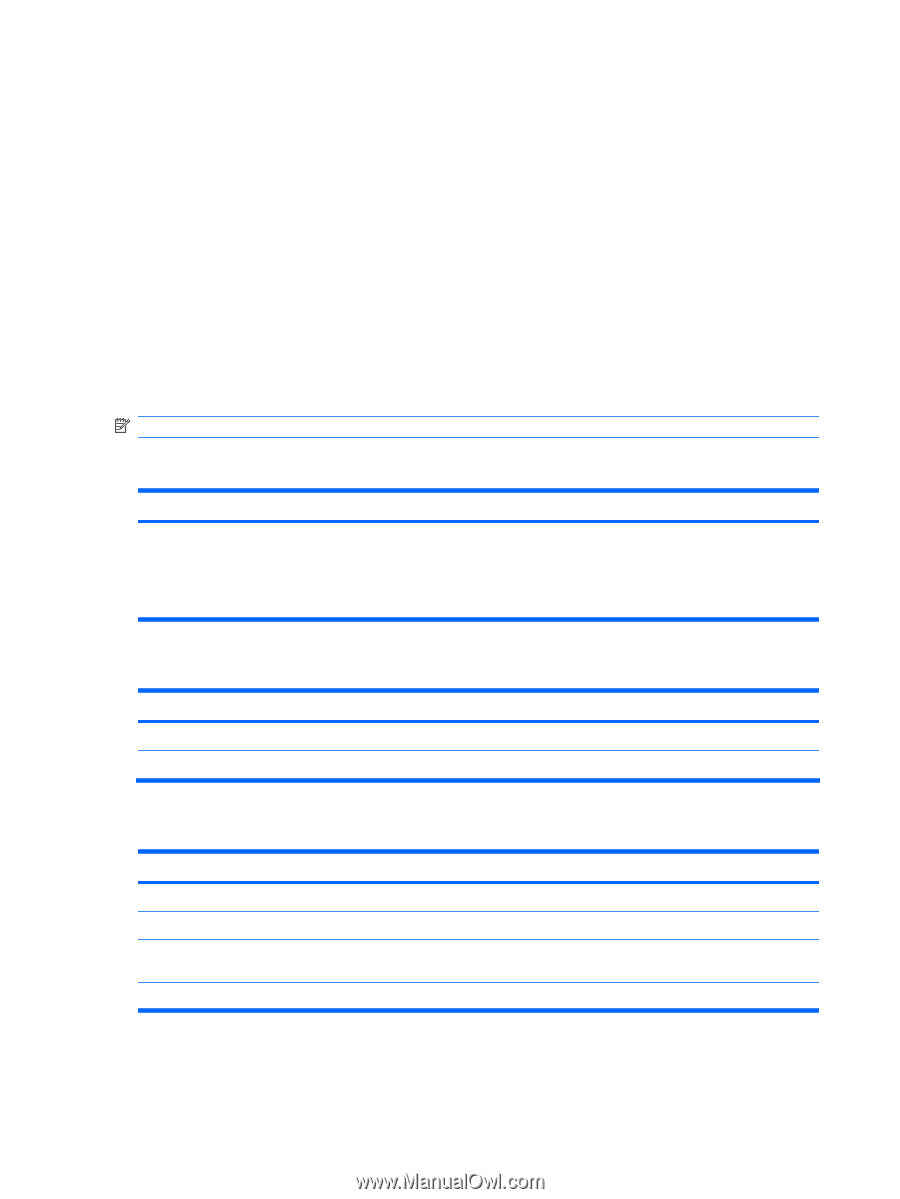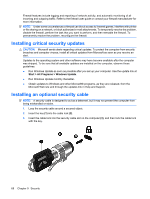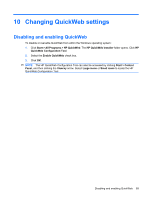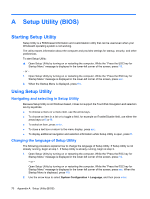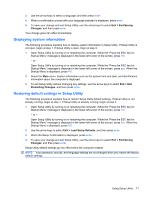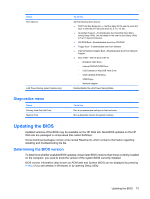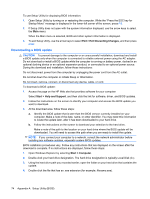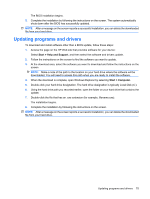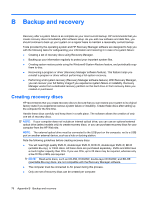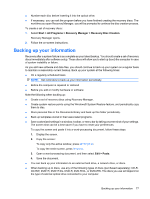HP Pavilion dm3-1000 HP Pavilion dm3 Entertainment PC User Guide - Windows 7 - Page 82
Exiting Setup Utility, Setup Utility menus, Main menu, Security menu, System Configuration menu
 |
View all HP Pavilion dm3-1000 manuals
Add to My Manuals
Save this manual to your list of manuals |
Page 82 highlights
Exiting Setup Utility You can exit Setup Utility with or without saving changes. ● To exit Setup Utility and save your changes from the current session: If Setup Utility menus are not visible, press esc to return to the menu display. Then use the arrow keys to select Exit > Exit Saving Changes, and then press enter. ● To exit Setup Utility without saving your changes from the current session: If Setup Utility menus are not visible, press esc to return to the menu display. Then use the arrow keys to select Exit > Exit Discarding Changes, and then press enter. After either choice, the computer restarts in Windows. Setup Utility menus The menu tables in this section provide an overview of Setup Utility options. NOTE: Some Setup Utility menu items listed in this chapter may not be supported by your computer. Main menu Select System information To do this ● View and change the system time and date. ● View identification information about the computer. ● View specification information about the processor, memory size, system BIOS, and keyboard controller version (select models only). Security menu Select Administrator password Power-On Password To do this Enter, change, or delete an administrator password. Enter, change, or delete a power-on password. System Configuration menu Select Language Support Virtualization Technology (select models only) Fan Always On Action Key Mode To do this Change the language of Setup Utility. Enable/disable the processor Virtualization Technology. Enabled/disable Fan Always On. When enabled, the computer fan will always be on. Enable/disable the Action Key Mode. 72 Appendix A Setup Utility (BIOS)