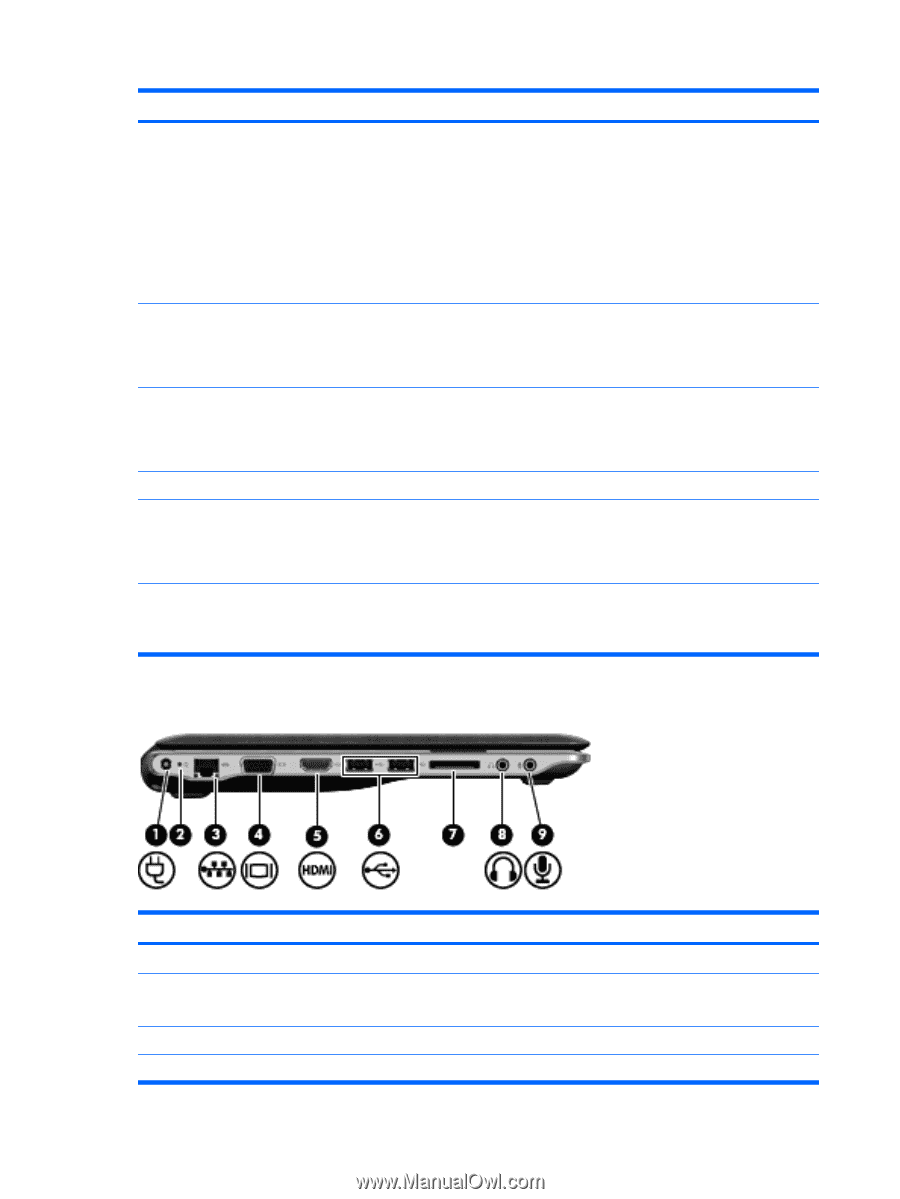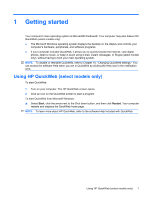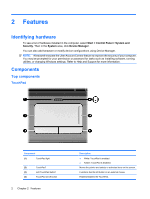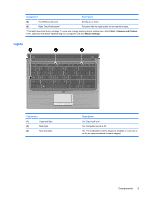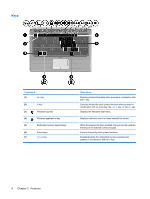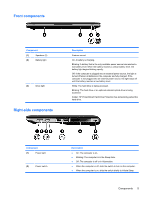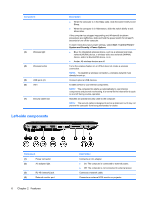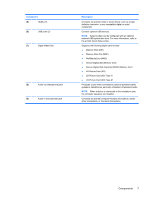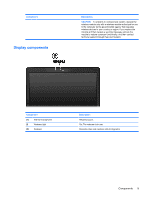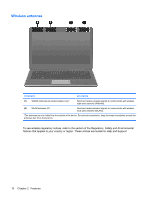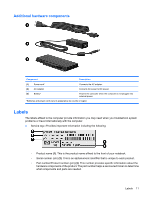HP Pavilion dm3-1000 HP Pavilion dm3 Entertainment PC User Guide - Windows 7 - Page 16
Left-side components
 |
View all HP Pavilion dm3-1000 manuals
Add to My Manuals
Save this manual to your list of manuals |
Page 16 highlights
Component (3) Wireless light (4) Wireless button (5) USB ports (2) (6) Vent (7) Security cable slot Left-side components Description ● When the computer is in the Sleep state, slide the switch briefly to exit Sleep. ● When the computer is in Hibernation, slide the switch briefly to exit Hibernation. If the computer has stopped responding and Windows® shutdown procedures are ineffective, slide and hold the power switch for at least 5 seconds to turn off the computer. To learn more about your power settings, select Start > Control Panel > System and Security > Power Options. ● Blue: An integrated wireless device, such as a wireless local area network (WLAN) device, a wireless wide area network (WWAN) device, and/or a Bluetooth® device, is on. ● Amber: All wireless devices are off. Turns the wireless feature on or off but does not create a wireless connection. NOTE: To establish a wireless connection, a wireless network must already be set up. Connect optional USB devices. Enables airflow to cool internal components. NOTE: The computer fan starts up automatically to cool internal components and prevent overheating. It is normal for the internal fan to cycle on and off during routine operation. Attaches an optional security cable to the computer. NOTE: The security cable is designed to act as a deterrent, but it may not prevent the computer from being mishandled or stolen. Component (1) Power connector (2) AC adapter light (3) RJ-45 (network) jack (4) External monitor port 6 Chapter 2 Features Description Connects an AC adapter. ● On: The computer is connected to external power. ● Off: The computer is not connected to external power. Connects a network cable. Connects an external VGA monitor or projector.