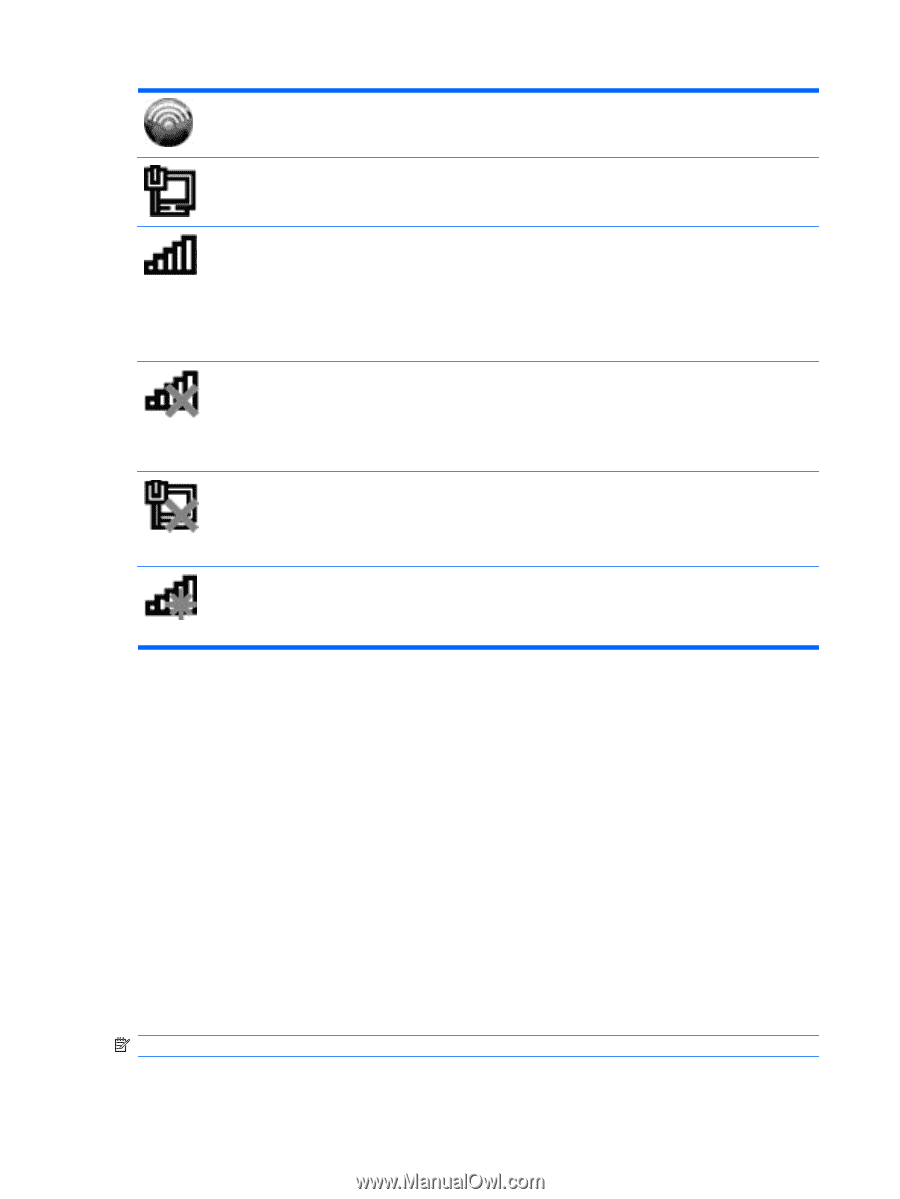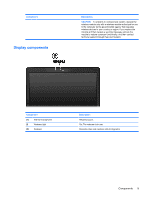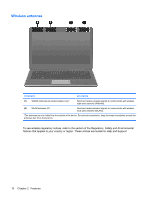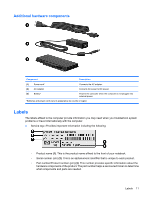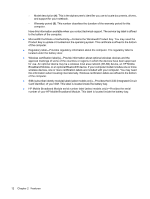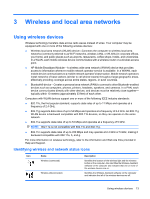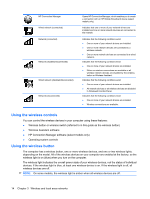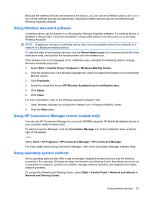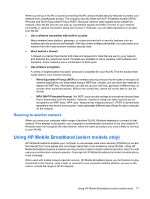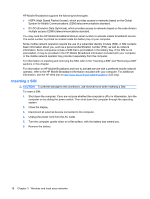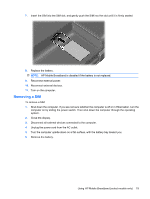HP Pavilion dm3-1000 HP Pavilion dm3 Entertainment PC User Guide - Windows 7 - Page 24
Using the wireless controls, Wireless Assistant software
 |
View all HP Pavilion dm3-1000 manuals
Add to My Manuals
Save this manual to your list of manuals |
Page 24 highlights
HP Connection Manager Wired network (connected) Network (connected) Network (disabled/disconnected) Wired network (disabled/disconnected) Network (disconnected) Opens HP Connection Manager, which enables you to create a connection with an HP Mobile Broadband device (select models only). Indicates that one or more of your network drivers are installed and one or more network devices are connected to the network. Indicates that the following conditions exist: ● One or more of your network drivers are installed. ● One or more network devices are connected to a wireless network. ● One or more network devices are connected to a wired network. Indicates that the following conditions exist: ● One or more of your network drivers are installed. ● Either no wireless connections are available or all wireless network devices are disabled by the wireless button or Wireless Assistant. Indicates that the following conditions exist: ● One or more of your network drivers are installed. ● All network devices or all wireless devices are disabled in Windows® Control Panel. Indicates that the following conditions exist: ● One or more of your network drivers are installed. ● Wireless connections are available. Using the wireless controls You can control the wireless devices in your computer using these features: ● Wireless button or wireless switch (referred to in this guide as the wireless button) ● Wireless Assistant software ● HP Connection Manager software (select models only) ● Operating system controls Using the wireless button The computer has a wireless button, one or more wireless devices, and one or two wireless lights, depending on the model. All of the wireless devices on your computer are enabled at the factory, so the wireless light is on (blue) when you turn on the computer. The wireless light indicates the overall power state of your wireless devices, not the status of individual devices. If the wireless light is blue, at least one wireless device is on. If the wireless light is off, all wireless devices are off. NOTE: On some models, the wireless light is amber when all wireless devices are off. 14 Chapter 3 Wireless and local area networks