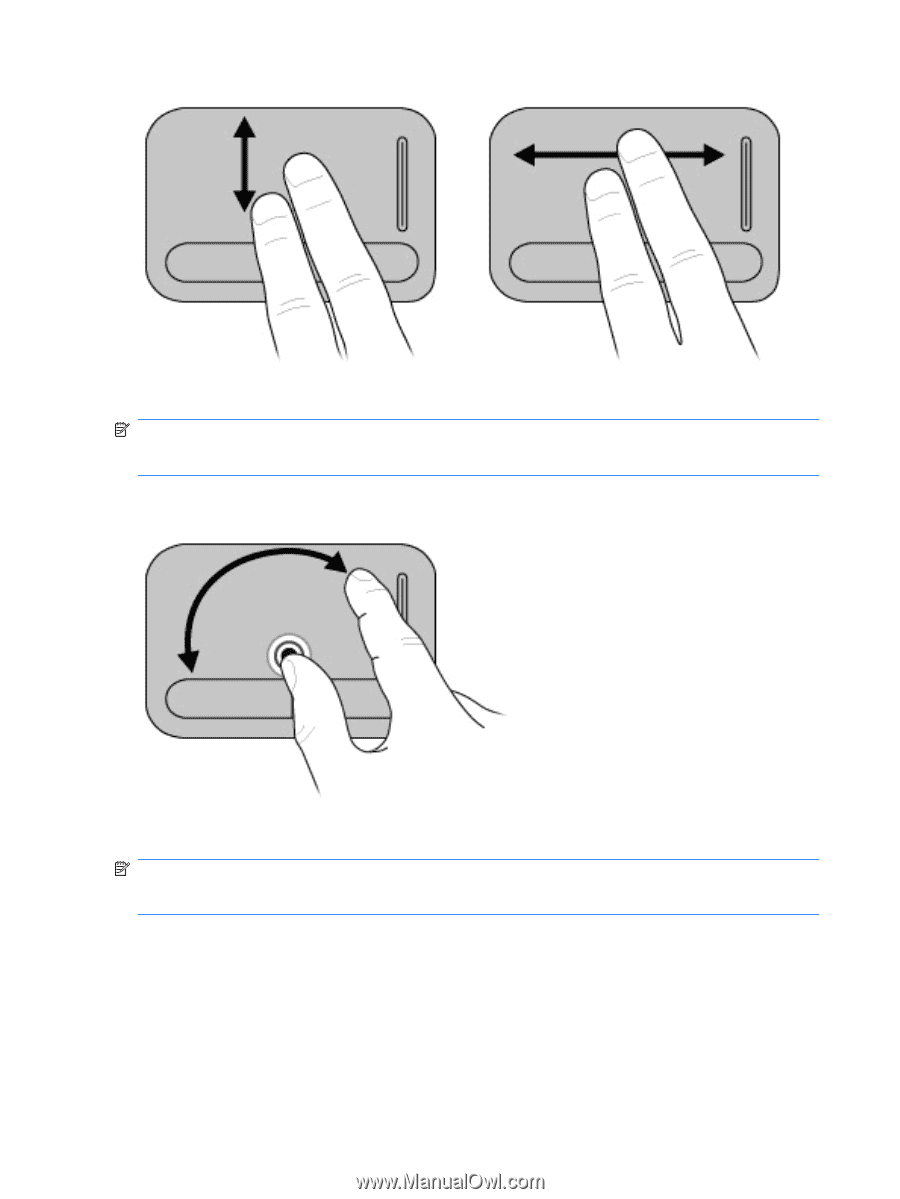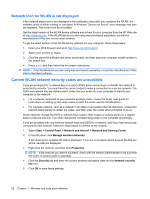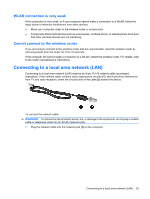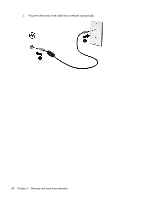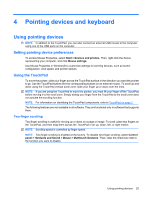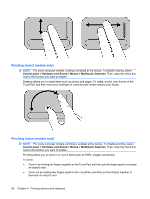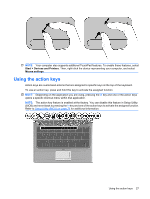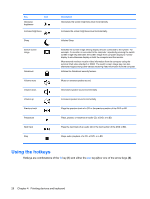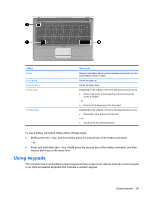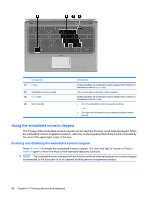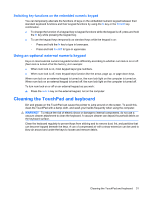HP Pavilion dm3-1000 HP Pavilion dm3 Entertainment PC User Guide - Windows 7 - Page 36
Rotating (select models only), Control panel, Hardware and Sound, Mouse, Multitouch Gestures
 |
View all HP Pavilion dm3-1000 manuals
Add to My Manuals
Save this manual to your list of manuals |
Page 36 highlights
Rotating (select models only) NOTE: For some computer models, rotating is enabled at the factory. To disable rotating, select Control panel > Hardware and Sound > Mouse > Multitouch Gestures. Then, clear the check box next to the function you want to disable. Rotating allows you to rotate items such as photos and pages. To rotate, anchor your thumb on the TouchPad, and then move your forefinger in a semicircular motion around your thumb. Pinching (select models only) NOTE: For some computer models, pinching is enabled at the factory. To disable pinching, select Control panel > Hardware and Sound > Mouse > Multitouch Gestures. Then, clear the check box next to the function you want to disable. Pinching allows you to zoom in or out on items such as PDFs, images, and photos. To pinch: ● Zoom in by holding two fingers together on the TouchPad, and then pull the fingers apart to increase an object's size. ● Zoom out by holding two fingers apart on the TouchPad, and then pull the fingers together to decrease an object's size. 26 Chapter 4 Pointing devices and keyboard