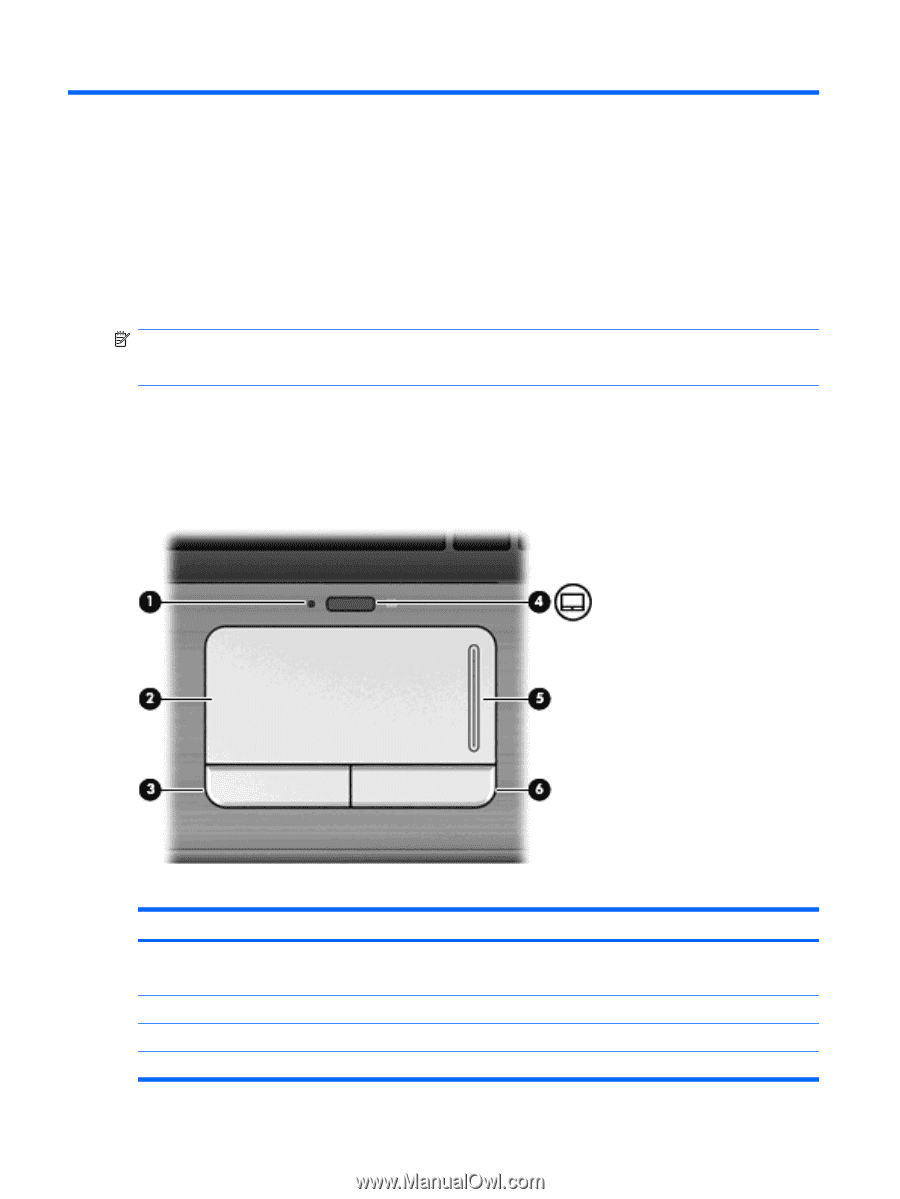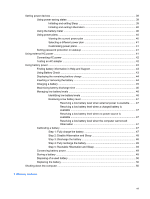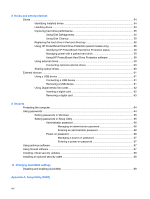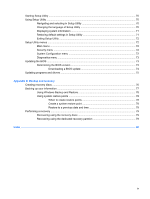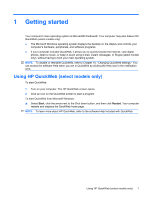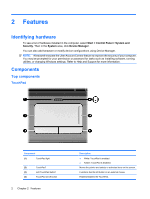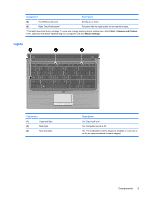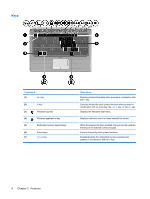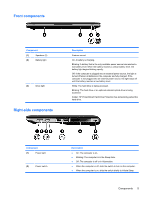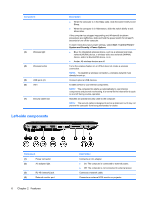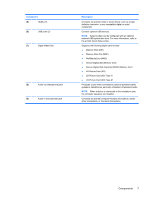HP Pavilion dm3-1000 HP Pavilion dm3 Entertainment PC User Guide - Windows 7 - Page 12
Features, Identifying hardware, Components, TouchPad
 |
View all HP Pavilion dm3-1000 manuals
Add to My Manuals
Save this manual to your list of manuals |
Page 12 highlights
2 Features Identifying hardware To see a list of hardware installed in the computer, select Start > Control Panel > System and Security. Then in the System area, click Device Manager. You can also add hardware or modify device configurations using Device Manager. NOTE: Windows® includes the User Account Control feature to improve the security of your computer. You may be prompted for your permission or password for tasks such as installing software, running utilities, or changing Windows settings. Refer to Help and Support for more information. Components Top components TouchPad Component (1) TouchPad light (2) TouchPad* (3) Left TouchPad button* (4) TouchPad on/off button 2 Chapter 2 Features Description ● White: TouchPad is enabled. ● Amber: TouchPad is disabled. Moves the pointer and selects or activates items on the screen. Functions like the left button on an external mouse. Enables/disables the TouchPad.