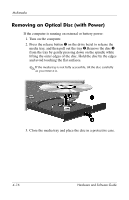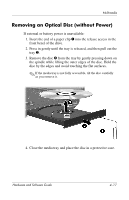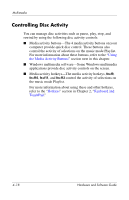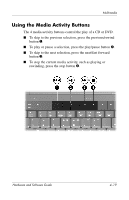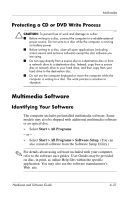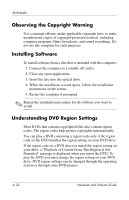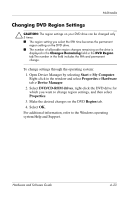HP Pavilion dv1600 Hardware and Software Guide - Page 106
Protecting a CD or DVD Write Process, Multimedia Software, Identifying Your Software
 |
View all HP Pavilion dv1600 manuals
Add to My Manuals
Save this manual to your list of manuals |
Page 106 highlights
Multimedia Protecting a CD or DVD Write Process Ä CAUTION: To prevent loss of work and damage to a disc: ■ Before writing to a disc, connect the computer to a reliable external power source. Do not write to a disc while the computer is running on battery power. ■ Before writing to a disc, close all open applications (including screen savers and antivirus software) except the disc software you are using. ■ Do not copy directly from a source disc to a destination disc or from a network drive to a destination disc. Instead, copy from a source disc or network drive to your hard drive, and then copy from your hard drive to the destination disc. ■ Do not use the computer keyboard or move the computer while the computer is writing to a disc. The write process is sensitive to vibration. Multimedia Software Identifying Your Software The computer includes preinstalled multimedia software. Some models may also be shipped with additional multimedia software or an optical disc. » Select Start > All Programs. - or - » Select Start > All Programs > Software Setup. (You can also reinstall software from the Software Setup Utility.) ✎ For details about using software included with your computer, refer to the software user guides. User Guides may be provided on disc, in print, as online Help files within the specific application. You may also use the software manufacturer's Web site. Hardware and Software Guide 4-21