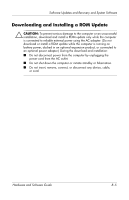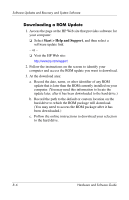HP Pavilion dv1600 Hardware and Software Guide - Page 160
Preparing for a Software Update, Accessing Product Information
 |
View all HP Pavilion dv1600 manuals
Add to My Manuals
Save this manual to your list of manuals |
Page 160 highlights
Software Updates and Recovery and System Software Preparing for a Software Update Ä CAUTION: If your computer connects to a network, consult with your network administrator before installing any software updates, particularly a ROM update. Accessing Product Information To access the updates for your computer, you may need the following information: ■ The product category is Computer. ■ The product name, product number (P/N), and serial number (S/N) are provided on the service tag. The information on the service tag is provided in the Help and Support Center, and on the service tag label affixed to the bottom of the computer. Accessing ROM Information To determine whether an available ROM update is a later ROM version than the ROM version currently installed on the computer, you need to know the version of the currently installed ROM. To display ROM information from within Windows » Press the fn+esc hotkey. In the fn+esc display, the version of the system BIOS (basic input-output system) is displayed as the BIOS date. On some computer models, the BIOS date is displayed in decimal format. To clear the display, press esc. 8-2 Hardware and Software Guide