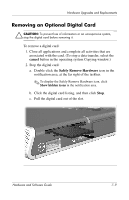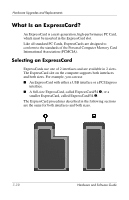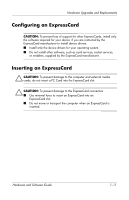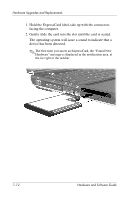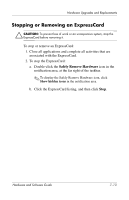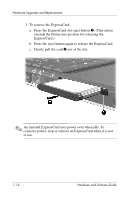HP Pavilion dv1600 Hardware and Software Guide - Page 141
Removing an Optional Digital Card
 |
View all HP Pavilion dv1600 manuals
Add to My Manuals
Save this manual to your list of manuals |
Page 141 highlights
Hardware Upgrades and Replacements Removing an Optional Digital Card Ä CAUTION: To prevent loss of information or an unresponsive system, stop the digital card before removing it. To remove a digital card: 1. Close all applications and complete all activities that are associated with the card. (To stop a data transfer, select the cancel button in the operating system Copying window.) 2. Stop the digital card: a. Double-click the Safely Remove Hardware icon in the notification area, at the far right of the taskbar. ✎ To display the Safely Remove Hardware icon, click Show hidden icons in the notification area. b. Click the digital card listing, and then click Stop. c. Pull the digital card out of the slot. Hardware and Software Guide 7-9

Hardware Upgrades and Replacements
Hardware and Software Guide
7–9
Removing an Optional Digital Card
Ä
CAUTION:
To prevent loss of information or an unresponsive system,
stop the digital card before removing it.
To remove a digital card:
1. Close all applications and complete all activities that are
associated with the card. (To stop a data transfer, select the
cancel
button in the operating system Copying window.)
2. Stop the digital card:
a.
Double-click the
Safely Remove Hardware
icon in the
notification area, at the far right of the taskbar.
✎
To display the Safely Remove Hardware icon, click
Show hidden icons
in the notification area.
b.
Click the digital card listing, and then click
Stop
.
c.
Pull the digital card out of the slot.