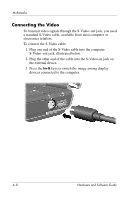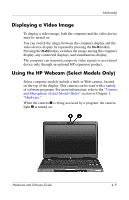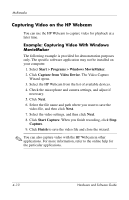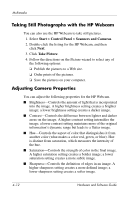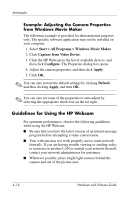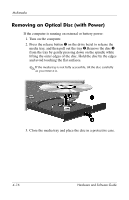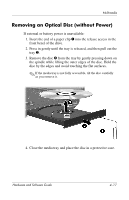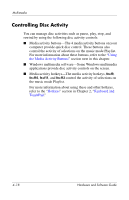HP Pavilion dv1600 Hardware and Software Guide - Page 98
Light Source-Controls the settings to adjust the camera, exposure for the ambient light.
 |
View all HP Pavilion dv1600 manuals
Add to My Manuals
Save this manual to your list of manuals |
Page 98 highlights
Multimedia ■ Gamma-Controls the contrast affecting the mid-level grays or midtones of an image. Adjusting the gamma of an image allows you to change brightness values of the middle range of gray tones without dramatically altering the shadows and highlights. A lower Gamma setting makes greys look black, and makes dark colors even darker. ■ White Balance-Controls the color temperature of the dominant light sources. This enables white objects in the image to appear truly white. The white balance settings in the Properties dialog box are displayed as WB (Red) and WB (Blue). A higher white balance setting increases the concentration of the color (red or blue); a lower white balance setting decreases the concentration of the selected color. ■ Exposure-Controls the relative amount of light that enters the camera sensor. A higher exposure setting allows more light; a lower exposure setting allows less light. ■ Gain-Controls the intensity range, thus altering the color contrast of the image. A higher gain setting stretches the intensity range; a lower gain setting shrinks the intensity. ■ Light Source-Controls the settings to adjust the camera exposure for the ambient light. ■ Flip-Reverses the captured image vertically. ■ Mirror-Reverses the captured image horizontally. ■ Privacy-Turns off the capture function. ■ Low Light-Lowers the frame rate automatically in a poor lighting environment to maintain the brightness of the captured image. The Properties dialog box is accessible from various programs that use the HP Webcam, usually from a configuration, settings, or properties menu. Hardware and Software Guide 4-13