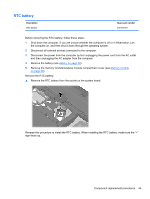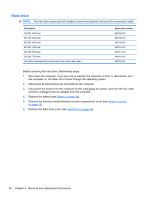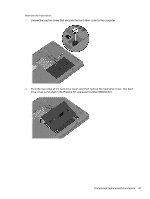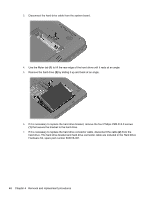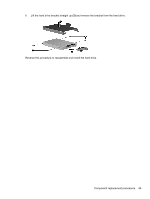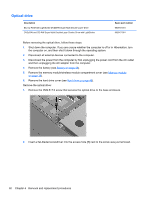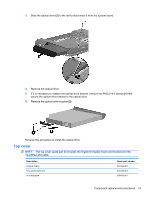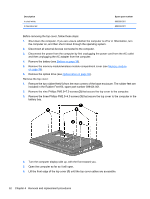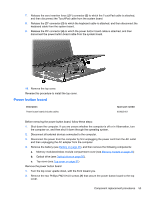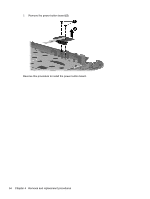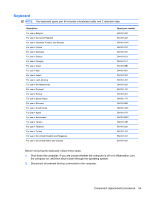HP Pavilion dv3 HP Pavilion dv3 Entertainment PC - Maintenance and Service Gui - Page 60
Optical drive, Remove the hard drive cover see
 |
View all HP Pavilion dv3 manuals
Add to My Manuals
Save this manual to your list of manuals |
Page 60 highlights
Optical drive Description Blu-ray ROM with LightScribe DVD±RW Super Multi Double-Layer Drive DVD±RW and CD-RW Super Multi Double-Layer Combo Drive with LightScribe Spare part number 603918-001 603917-001 Before removing the optical drive, follow these steps: 1. Shut down the computer. If you are unsure whether the computer is off or in Hibernation, turn the computer on, and then shut it down through the operating system. 2. Disconnect all external devices connected to the computer. 3. Disconnect the power from the computer by first unplugging the power cord from the AC outlet and then unplugging the AC adapter from the computer. 4. Remove the battery (see Battery on page 38). 5. Remove the memory module/wireless module compartment cover (see Memory module on page 39). 6. Remove the hard drive cover (see Hard drive on page 46). Remove the optical drive: 1. Remove the PM2.5×7.0 screw that secures the optical drive to the base enclosure. 2. Insert a flat-bladed screwdriver into the access hole (1) next to the screw was just removed. 50 Chapter 4 Removal and replacement procedures