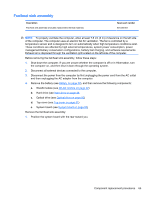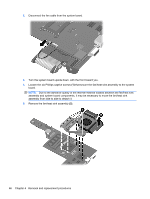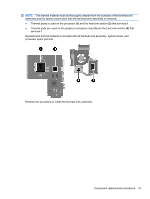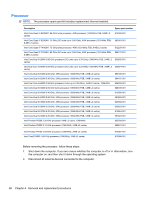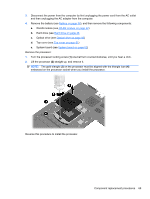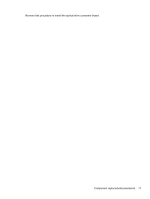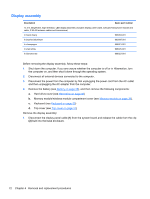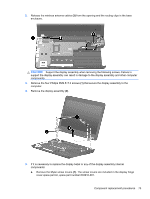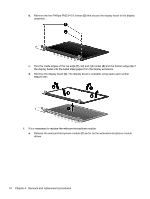HP Pavilion dv3 HP Pavilion dv3 Entertainment PC - Maintenance and Service Gui - Page 79
Lift the processor, one-half turn counterclockwise, until you hear a click.
 |
View all HP Pavilion dv3 manuals
Add to My Manuals
Save this manual to your list of manuals |
Page 79 highlights
3. Disconnect the power from the computer by first unplugging the power cord from the AC outlet and then unplugging the AC adapter from the computer. 4. Remove the battery (see Battery on page 38), and then remove the following components: a. WLAN module (see WLAN module on page 42) b. Hard drive (see Hard drive on page 46 c. Optical drive (see Optical drive on page 50) d. Top cover (see Top cover on page 51) e. System board (see System board on page 62) Remove the processor: 1. Turn the processor locking screw (1) one-half turn counterclockwise, until you hear a click. 2. Lift the processor (2) straight up, and remove it. NOTE: The gold triangle (3) on the processor must be aligned with the triangle icon (4) embossed on the processor socket when you install the processor. Reverse this procedure to install the processor. Component replacement procedures 69