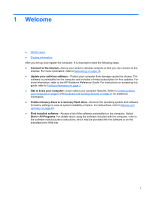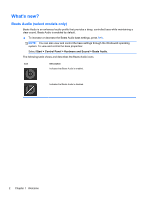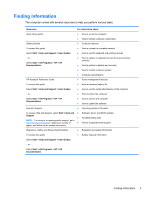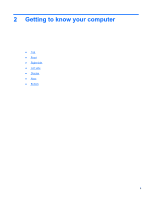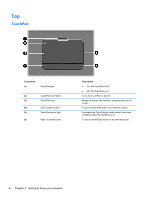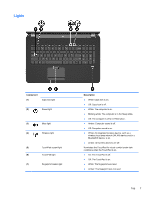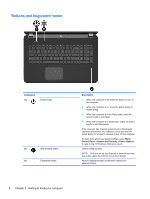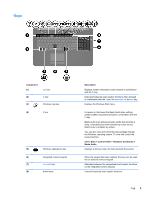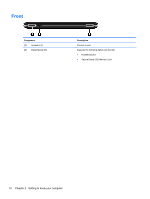HP Pavilion dv7-6b00 Getting Started HP Notebook - Windows 7 - Page 14
Top, TouchPad
 |
View all HP Pavilion dv7-6b00 manuals
Add to My Manuals
Save this manual to your list of manuals |
Page 14 highlights
Top TouchPad Component (1) TouchPad light (2) TouchPad on/off button (3) TouchPad zone (4) Left TouchPad button (5) TouchPad accent light (6) Right TouchPad button Description ● On: The TouchPad is off. ● Off: The TouchPad is on. Turns the TouchPad on and off. Moves the pointer and selects or activates items on the screen. Functions like the left button on an external mouse. Illuminates the TouchPad for visual comfort under dark conditions when the TouchPad is on. Functions like the right button on an external mouse. 6 Chapter 2 Getting to know your computer
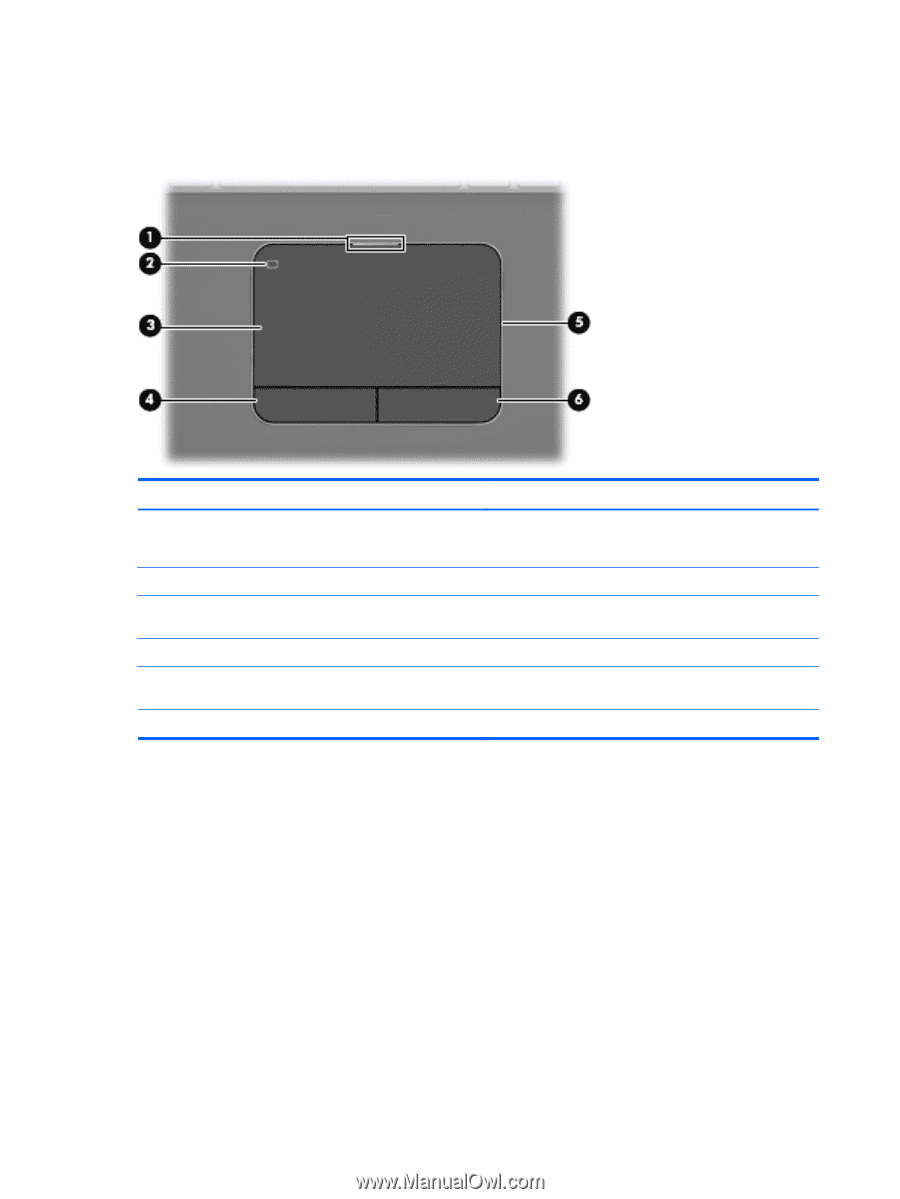
Top
TouchPad
Component
Description
(1)
TouchPad light
●
On: The TouchPad is off.
●
Off: The TouchPad is on.
(2)
TouchPad on/off button
Turns the TouchPad on and off.
(3)
TouchPad zone
Moves the pointer and selects or activates items on the
screen.
(4)
Left TouchPad button
Functions like the left button on an external mouse.
(5)
TouchPad accent light
Illuminates the TouchPad for visual comfort under dark
conditions when the TouchPad is on.
(6)
Right TouchPad button
Functions like the right button on an external mouse.
6
Chapter 2
Getting to know your computer