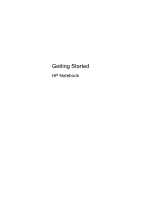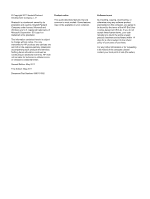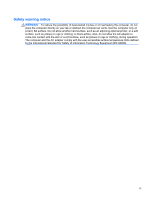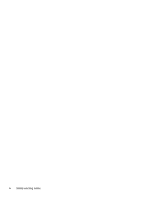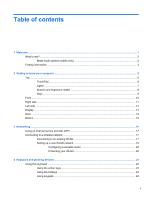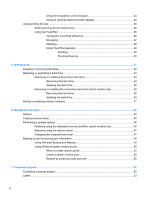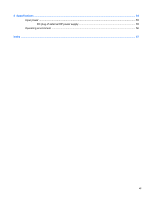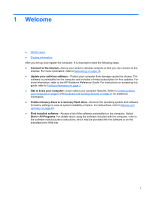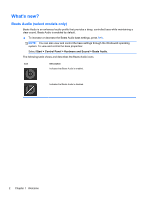HP Pavilion dv7-6b00 Getting Started HP Notebook - Windows 7 - Page 5
Table of contents
 |
View all HP Pavilion dv7-6b00 manuals
Add to My Manuals
Save this manual to your list of manuals |
Page 5 highlights
Table of contents 1 Welcome ...1 What's new? ...2 Beats Audio (select models only 2 Finding information ...3 2 Getting to know your computer ...5 Top ...6 TouchPad ...6 Lights ...7 Buttons and fingerprint reader 8 Keys ...9 Front ...10 Right side ...11 Left side ...12 Display ...13 Rear ...14 Bottom ...15 3 Networking ...16 Using an Internet service provider (ISP 17 Connecting to a wireless network ...17 Connecting to an existing WLAN 17 Setting up a new WLAN network 19 Configuring a wireless router 20 Protecting your WLAN 20 4 Keyboard and pointing devices ...21 Using the keyboard ...22 Using the action keys ...22 Using the hotkeys ...23 Using keypads ...24 v
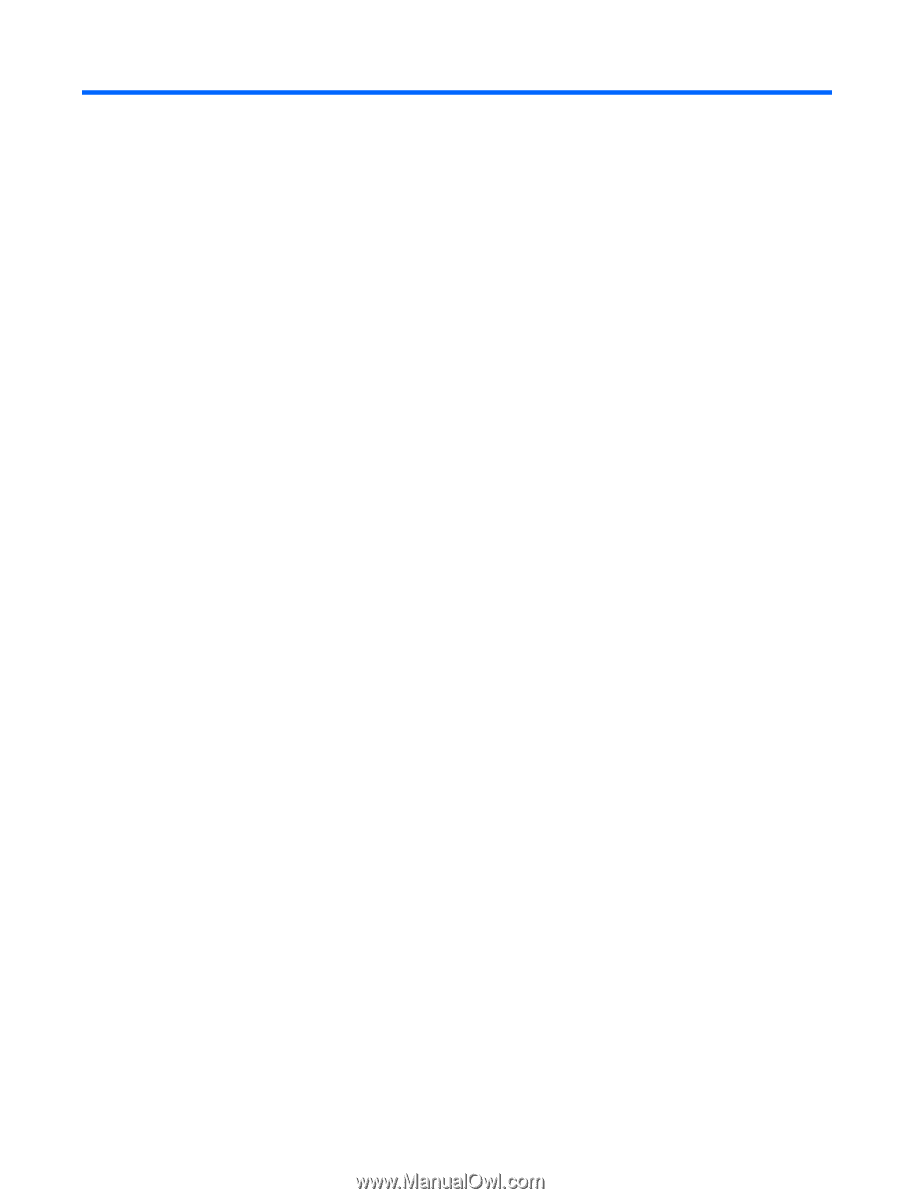
Table of contents
1
Welcome
..........................................................................................................................................................
1
What's new?
.........................................................................................................................................
2
Beats Audio (select models only)
........................................................................................
2
Finding information
...............................................................................................................................
3
2
Getting to know your computer
.....................................................................................................................
5
Top
.......................................................................................................................................................
6
TouchPad
............................................................................................................................
6
Lights
...................................................................................................................................
7
Buttons and fingerprint reader
.............................................................................................
8
Keys
.....................................................................................................................................
9
Front
...................................................................................................................................................
10
Right side
...........................................................................................................................................
11
Left side
..............................................................................................................................................
12
Display
................................................................................................................................................
13
Rear
....................................................................................................................................................
14
Bottom
................................................................................................................................................
15
3
Networking
....................................................................................................................................................
16
Using an Internet service provider (ISP)
............................................................................................
17
Connecting to a wireless network
.......................................................................................................
17
Connecting to an existing WLAN
.......................................................................................
17
Setting up a new WLAN network
.......................................................................................
19
Configuring a wireless router
............................................................................
20
Protecting your WLAN
.......................................................................................
20
4
Keyboard and pointing devices
...................................................................................................................
21
Using the keyboard
............................................................................................................................
22
Using the action keys
.........................................................................................................
22
Using the hotkeys
..............................................................................................................
23
Using keypads
...................................................................................................................
24
v