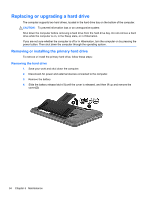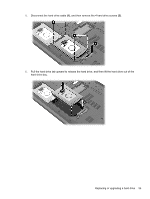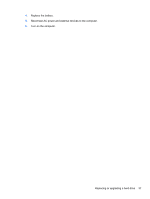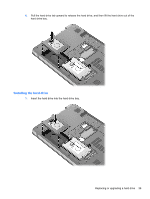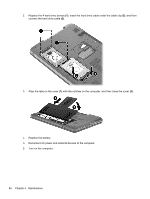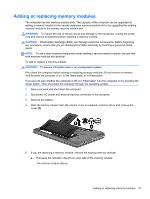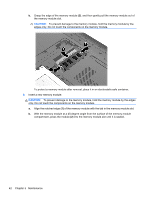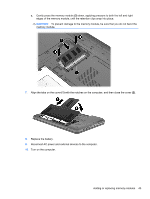HP Pavilion dv7-6b00 Getting Started HP Notebook - Windows 7 - Page 46
Removing or installing the secondary hard drive (select models only), Removing the hard drive
 |
View all HP Pavilion dv7-6b00 manuals
Add to My Manuals
Save this manual to your list of manuals |
Page 46 highlights
Removing or installing the secondary hard drive (select models only) To remove or install the secondary hard drive, follow these steps: Removing the hard drive 1. Save your work and shut down the computer. 2. Disconnect AC power and external devices connected to the computer. 3. Remove the battery. 4. Slide the battery release latch (1) until the cover is released, and then lift up and remove the cover (2). 5. Disconnect the hard drive cable (1), gently lift the cable out from under the cable clip (2), and then remove the 4 hard drive screws (3). 38 Chapter 5 Maintenance
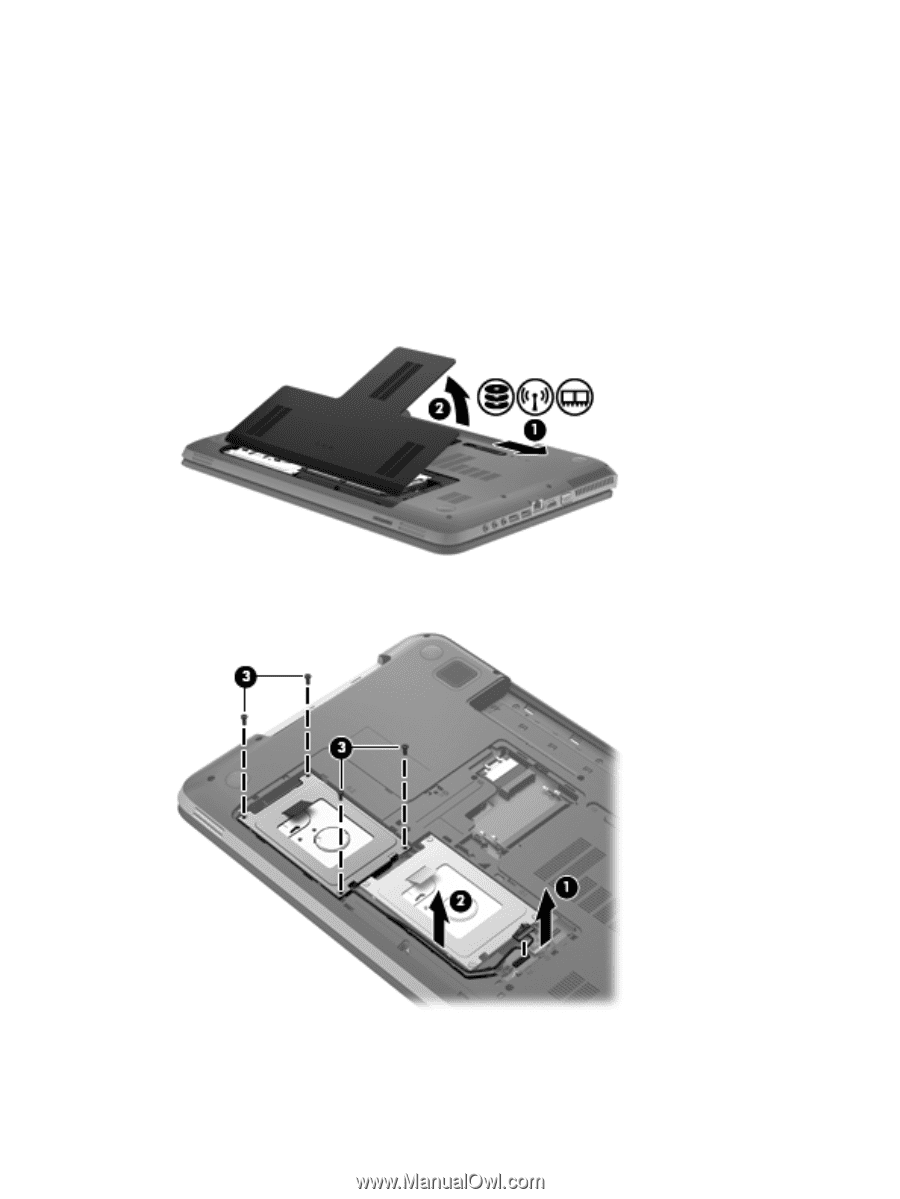
Removing or installing the secondary hard drive (select models only)
To remove or install the secondary hard drive, follow these steps:
Removing the hard drive
1.
Save your work and shut down the computer.
2.
Disconnect AC power and external devices connected to the computer.
3.
Remove the battery.
4.
Slide the battery release latch
(1)
until the cover is released, and then lift up and remove the
cover
(2)
.
5.
Disconnect the hard drive cable
(1)
, gently lift the cable out from under the cable clip
(2)
, and
then remove the 4 hard drive screws
(3)
.
38
Chapter 5
Maintenance