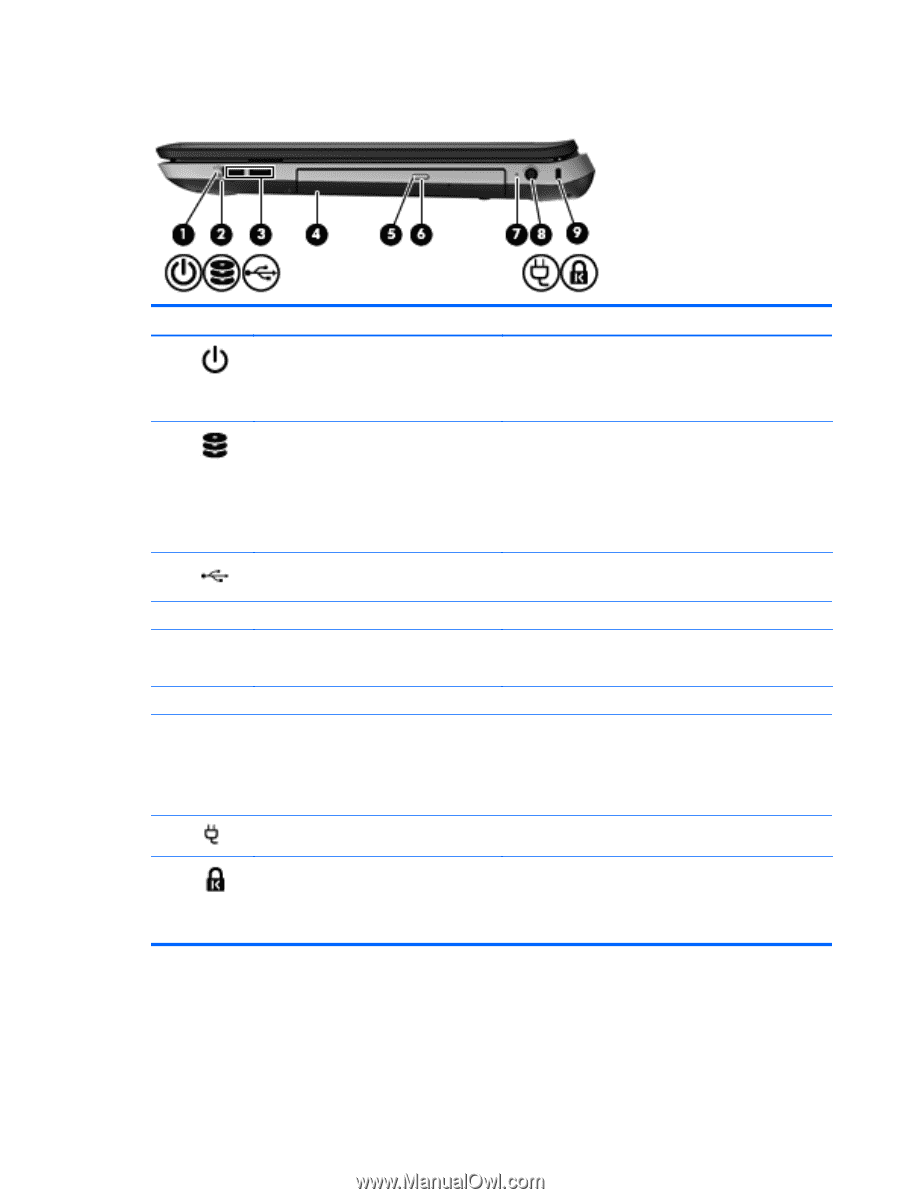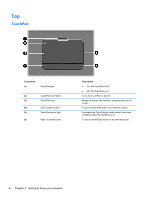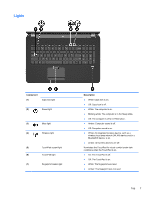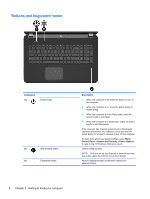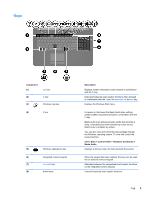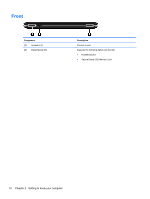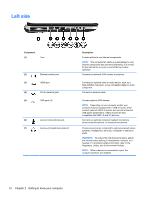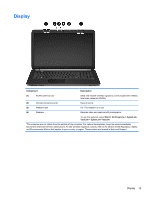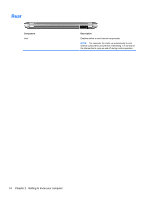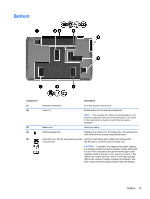HP Pavilion dv7-6b00 Getting Started HP Notebook - Windows 7 - Page 19
Right side
 |
View all HP Pavilion dv7-6b00 manuals
Add to My Manuals
Save this manual to your list of manuals |
Page 19 highlights
Right side Component (1) Power light (2) Hard drive light (3) USB ports (2) (4) Optical drive (5) Optical drive light (6) Optical drive eject button (7) AC adapter light (8) Power connector (9) Security cable slot Description ● White: The computer is on. ● Blinking white: The computer is in the Sleep state. ● Off: The computer is off or in Hibernation. ● Blinking white: A hard drive is being accessed. ● Amber: HP ProtectSmart Hard Drive Protection has temporarily parked a hard drive. NOTE: For information on HP ProtectSmart Hard Drive Protection, refer to the HP Notebook Reference Guide. Connect optional USB devices. Reads and writes to an optical disc. ● White: The optical drive is being accessed. ● Amber: The optical drive is idle. Ejects the optical disc. ● White: The computer is connected to external power and the battery is fully charged. ● Amber: The battery is charging. ● Off: The computer is not connected to external power. Connects an AC adapter. Attaches an optional security cable to the computer. NOTE: The security cable is designed to act as a deterrent, but it may not prevent the computer from being mishandled or stolen. Right side 11